[USER SETTING]
Adjust basic camera settings.
To access basic camera settings, press [MENU/OK], select the D([SET UP]) tab, and choose [USER SETTING].
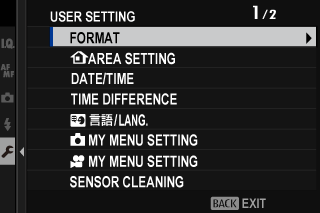
[FORMAT]
To format a memory card:
-
Select D[USER SETTING] > [FORMAT] in the D([SET UP]) tab.
-
Highlight the slot containing the card you wish to format and press [MENU/OK].
-
A confirmation dialog will be displayed. To format the memory card, highlight [OK] and press [MENU/OK].
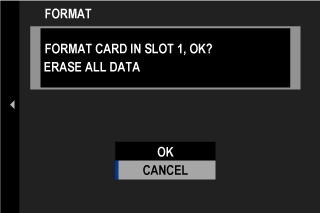
To exit without formatting the memory card, select [CANCEL] or press [DISP/BACK].
All data—including protected pictures—will be deleted from the memory card. Be sure important files have been copied to a computer or other storage device.
Do not open the battery-chamber cover during formatting.
The format menu can also be displayed by pressing the center of the rear command dial while pressing and holding the b button.
b[AREA SETTING]
Adjust settings for your current time zone.
[AREA SETTING]
Choose your time zone from a map.
[DAYLIGHT SAVINGS]
Turn daylight saving time on or off.
| Option | Description |
|---|---|
| [ON] | Daylight saving time on. |
| [OFF] | Daylight saving time off. |
[DATE/TIME]
To set the camera clock:
-
Select D[USER SETTING] > [DATE/TIME] in the D([SET UP]) tab.
-
Press the selector left or right to highlight the year, month, day, hour, or minute and press up or down to change. To change the order in which the year, month, and day are displayed, highlight the date format and press the selector up or down.
-
Press [MENU/OK] to set the clock.
[TIME DIFFERENCE]
Switch the camera clock instantly from your home time zone to the local time at your destination when traveling. To specify the difference between your local and home time zone:
Use b[AREA SETTING] to choose your home time zone before selecting a local time zone using g[LOCAL].
-
Highlight g[LOCAL] and press [MENU/OK].
-
Use the selector to choose the local time zone. Press [MENU/OK] when settings are complete.
Select [ON] to enable daylight saving time.
To set the camera clock to local time, highlight g[LOCAL] and press [MENU/OK]. To set the clock to the time in your home time zone, select h[HOME].
| Options | |
|---|---|
| g[LOCAL] | h[HOME] |
If g[LOCAL] is selected, g will be displayed in yellow for about three seconds when the camera is turned on.
Qa
Choose a language.
x[MY MENU SETTING]
Edit the items listed in the E([MY MENU]) tab, a personalized custom menu of frequently-used photo menu options (a[MY MENU]).
F[MY MENU SETTING]
Edit the items listed in the E([MY MENU]) tab, a personalized custom menu of frequently-used movie menu options (a[MY MENU]).
[SENSOR CLEANING]
Remove dust from the camera image sensor.
| Option | Description |
|---|---|
| [OK] | Clean the sensor immediately. |
| [WHEN SWITCHED ON] | Sensor cleaning will be performed when the camera is turned on. |
| [WHEN SWITCHED OFF] | Sensor cleaning will be performed when the camera turns off (sensor cleaning is not however performed if the camera turns off in playback mode). |
Dust that cannot be removed using sensor cleaning can be removed using a blower (aCleaning the Image Sensor).
[BATTERY AGE]
Check battery age. Age is expressed as a number between 0 and 4. The higher the number, the older the battery.
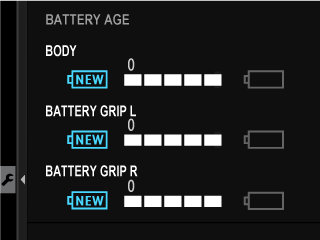
The older the battery, the faster it loses its charge. We recommend that batteries be replaced as they wear out.
[RESET]
Reset shooting or setup menu options to default values.
-
Highlight the desired option and press [MENU/OK].
Option Description [STILL MENU RESET] Reset all photo menu settings other than custom white balance and custom settings banks created using x[EDIT/SAVE CUSTOM SETTING] to default values. [MOVIE MENU RESET] Reset all movie menu settings other than custom white balance and custom settings banks created using F[EDIT/SAVE CUSTOM SETTING] to default values. [SET-UP RESET] Reset all setup menu settings other than [DATE/TIME], b[AREA SETTING], [TIME DIFFERENCE], and [COPYRIGHT INFO] to default values. [INITIALIZE] Reset all settings other than custom white balance to default values. -
A confirmation dialog will be displayed; highlight [OK] and press [MENU/OK].
[REGULATORY]
To view electronic copies of the product model number, and other certificates, select D[USER SETTING] > [REGULATORY] in the setup menu.

 .
.

