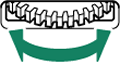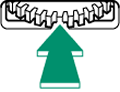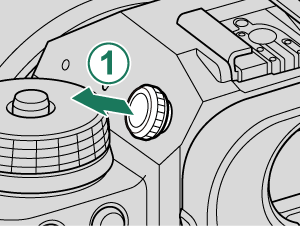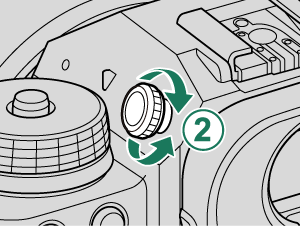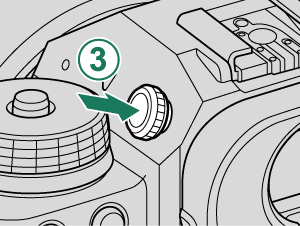Parts of the Camera
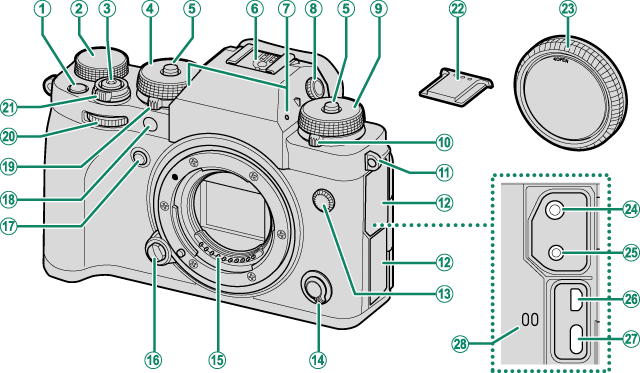
A[Fn1] button
BExposure compensation dial
CShutter button
DShutter speed dial
EDial lock release
FHot shoe
GMicrophone
HDiopter adjustment control (lockable)
ISensitivity dial
JDrive dial
KStrap eyelet
LConnector cover
MSync terminal
NFocus mode selector
OLens signal contacts
PLens release button
Q[Fn2] button
RAF-assist illuminator
Self-timer lamp
Tally light
S[STILL]/[MOVIE] mode dial
TFront command dial
U[ON]/[OFF] switch
VHot shoe cover
WBody cap
XMicrophone jack (φ3.5 mm)
YRemote release connector (φ2.5 mm)
ZHDMI Micro connector (Type D)
aUSB connector (Type-C)
bSpeaker
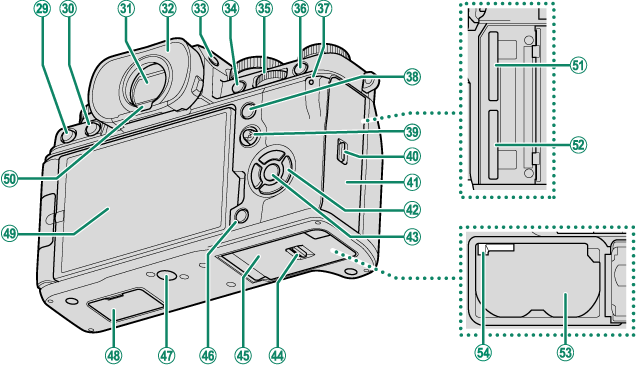
cb (delete) button
da (playback) button
eElectronic viewfinder (EVF)
fEye cup (lockable)
g[VIEW MODE] button
h[AFON] button
iRear command dial
j[Q] (quick menu) button
kIndicator lamp
Tally light
l[AEL] (exposure lock) button
mFocus stick (focus lever)
nMemory card slot cover latch
oMemory card slot cover (detachable)
pSelector buttons
q[MENU/OK] button
rBattery-chamber cover latch
sBattery-chamber cover
t[DISP] (display)/[BACK] button
uTripod mount
vVertical battery grip connector cover
wVari-angle LCD monitor
Touch screen
xEye sensor
yMemory card slot 2
zMemory card slot 1
0Battery chamber
1Battery latch
- The LCD Monitor
- The Selector
- The Focus Stick (Focus Lever)
- The Shutter Speed and Sensitivity Dials
- [STILL]/[MOVIE] mode dial
- The Exposure Compensation Dial
- The Drive Dial
- The Command Dials
- Focusing the Viewfinder
- The Eye Cup
- Memory card slot cover (Detachable)
- The Serial Number Plate
- The Indicator Lamp
The LCD Monitor
You can adjust the angle of the LCD monitor when framing shots, but be careful not to trap your fingers or other objects.


Do not apply excessive force to the hinge when rotating the LCD monitor, as this could damage the hinge.
Be careful that the corners of the monitor do not contact the camera body, as this could leave marks.
The LCD monitor also functions as a touch screen that can be used for:
The Selector
Press the selector up (e), right (h), down (f), or left (g) to highlight items. The up, right, down, and left buttons also double as function buttons [Fn3] through [Fn6] (a[SELECTOR BUTTON SETTING]、aThe [Fn] (Function) Buttons).
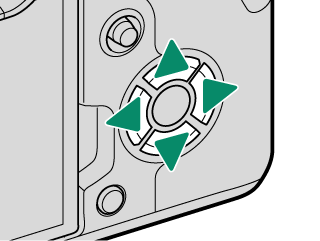
The Focus Stick (Focus Lever)
Tilt or press the focus stick to select the focus area. The focus stick can also be used to navigate the menus.
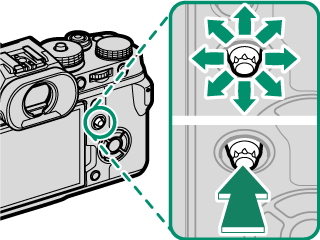
The Shutter Speed and Sensitivity Dials
Press the dial lock release to release the dial before rotating it to the desired setting. Press the release again to lock the dial in place.
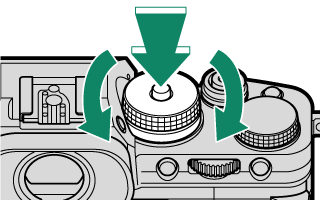
Shutter speed
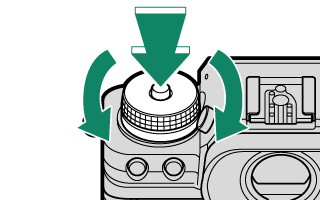
Sensitivity
[STILL]/[MOVIE] mode dial
Rotate the [STILL]/[MOVIE] mode dial to [STILL] to take photos and to [MOVIE] to record movies.
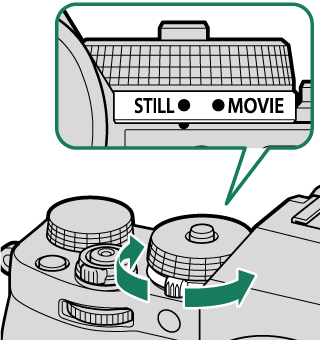
The Exposure Compensation Dial
Rotate the dial to choose an exposure compensation amount.

The Drive Dial
Rotate the dial to choose from the following the drive modes.
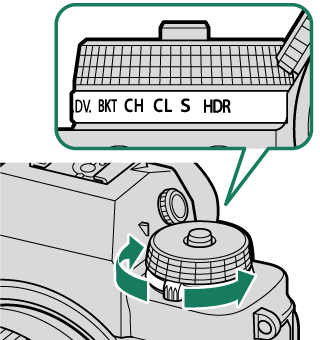
| Mode | |
|---|---|
| u | Panorama (aPanoramas) |
| [ADV.] | Advanced filter (aAdvanced Filters) |
| [BKT] | Bracketing(aBracketing) |
| [CH] | High-speed burst (aContinuous Shooting (Burst Mode)) |
| [CL] | Low-speed burst (aContinuous Shooting (Burst Mode)) |
| [S] | Single frame (aTaking Photographs (Mode [P])) |
| h | HDR (aHDR) |
The Command Dials
Rotate or press the command dials to:
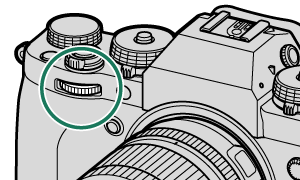
|
Rotate |
|
|---|---|
|
Press |
|
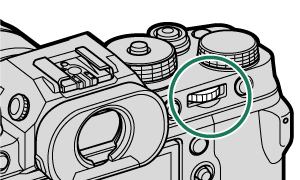
|
Rotate |
|
|---|---|
|
Press |
|
1 Lens not equipped with aperture ring; lens equipped with aperture ring and aperture set to [A] (auto) and [COMMAND] selected for D [BUTTON/DIAL SETTING] > [APERTURE RING SETTING (A)]; or [ON] selected for [MOVIE OPTIMIZED CONTROL]oL.
2 Can be changed using D [BUTTON/DIAL SETTING] > [COMMAND DIAL SETTING].
3 Sensitivity dial rotated to [C] or [ON] selected for [MOVIE OPTIMIZED CONTROL]oL.
4 Available only if [FOCUS CHECK] is assigned to a function button.
5 Exposure compensation dial rotated to [C] or [ON] selected for [MOVIE OPTIMIZED CONTROL]oL.
6 Can be used to switch back and forth between aperture, sensitivity, and exposure compensation when exposure compensation dial is rotated to [C] or [ON] selected for [MOVIE OPTIMIZED CONTROL]oL.
Focusing the Viewfinder
If the indicators displayed in the viewfinder are blurred, put your eye to the viewfinder and rotate the diopter adjustment control until the display is in sharp focus.
To focus the viewfinder:
Lift the control before use. Failure to observe this precaution could cause product malfunction.
The Eye Cup
To remove the eye cup, hold the buttons on either side and slide eye cup up.
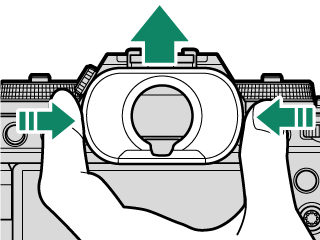
Memory card slot cover (Detachable)
The memory card slot cover can be removed by lowering the interior latch. Remove the cover for ease of access when a camera rig is attached or in other situations that make it difficult to open or close the cover.
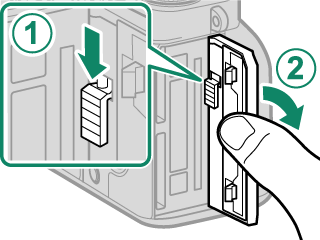
The Serial Number Plate
Do not remove the serial number plate, which provides the serial number, and other important information.
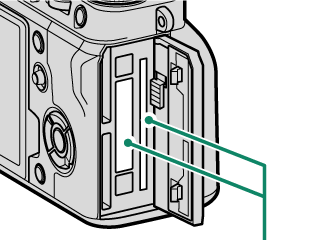
Serial number plate
The Indicator Lamp
Camera status is shown by the indicator lamp.

| Indicator lamp | Camera status |
|---|---|
| Glows green | Focus locked. |
| Blinks green | Focus or slow shutter speed warning. Pictures can be taken. |
| Blinks green and orange |
Camera on: Recording pictures. Additional pictures can be taken. Camera off: Uploading pictures to a smartphone or tablet. * |
| Glows orange | Recording pictures. No additional pictures can be taken at this time. |
| Blinks orange | Flash charging; flash will not fire when picture is taken. |
| Blinks red | Lens or memory error. |
* Displayed only if pictures are selected for upload.
Warnings may also appear in the display.
The indicator lamp remains off while your eye is to the viewfinder.
The B[MOVIE SETTING] > [TALLY LIGHT] option can be used to choose the lamp (indicator or AF-assist) that lights during movie recording and whether the lamp blinks or remains steady.

 .
.