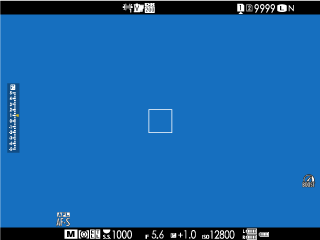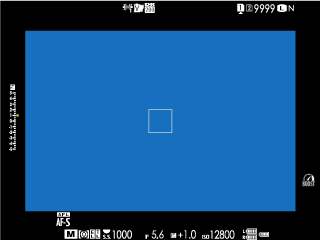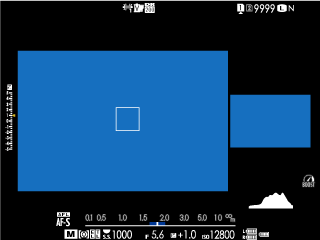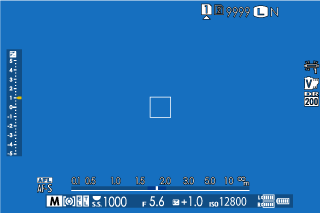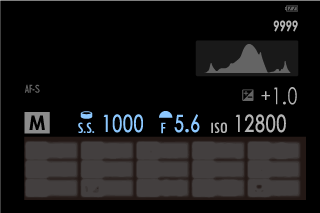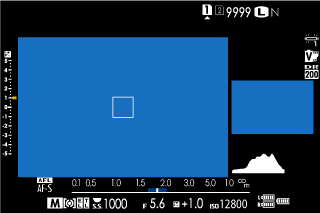Camera Displays
This section lists the indicators that may be displayed during shooting.
For illustrative purposes, displays are shown with all indicators lit.
- The Electronic Viewfinder
- The LCD Monitor
- Adjusting Display Brightness
- Display Rotation
- Choosing a Display Mode
- The [DISP]/[BACK] Button
- The Dual Display
- Customizing the Standard Display
The Electronic Viewfinder
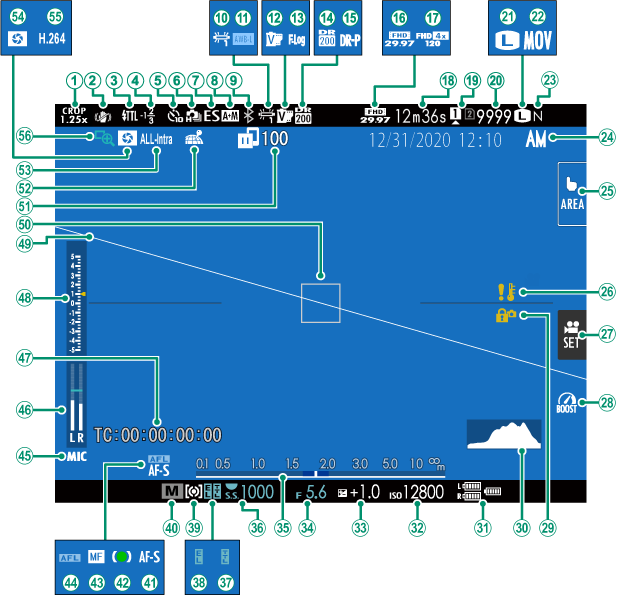
ASports finder mode
BIS mode 2
CFlash (TTL) mode
DFlash compensation
ESelf-timer indicator
FContinuous mode
GShutter type
HAF + MF indicator 2
IBluetooth ON/OFF
JWhite balance
KAWB lock
LFilm simulation
MF-Log/HLG recording
NDynamic range
OD-range priority
PMovie mode
QFull HD high-speed recording
RTime remaining
SCard slot options
TNumber of available frames1
UImage size
VFile format
WImage quality
XDate and time
YTouch screen mode
ZTemperature warning
aMovie optimized control
bBoost mode
cControl lock 3
dHistogram
eBattery level
fSensitivity
gExposure compensation
hAperture
iDistance indicator 2
jShutter speed
kTTL lock
lAE lock
mMetering
nShooting mode
oFocus mode 2
pFocus indicator 2
qManual focus indicator 2
rAF lock
sMic jack setting
tRecording level 2
uTime code
vExposure indicator
wVirtual horizon
xFocus frame
yImage transfer status
zLocation data download status
0Movie compression
1Depth-of-field preview
2H.265(HEVC)/H.264
3Focus check
1 Shows “9999” if there is space for over 9999 frames.
2 Not displayed when [ON] is selected for D[SCREEN SET-UP] > [LARGE INDICATORS MODE(EVF)].
3 Displayed when controls have been locked by pressing and holding the [MENU/OK] button. Control lock can be ended by pressing and holding the [MENU/OK] button again.
The LCD Monitor
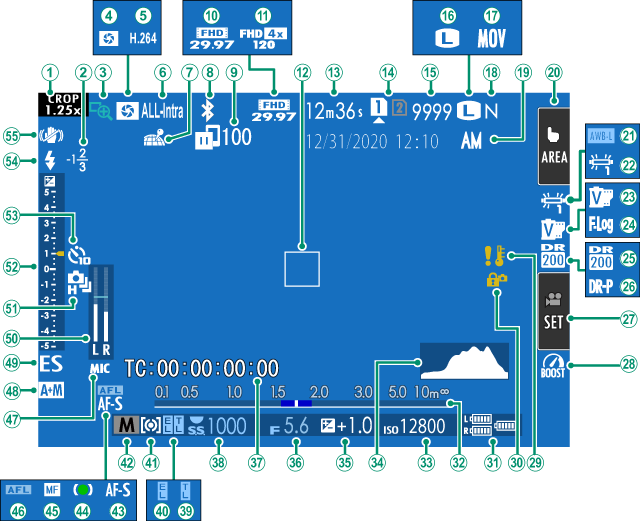
ASports finder mode
BFlash compensation
CFocus check
DDepth-of-field preview
EH.265(HEVC)/H.264
FMovie compression
GLocation data download status
HBluetooth ON/OFF
IImage transfer status
JMovie mode
KFull HD high-speed recording
LFocus frame
MTime remaining
NCard slot options
ONumber of available frames 1
PImage size
QFile format
RImage quality
SDate and time
TTouch screen mode
UAWB lock
VWhite balance
WFilm simulation
XF-Log/HLG recording
YDynamic range
ZD-range priority
aMovie optimized control
bBoost mode
cTemperature warning
dControl lock 3
eBattery level
fDistance indicator 2
gSensitivity
hHistogram
iExposure compensation
jAperture
kTime code
lShutter speed
mTTL lock
nAE lock
oMetering
pShooting mode
qFocus mode 2
rFocus indicator 2
sManual focus indicator 2
tAF lock
uMic jack setting
vAF + MF indicator 2
wShutter type
xRecording level 2
yContinuous mode
zExposure indicator
0Self-timer indicator
1Flash (TTL) mode
2IS mode 2
1 Shows “9999” if there is space for over 9999 frames.
2 Not displayed when [ON] is selected for D[SCREEN SET-UP] > [LARGE INDICATORS MODE(LCD)].
3 Displayed when controls have been locked by pressing and holding the [MENU/OK] button. Control lock can be ended by pressing and holding the [MENU/OK] button again.
Adjusting Display Brightness
The brightness and hue of the viewfinder and LCD monitor can be adjusted using the items in the D[SCREEN SET-UP] menu. Choose [EVF BRIGHTNESS] or [EVF COLOR] to adjust viewfinder brightness or hue, [LCD BRIGHTNESS] or [LCD COLOR] to do the same for the LCD monitor.
Display Rotation
When [ON] is selected for D[SCREEN SET-UP] > [AUTOROTATE DISPLAYS], the indicators in the viewfinder and LCD monitor automatically rotate to match camera orientation.
Choosing a Display Mode
Press the [VIEW MODE] button to cycle through the following display modes.
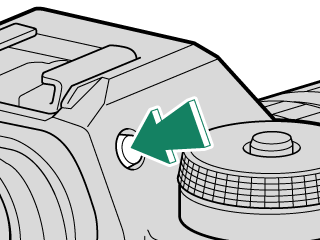
| Option | Description |
|---|---|
| E [EYE SENSOR] | Putting your eye to the viewfinder turns the viewfinder on and the LCD monitor off; taking your eye away turns the viewfinder off and LCD monitor on. |
| [LCD ONLY] | LCD monitor on, viewfinder off. |
| [EVF ONLY] | Viewfinder on, LCD monitor off. |
| [EVF ONLY] + E | Putting your eye to the viewfinder turns the viewfinder on; taking it away turns the viewfinder off. The LCD monitor remains off. |
| E [EYE SENSOR] + [LCD IMAGE DISP.] |
Putting your eye to the viewfinder during shooting turns the viewfinder on, but the LCD monitor is used for the display of images once you remove your eye from the viewfinder after shooting. |
The Eye Sensor
The eye sensor may respond to objects other than your eye or to light shining directly on the sensor.
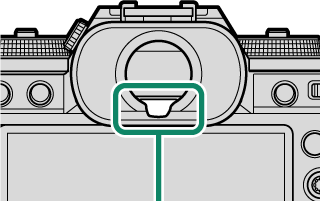
Eye sensor
The [DISP/BACK] Button
The [DISP/BACK] button controls the display of indicators in the viewfinder and LCD monitor.
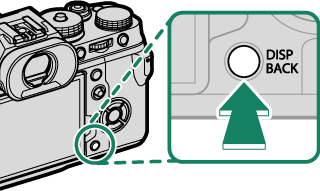
Indicators for the EVF and LCD must be selected separately. To choose the EVF display, place your eye to the viewfinder while using the [DISP/BACK] button.
Viewfinder
LCD Monitor
The Dual Display
The dual display consists of a large full-frame window and a smaller close-up of the focus area.
The content of the large and small windows in the display can be switched using D[SCREEN SET-UP] > [DUAL DISPLAY SETTING].
Customizing the Standard Display
To choose the items shown in the standard indicator display:
-
Display standard indicators.
Use the [DISP/BACK] button to display standard indicators.
-
Select [DISP. CUSTOM SETTING].
Select D[SCREEN SET-UP] > [DISP. CUSTOM SETTING] in the setup menu.
-
Choose items.
Highlight items and press [MENU/OK] to select or deselect.
Item Default [STILL] [MOVIE] [FRAMING GUIDELINE] R R [ELECTRONIC LEVEL] R R [FOCUS FRAME] R R [AF DISTANCE INDICATOR] R R [MF DISTANCE INDICATOR] R R [HISTOGRAM] R R [LIVE VIEW HIGHLIGHT ALERT] R R [SHOOTING MODE] R R [APERTURE/S-SPEED/ISO] R R [INFORMATION BACKGROUND] R R [Expo. Comp. (Digit)] R R [Expo. Comp. (Scale)] R R [FOCUS MODE] R R [PHOTOMETRY] R R [SHUTTER TYPE] R — [FLASH] R — [CONTINUOUS MODE] R — [DUAL IS MODE] R R [TOUCH SCREEN MODE] R R [WHITE BALANCE] R R [FILM SIMULATION] R R [DYNAMIC RANGE] R R [BOOST MODE] R R [FRAMES REMAINING] R — [IMAGE SIZE/QUALITY] R — [MOVIE MODE & REC. TIME] — R [IMAGE TRANSFER ORDER] R R [MIC LEVEL] — R [GUIDANCE MESSAGE] R R [BATTERY LEVEL] R R [FRAMING OUTLINE] R R -
Press [DISP/BACK] to save changes.
-
Press [DISP/BACK] as needed to exit the menus and return to the shooting display.
Virtual Horizon
Selecting [ELECTRONIC LEVEL] displays a virtual horizon. The camera is level when the two lines overlap. Note that the virtual horizon may not be displayed if the camera lens is pointed up or down. For a 3D display (shown), press the function button to which [ELECTRONIC LEVEL] is assigned(aAssigning Roles to the Function Buttons).
Roll
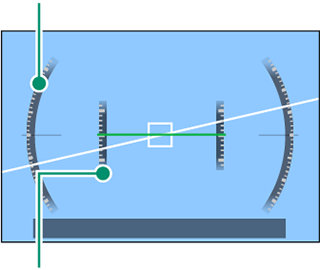
Pitch
Framing Outline
Enable [FRAMING OUTLINE] to make the borders of the frame easier to see against dark backgrounds.
Histograms
Histograms show the distribution of tones in the image. Brightness is shown by the horizontal axis, the number of pixels by the vertical axis.
|
Number of pixels
|
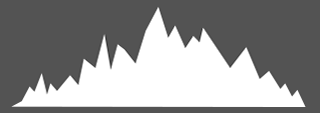 |
|
Shadows |
Pixel brightness |  Highlights Highlights |
-
Optimal exposure: Pixels are distributed in an even curve throughout the tone range.
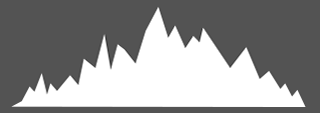
-
Overexposed: Pixels are clustered on the right side of the graph.
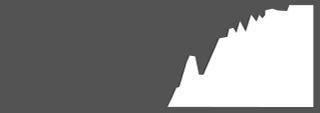
-
Underexposed: Pixels are clustered on the left side of the graph.
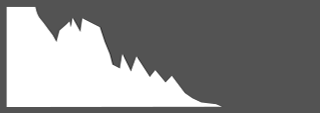
To view separate RGB histograms and a display showing areas of the frame that will be overexposed at current settings superimposed on the view through the lens, press the function button to which [HISTOGRAM] is assigned(aAssigning Roles to the Function Buttons).
AOverexposed areas blink
BRGB histograms
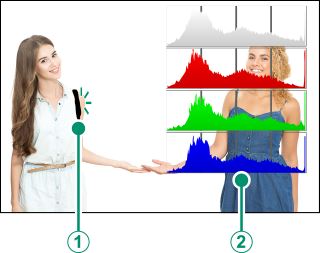

 .
.