The Fn (Function) Buttons
Assign a role to the function buttons for quick access to the selected feature.
The functions assigned to T-Fn1 through T-Fn4 can be accessed by flicking the monitor.
Touch-function gestures are disabled by default. To enable touch-function gestures, select ON for DBUTTON/DIAL SETTING > TOUCH SCREEN SETTING > cTOUCH FUNCTION.
The default assignments are:
Touch-Function Gestures
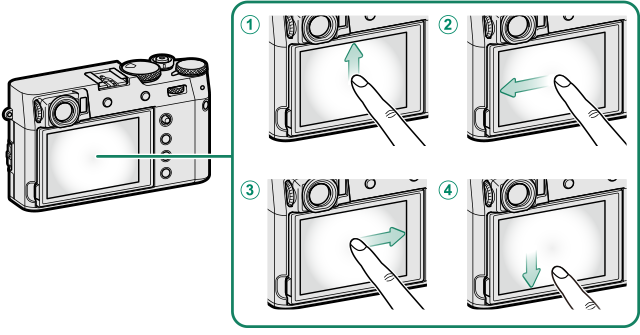
| Function buttons | Default |
|---|---|
AT-Fn1 (flick up) |
HISTOGRAM |
BT-Fn2 (flick left) |
FILM SIMULATION |
CT-Fn3 (flick right) |
WHITE BALANCE |
DT-Fn4 (flick down) |
ELECTRONIC LEVEL |
Back-of-Camera Function Buttons
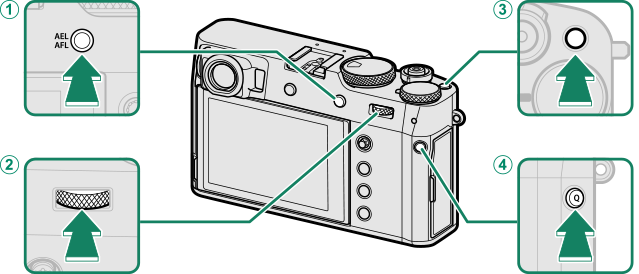
| Function buttons | Default |
|---|---|
AAEL/AFL button |
AE/AF LOCK |
BCenter of rear command dial |
FOCUS CHECK |
CFn1 button |
PHOTOMETRY |
DQ button |
QUICK MENU |
Front-of-Camera Function Buttons
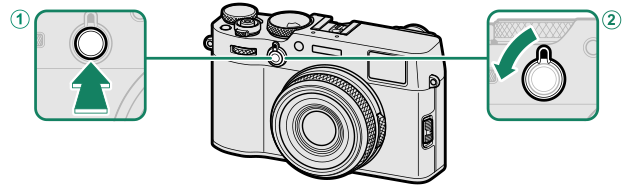
| Function buttons | Default |
|---|---|
AFn2 button |
CONTROL RING SETTING |
BViewfinder selector (rotate and hold) |
ND FILTER |
Assigning Roles to the Function Buttons
To assign roles to the buttons:
-
Press and hold the DISP/BACK button until a control selection menu is displayed.
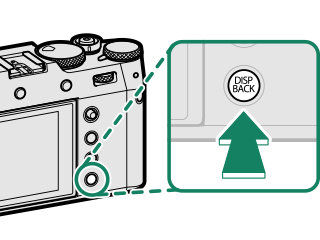
-
Highlight the desired control and press MENU/OK.
-
Highlight any of the following options and press MENU/OK to assign it to the selected control.
AE LOCK ONLY, AF LOCK ONLY, AE/AF LOCK, AF-ON, and AWB LOCK ONLY cannot be assigned to the touch function buttons (T-Fn1 through T-Fn4) or to the viewfinder selector (rotate and hold).
Button assignments can also be selected using DBUTTON/DIAL SETTING > FUNCTION (Fn) SETTING.
Roles That Can Be Assigned to the Function Buttons
Choose from:
- IMAGE SIZE
- IMAGE QUALITY
- RAW
- FILM SIMULATION
- GRAIN EFFECT
- COLOR CHROME EFFECT
- COLOR CHROME FX BLUE
- DYNAMIC RANGE
- D RANGE PRIORITY
- WHITE BALANCE
- CLARITY
- SELECT CUSTOM SETTING
- FOCUS AREA
- FOCUS CHECK
- AF MODE
- AF-C CUSTOM SETTINGS
- FACE SELECT op *
- FACE DETECTION ON/OFF *
- AF RANGE LIMITER
- SPORTS FINDER MODE
- SELF-TIMER
- AE BKT SETTING
- FOCUS BKT SETTING
- PHOTOMETRY
- SHUTTER TYPE
- FLICKER REDUCTION
- ISO AUTO SETTING
- CONVERSION LENS
- ND FILTER
- WIRELESS COMMUNICATION
- FLASH FUNCTION SETTING
- TTL-LOCK
- MODELING FLASH
- FULL HD HIGH SPEED REC
- ZEBRA SETTING
- INTERNAL/EXTERNAL MIC LEVEL ADJUSTMENT
- MOVIE SILENT CONTROL
- VIEW MODE SETTING
- PREVIEW DEPTH OF FIELD
- PREVIEW EXP./WB IN MANUAL MODE
- NATURAL LIVE VIEW
- HISTOGRAM
- ELECTRONIC LEVEL
- LARGE INDICATORS MODE
- CONTROL RING SETTING
- SPOT METERING LOCK
- AE LOCK ONLY
- AF LOCK ONLY
- AE/AF LOCK
- AF-ON
- AWB LOCK ONLY
- LOCK SETTING
- PERFORMANCE
- AUTO IMAGE TRANSFER ORDER
- SELECT PAIRING DESTINATION
- Bluetooth ON/OFF
- QUICK MENU
- PLAYBACK
- NONE (control disabled)
* Selection via the function buttons is not available when the OVF is displayed.
AF-ON
If AF-ON is selected, you can press the control instead of keeping the shutter button pressed halfway.
MODELING FLASH
If MODELING FLASH is selected when a compatible shoe-mounted flash unit is attached, you can press the control to test-fire the flash and check for shadows and the like (modeling flash).
TTL-LOCK
If TTL-LOCK is selected, you can press the control to lock flash output according to the option selected for FFLASH SETTING > TTL-LOCK MODE (aTTL-LOCK MODE).
FACE SELECTop
FACE SELECT op can be enabled or disabled by pressing the button to which FACE SELECT op is assigned. Enabling FACE SELECT op allows the focus stick (focus lever) or (during viewfinder photography) touch controls (aEVF) to be used to select the face that will be used for focus.
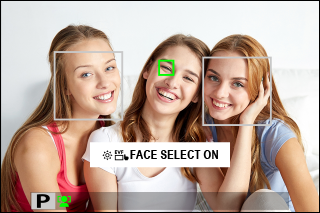
The following features can be accessed using the focus stick or during viewfinder photography when FACE SELECT op is enabled:
- The face used to set focus can be selected using the focus stick. To switch from face detection to manual focus-area selection, press the center of the focus stick (focus lever) (aFocus-Point Selection). Press again to re-enable face detection.
- The touch screen (monitor) or focus stick can be used to select the face used to set focus during viewfinder photography.
SPOT METERING LOCK
If SPOT METERING LOCK is selected, you can press the control to meter your subject using SPOT metering regardless of the option currently selected for ASHOOTING SETTING > PHOTOMETRY. The option selected for ASHOOTING SETTING > PHOTOMETRY can be restored by pressing the control again.

 .
.

