Camera Displays
The following are displayed in the viewfinder (OVF or EVF), and LCD monitor during shooting.
For illustrative purposes, displays are shown with all indicators lit.
- The Optical Viewfinder
- The EVF/LCD Monitor
- Adjusting Display Brightness
- Display Rotation
- The DISP/BACK Button
- Customizing the Standard Display
The Optical Viewfinder
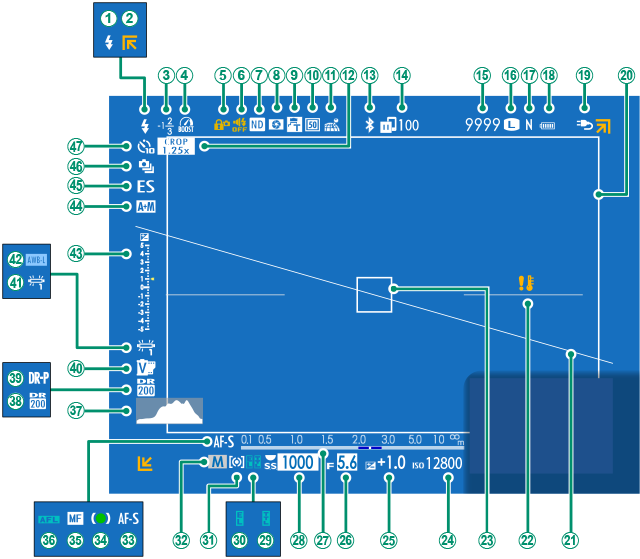
AFlash (TTL) mode
BOut-of-frame indicators
CFlash compensation
DBoost mode
EControl lock 3
FSound and flash indicator
GND (Neutral Density) filter indicator
HDepth-of-field preview
IConversion lens
JDigital teleconverter
KLocation data download status
LSports finder mode
MBluetooth ON/OFF
NImage transfer status
ONumber of available frames 1
PImage size
QImage quality
RBattery level
SExternal power source in use
TBright frame
UVirtual horizon
VTemperature warning
WFocus frame
XSensitivity
YExposure compensation
ZAperture
aDistance indicator 2
bShutter speed
cTTL lock
dAE lock
eMetering
fShooting mode
gFocus mode 2
hFocus indicator 2
iManual focus indicator 2
jAF lock
kHistogram
lDynamic range
mD-range priority
nFilm simulation
oWhite balance
pAWB lock
qExposure indicator
rAF+MF indicator 2
sShutter type
tContinuous mode
uSelf-timer indicator
1 Shows “9999” if there is space for over 9999 frames.
2 Not displayed when ON is selected for DSCREEN SET-UP > LARGE INDICATORS MODE(EVF/OVF).
3 Displayed when controls have been locked by pressing and holding the MENU/OK button. Control lock can be ended by pressing and holding the MENU/OK button again.
The EVF/LCD Monitor
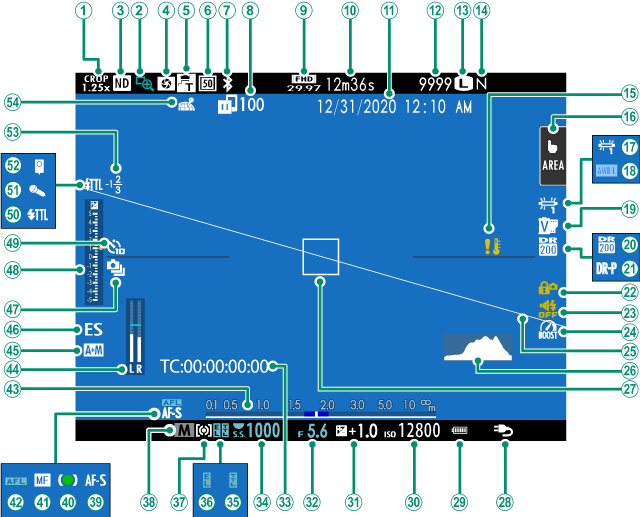
ASports finder mode
BFocus check
CND (Neutral Density) filter indicator
DDepth-of-field preview
EConversion lens
FDigital teleconverter
GBluetooth ON/OFF
HImage transfer status
IMovie mode 3
JTime remaining 3
KDate and time
LNumber of available frames 1
MImage size
NImage quality
OTemperature warning
PTouch screen mode 4
QWhite balance
RAWB lock
SFilm simulation
TDynamic range
UD-range priority
VControl lock 5
WSound and flash indicator
XBoost mode
YVirtual horizon
ZHistogram
aFocus frame
bExternal power source in use
cBattery level
dSensitivity
eExposure compensation
fAperture
gTime code
hShutter speed
iTTL lock
jAE lock
kMetering
lShooting mode
mFocus mode 2
nFocus indicator 2
oManual focus indicator 2
pAF lock
qDistance indicator 2
rRecording level 2、3
sAF+MF indicator 2
tShutter type
uContinuous mode
vExposure indicator
wSelf-timer indicator
xFlash (TTL) mode
yMicrophone
zRemote release
0Flash compensation
1Location data download status
1 Shows “9999” if there is space for over 9999 frames.
2 Not displayed in the EVF if LARGE INDICATORS MODE(EVF/OVF) is selected for DSCREEN SET-UP or in the LCD monitor if LARGE INDICATORS MODE(LCD) is selected.
3 Displayed during movie recording only.
4 Displayed in the LCD monitor only. Camera functions can also be accessed via touch controls.
5 Displayed when controls have been locked by pressing and holding the MENU/OK button. Control lock can be ended by pressing and holding the MENU/OK button again.
Adjusting Display Brightness
The brightness and hue of the viewfinder and LCD monitor can be adjusted using the items in the DSCREEN SET-UP menu. Choose EVF BRIGHTNESS or EVF COLOR to adjust viewfinder brightness or hue, LCD BRIGHTNESS or LCD COLOR to do the same for the LCD monitor.
Display Rotation
When ON is selected for DSCREEN SET-UP > AUTOROTATE DISPLAYS, the indicators in the viewfinder and LCD monitor automatically rotate to match camera orientation.
The DISP/BACK Button
The DISP/BACK button controls the display of indicators in the viewfinder and LCD monitor.
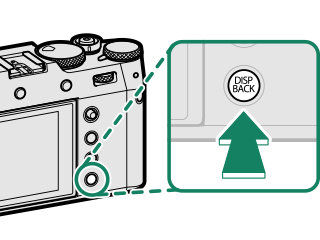
Indicators for the EVF, OVF, and LCD must be selected separately. To choose the indicators displayed in the EVF and OVF, place your eye to the viewfinder and press the DISP/BACK button.
Viewfinder (OVF)
| Standard indicators | Full screen(no indicators) |
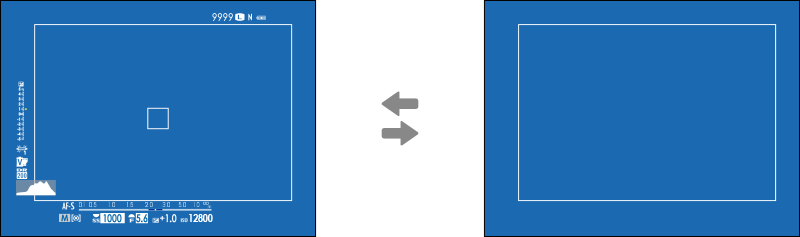
Viewfinder (EVF)
| Standard indicators | Full screen(no indicators) |
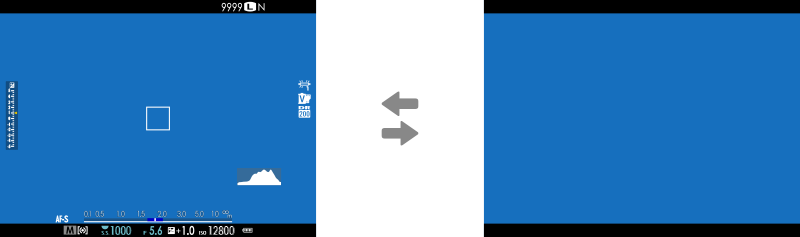
LCD Monitor
| Standard indicators | No indicators |
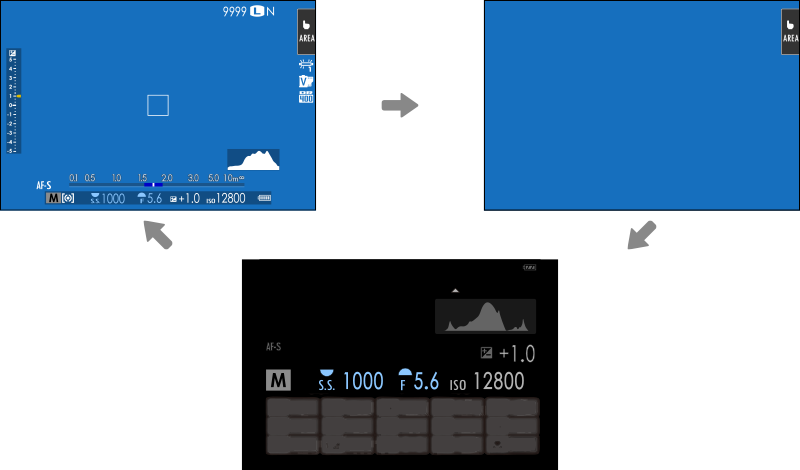
Info display
Customizing the Standard Display
To choose the items shown in the standard indicator display:
-
Display standard indicators.
Use the DISP/BACK button to display standard indicators.
-
Select DISP. CUSTOM SETTING.
Select DSCREEN SET-UP} > DISP. CUSTOM SETTING in the setup menu.
-
Highlight OVF or EVF/LCD and press MENU/OK.
-
Choose items.
Highlight items and press MENU/OK to select or deselect.
- FRAMING GUIDELINE
- ELECTRONIC LEVEL
- FOCUS FRAME
- AF DISTANCE INDICATOR
- MF DISTANCE INDICATOR
- HISTOGRAM
- LIVE VIEW HIGHLIGHT ALERT *
- SHOOTING MODE
- APERTURE/S-SPEED/ISO
- INFORMATION BACKGROUND *
- Expo. Comp. (Digit)
- Expo. Comp. (Scale)
- FOCUS MODE
- PHOTOMETRY
- SHUTTER TYPE
- FLASH
- CONTINUOUS MODE
- TOUCH SCREEN MODE
- WHITE BALANCE
- FILM SIMULATION
- DYNAMIC RANGE
- BOOST MODE
- FRAMES REMAINING
- IMAGE SIZE/QUALITY
- MOVIE MODE&REC. TIME *
- DIGITAL TELE-CONV.
- CONVERSION LENS
- IMAGE TRANSFER ORDER
- MIC LEVEL *
- GUIDANCE MESSAGE
- BATTERY LEVEL
- FRAMING OUTLINE *
* EVF/LCD monitor only.
-
Save changes.
Press DISP/BACK to save changes.
-
Exit the menus.
Press DISP/BACK as needed to exit the menus and return to the shooting display.
Virtual Horizon
Selecting ELECTRONIC LEVEL displays a virtual horizon. The camera is level when the two lines overlap. Note that the virtual horizon may not be displayed if the camera lens is pointed up or down. For a 3D display (shown), press the function button to which ELECTRONIC LEVEL is assigned(aFUNCTION (Fn) SETTING, Assigning Roles to the Function Buttons).
Roll
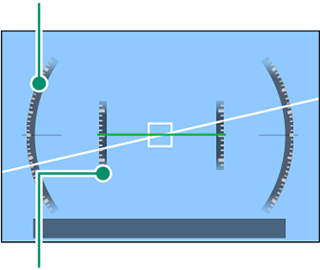
Pitch
Framing Outline
Enable FRAMING OUTLINE to make the borders of the frame easier to see against dark backgrounds.
Histograms
Histograms show the distribution of tones in the image. Brightness is shown by the horizontal axis, the number of pixels by the vertical axis.
|
Number of pixels
|
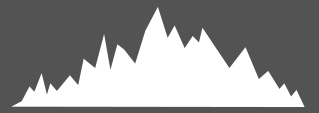 |
|
Shadows |
Pixel brightness |  Highlights Highlights |
-
Optimal exposure: Pixels are distributed in an even curve throughout the tone range.
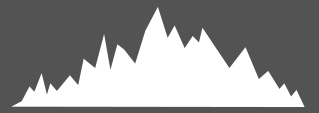
-
Overexposed: Pixels are clustered on the right side of the graph.
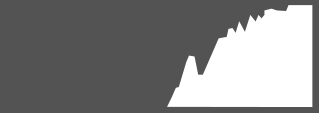
-
Underexposed: Pixels are clustered on the left side of the graph.
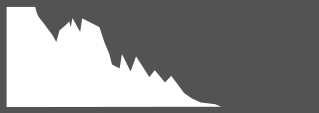
To view separate RGB histograms and a display showing areas of the frame that will be overexposed at current settings superimposed on the view through the lens, press the function button to which HISTOGRAM is assigned(aFUNCTION (Fn) SETTING, Assigning Roles to the Function Buttons).
AOverexposed areas blink
BRGB histograms
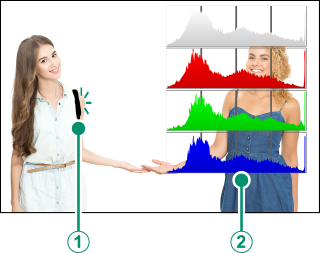

 .
.



