Touch Screen Mode
The LCD monitor also functions as a touch screen.
Shooting Touch Controls
To enable touch controls, select ON for DBUTTON/DIAL SETTING > TOUCH SCREEN SETTING > xTOUCH SCREEN SETTING.
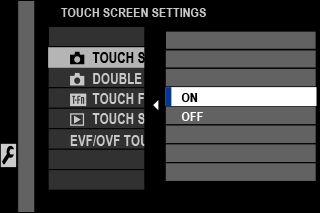
EVF
The LCD monitor can be used to select the focus area while pictures are being framed in the electronic viewfinder (EVF). Use DBUTTON/DIAL SETTING > TOUCH SCREEN SETTING > EVF/OVF TOUCH SCREEN AREA SETTINGS to choose the area of the monitor employed for touch controls.
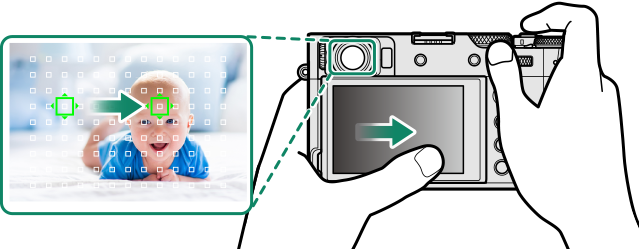
If nFACE SELECTop is enabled when FACE DETECTION ON is selected for G AF/MF SETTING > FACE/EYE DETECTION SETTING, the face used for focus can be chosen via touch controls.
LCD Monitor
The operation performed can be selected by tapping the touch screen mode indicator in the display. Touch controls can be used for the following operations:
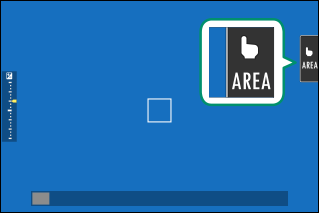
| Mode | Description | |
|---|---|---|
 |
TOUCH SHOOTING | Tap your subject in the display to focus and release the shutter. In burst mode, pictures will be taken while you keep your finger on the display. |
|
|
AF
AF OFF |
|
 |
AREA | Tap to select a point for focus or zoom. The focus frame will move to the selected point. |
 |
OFF | Touch controls disabled. |
Different touch controls are used during focus zoom (aTouch Controls for Focus Zoom).
To disable touch controls and hide the touch screen mode indicator, select OFF for DBUTTON/DIAL SETTING > TOUCH SCREEN SETTING > xTOUCH SCREEN SETTING.
Touch control settings can be adjusted using GAF/MF SETTING > TOUCH SCREEN MODE. For information on the touch controls available during movie recording, see “Movie Recording (TOUCH SCREEN MODE)”.
Muting Movie Controls
Movie settings can be adjusted using touch-screen controls, preventing the sounds made by camera controls being recorded with the movie. When ON is selected for BMOVIE SETTING > MOVIE SILENT CONTROL in the shooting menu, a FSET icon will be displayed in the LCD monitor; tap the icon to access the following controls:
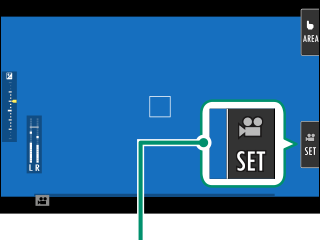
FSET icon
- SHUTTER SPEED *
- APERTURE *
- EXPOSURE COMPENSATION
- ISO
- INTERNAL MIC LEVEL ADJUSTMENT/
LEVEL ADJUSTMENT
- WIND FILTER
- HEADPHONES VOLUME
- FFILM SIMULATION
- FWHITE BALANCE
* Selecting ON for B MOVIE SETTING > MOVIE SILENT CONTROL disables dial controls.
Touch Function
Functions can be assigned to the following flick gestures in much the same way as function buttons (aThe Fn (Function) Buttons):
- Flick up: T-Fn1
- Flick left: T-Fn2
- Flick right: T-Fn3
- Flick down: T-Fn4
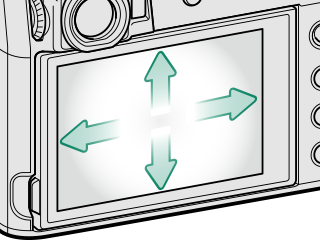
In some cases, touch-function flick gestures display a menu; tap to select the desired option.
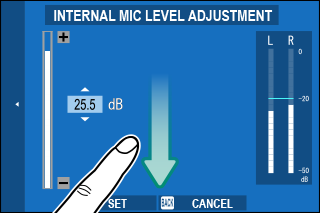
Touch-function gestures are disabled by default. To enable touch-function gestures, select ON for DBUTTON/DIAL SETTING > TOUCH SCREEN SETTING > cTOUCH FUNCTION.
Playback Touch Controls
When ON is selected for DBUTTON/DIAL SETTING > TOUCH SCREEN SETTING > aTOUCH SCREEN SETTING, touch controls can be used for the following playback operations:
-
Swipe: Swipe a finger across the display to view other images.
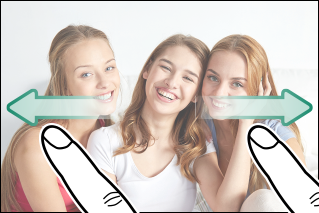
-
Pinch-out: Place two fingers on the display and spread them apart to zoom in.
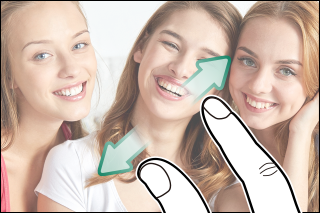
-
Pinch-in: Place two fingers on the display and slide them together to zoom out.
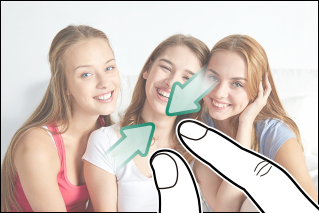
Pictures can be zoomed out until the entire image is visible but no further.
-
Double-tap: Tap the display twice to zoom in on the focus point.

-
Drag: View other areas of the image during playback zoom.
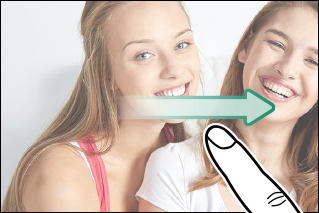

 .
.




