Parts of the Camera
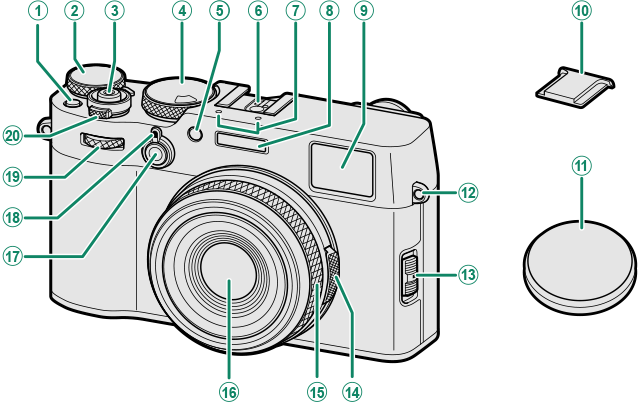
AFn1button
BExposure compensation dial
CShutter button
DShutter speed dial/Sensitivity dial
EAF-assist illuminator
Self-timer lamp
FHot shoe
GMicrophone
HFlash
IViewfinder window
JHot shoe cover
KLens cap
LStrap eyelet
MFocus mode selector
NAperture ring
OControl ring
Focus ring
PLens
QFn2button
RViewfinder selector
SFront command dial
TON/OFF switch
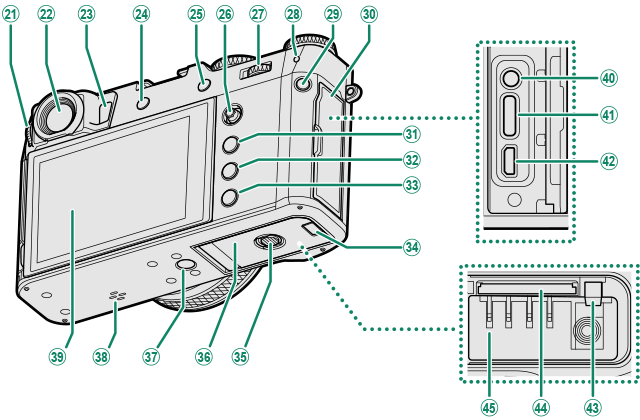
UDiopter adjustment control
VViewfinder window
WEye sensor
XDRIVE/DELETE button
YAEL (exposure lock)/AFL (focus lock) button
ZFocus stick (focus lever)
aRear command dial
bIndicator lamp
cQ(quick menu) button
dConnector cover
eMENU/OK button
fPLAY(playback) button
gDISP(display)/BACKbutton
hCable channel cover for DC coupler
iBattery-chamber cover latch
jBattery-chamber cover
kTripod mount
lSpeaker
mLCD monitor
Touch screen
nMicrophone/remote release connector (⌀2.5 mm)
oUSB connector (Type-C)
pHDMI Micro connector (Type D)
qBattery latch
rMemory card slot
sBattery chamber
- The Viewfinder Window
- The LCD Monitor
- The Focus Stick (Focus Lever)
- The Shutter Speed Dial/Sensitivity Dial
- The Exposure Compensation Dial
- Focusing the Viewfinder
- The DRIVE/DELETE Button
- The Command Dials
- The Indicator Lamp
- The Control Ring
- The Serial Number Plate
The Viewfinder Window
Use the viewfinder selector to switch between the electronic viewfinder (EVF) and the optical viewfinder (OVF). In addition, a small electronic rangefinder (ERF) window can be displayed in the OVF.

Switching Between the EVF and OVF
To switch between the EVF and OVF, pull the viewfinder selector as shown.
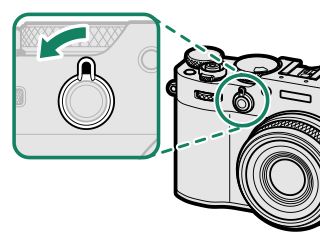
| EVF | OVF |
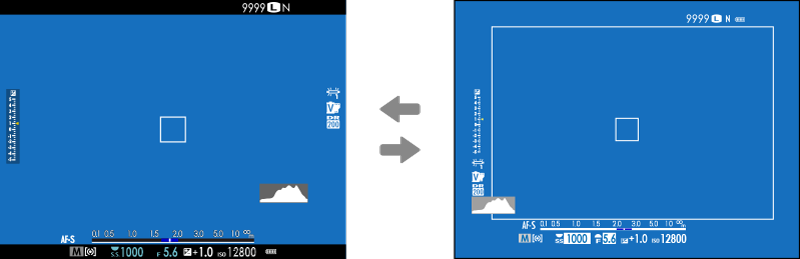
The camera automatically switches from the OVF to the EVF during movie recording.
Turning the ERF On and Off
To turn the ERF on or off, pull the viewfinder selector as shown while the OVF is displayed.
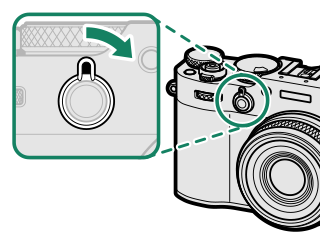
| ERF off | ERF on |
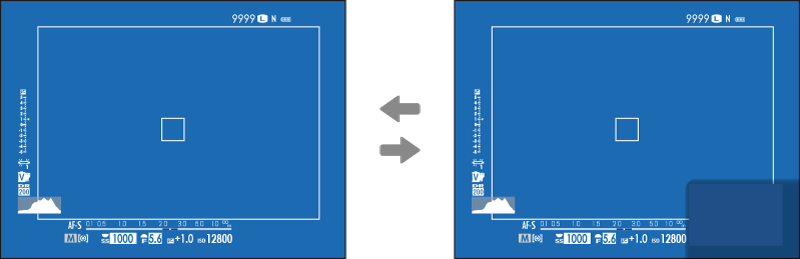
The ERF is available only whenr SINGLE POINT is selected for AF mode.
The Hybrid (EVF/OVF/ERF) Viewfinder
The features of the different displays are described below.
| Display | Description |
|---|---|
| OVF |
|
| EVF |
|
| ERF | As for the optical viewfinder but with a focus preview window. |
The LCD Monitor
The LCD monitor can be tilted for easier viewing, but be careful not to touch the wires or trap fingers or other objects behind the monitor. Touching the wires could cause camera malfunction.
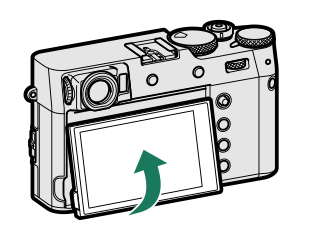
The LCD monitor also functions as a touch screen that can be used for:
The Eye Sensor
- The eye sensor may respond to objects other than your eye or to light shining directly on the sensor.
- The eye sensor can be disabled using D SCREEN SET-UP > VIEW MODE SETTING.
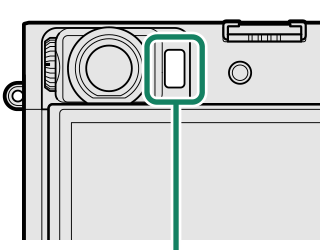
Eye sensor
The Focus Stick (Focus Lever)
Tilt or press the focus stick to select the focus area. The focus stick can also be used to navigate the menus.
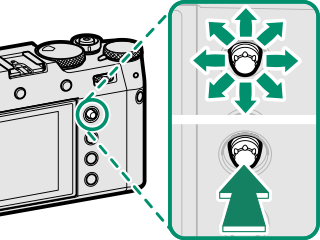
The Shutter Speed Dial/Sensitivity Dial
Shutter speed can be adjusted by rotating the shutter speed dial/sensitivity dial. Lift and rotate the dial to adjust sensitivity.
Shutter speed
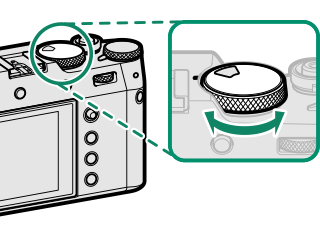
Sensitivity
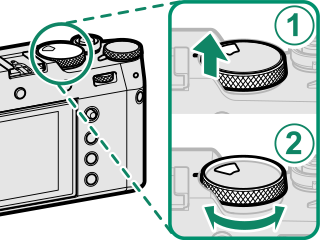
Sensitivity
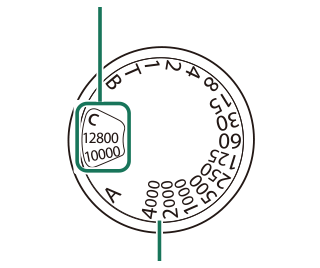
Shutter speed
The Exposure Compensation Dial
Rotate the dial to choose an exposure compensation amount.
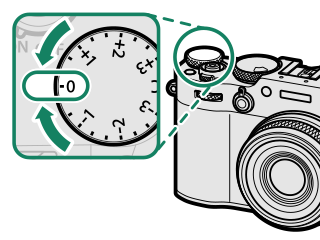
Focusing the Viewfinder
Viewfinder focus can be adjusted by rotating the diopter adjustment control.
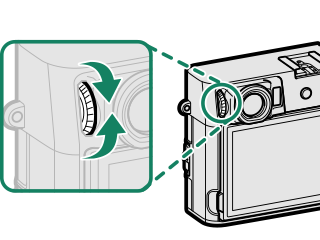
The DRIVE/DELETE Button
Pressing the DRIVE/DELETE button displays the drive-mode menu.
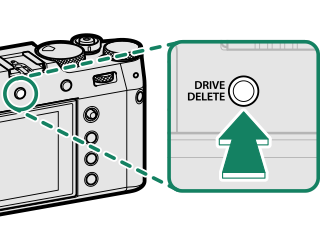
| Mode | |
|---|---|
| B | STILL IMAGE(aTaking Photographs (Mode P)) |
| N | CONTINUOUS R(aContinuous Shooting (Burst Mode)) |
| CH | CH HIGH SPEED BURST(aContinuous Shooting (Burst Mode)) |
| CL | CL LOW SPEED BURST(aContinuous Shooting (Burst Mode)) |
| W | ISO BKT(aISO BKT) |
| V | WHITE BALANCE BKT(aWHITE BALANCE BKT) |
| s | BKT(aAE BKT, FILM SIMULATION BKT, DYNAMIC RANGE BKT, FOCUS BKT) |
| h | HDR(aHDR) |
| Adv. | Adv. MODE(aPanoramas, Multiple Exposures,Advanced Filters) |
| F | MOVIE(aRecording Movies) |
The Command Dials
Rotate or press the command dials to:

|
Rotate |
|
|---|---|
|
Press |
Choose the operation performed by rotating the front command dial 2 |
1 Aperture set to A (auto) and COMMAND selected for D BUTTON/DIAL SETTING > APERTURE RING SETTING (A).
2 Can be changed using D BUTTON/DIAL SETTING > COMMAND DIAL SETTING.
3 C selected for sensitivity.
4 Available only if FOCUS CHECK is assigned to a function button.
5 Exposure compensation dial rotated to C.
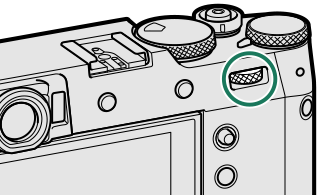
|
Rotate |
|
|---|---|
|
Press |
|
1 Aperture set to A (auto) and COMMAND selected for D BUTTON/DIAL SETTING > APERTURE RING SETTING (A).
2 Can be changed using D BUTTON/DIAL SETTING > COMMAND DIAL SETTING.
3 C selected for sensitivity.
4 Available only if FOCUS CHECK is assigned to a function button.
5 Exposure compensation dial rotated to C.
The Indicator Lamp
Camera status is shown by the indicator lamp.
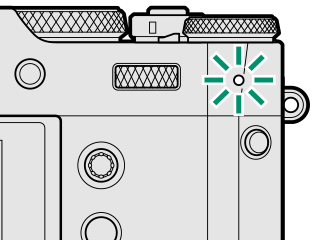
| Indicator lamp | Camera status |
|---|---|
| Glows green | Focus locked. |
| Blinks green | Focus or slow shutter speed warning. Pictures can be taken. |
| Blinks green and orange |
Camera on: Recording pictures. Additional pictures can be taken. Camera off: Uploading pictures to a smartphone or tablet. * |
| Glows orange | Recording pictures. No additional pictures can be taken at this time. |
| Blinks red | Lens or memory error. |
* Displayed only if pictures are selected for upload.
Warnings may also appear in the display.
The indicator lamp remains off while your eye is to the viewfinder.
The BMOVIE SETTING > TALLY LIGHT option can be used to choose the lamp (indicator or AF-assist) that lights during movie recording and whether the lamp blinks or remains steady.
The Control Ring
Use the control ring for quick access to camera functions during shooting. The function assigned to the control ring can be selected by pressing the control ring options button. Choose from:
- STANDARD
- WHITE BALANCE
- FILM SIMULATION
- DIGITAL TELE-CONV.
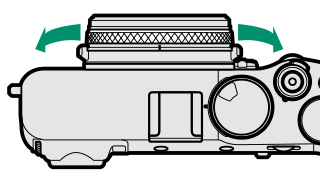
The function assigned to the control ring can also be selected usingDBUTTON/DIAL SETTING > CONTROL RING SETTING.
STANDARD
When STANDARD is selected, the function assigned to the control ring changes with the shooting mode.
| Shooting mode | Function |
|---|---|
| P, S, A, M | Digital teleconverter |
| Advanced Filter | Filter selection |
| Panorama/Multiple Exposure | Film simulation |
Regardless of the option selected, when M (manual) is chosen with the focus mode selector in shooting mode P, S, A, or M, the control ring can be used only for manual focus.
The Serial Number Plate
Do not remove the serial number plate, which provides serial number and other important information.
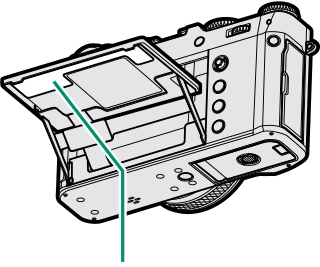
Serial number plate

 .
.



