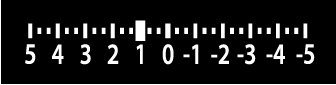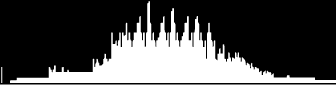DThe Setup Menus (SCREEN SETTING)
Make changes to display settings.
To access display settings, press MENU/OK, select the D (SET UP) tab, and choose SCREEN SET-UP.
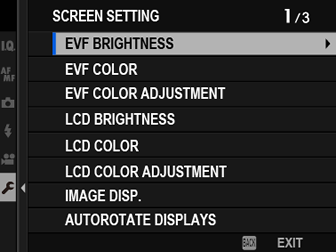
EVF BRIGHTNESS
Adjust the brightness of the display in the electronic viewfinder.
| Option | Description |
|---|---|
| AUTO | Automatic brightness adjustment. |
| MANUAL | Adjust brightness manually; choose from options between +5 and −7. |
EVF COLOR
Adjust the hue of the display in the electronic viewfinder.
| Options | ||||||||||
|---|---|---|---|---|---|---|---|---|---|---|
| +5 | +4 | +3 | +2 | +1 | 0 | -1 | -2 | -3 | -4 | -5 |
EVF COLOR ADJUSTMENT
Adjust the color of the display in the electronic viewfinder.
-
Adjust colors using the focus stick (focus lever).
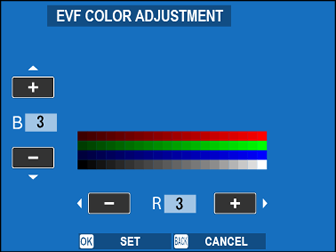
-
Press MENU/OK.
LCD BRIGHTNESS
Adjust monitor brightness.
| Options | ||||||||||
|---|---|---|---|---|---|---|---|---|---|---|
| +5 | +4 | +3 | +2 | +1 | 0 | -1 | -2 | -3 | -4 | -5 |
LCD COLOR
Adjust monitor hue.
| Options | ||||||||||
|---|---|---|---|---|---|---|---|---|---|---|
| +5 | +4 | +3 | +2 | +1 | 0 | -1 | -2 | -3 | -4 | -5 |
LCD COLOR ADJUSTMENT
Adjust the color of the display in the LCD monitor.
-
Adjust colors using the focus stick (focus lever).
-
Press MENU/OK.
IMAGE DISP.
Choose how long images are displayed after shooting.
| Option | Description |
|---|---|
| CONTINUOUS | Pictures are displayed until the MENU/OK button is pressed or the shutter button is pressed halfway. To zoom in on the active focus point, press the center of the rear command dial; press again to cancel zoom. |
| 1.5 SEC | Pictures are displayed for the selected time or until the shutter button is pressed halfway. |
| 0.5 SEC | |
| OFF | Pictures are not displayed after shooting. |
Colors may differ slightly from those in the final image.
“Noise” mottling may be visible at high sensitivities.
AUTOROTATE DISPLAYS
Choose whether the indicators in the viewfinder and LCD monitor rotate to match camera orientation.
| Options | |
|---|---|
| ON | OFF |
PREVIEW EXP./WB IN MANUAL MODE
Choose whether to enable exposure and/or white balance preview in manual exposure mode.
| Option | Description |
|---|---|
| PREVIEW EXP./WB | Enable exposure and white balance preview. |
| PREVIEW WB | Preview white balance only. Choose this option in situations in which exposure and white balance are likely to change during shooting, as may be the case when you use a flash with an incandescent monitoring lamp. |
| OFF | Disable exposure and white balance preview. Choose this option when using a flash or on other occasions on which exposure may change when the picture is taken. |
NATURAL LIVE VIEW
Choose whether the effects of film simulation, white balance, and other settings are visible in the monitor.
| Option | Description |
|---|---|
| ON | The effects of camera settings are not visible in the monitor, but shadows in low-contrast, back-lit scenes and other hard-to-see subjects more visible. Colors and tone will differ from those in the final picture. The display will however be adjusted to show the effects of monochrome and sepia settings. |
| OFF | The effects of film simulation, white balance, and other settings can be previewed in the monitor. |
FRAMING GUIDELINE
Choose a framing grid for shooting mode.
| Option | |||
|---|---|---|---|
| FGRID 9 | GGRID 24 | HHD FRAMING | |
| Display | |||
| For “rule of thirds” composition. | A six-by-four grid. | Frame HD pictures in the crop shown by the lines at the top and bottom of the display. | |
Framing guides are not shown at default settings but can be displayed using DSCREEN SET-UP > DISP. CUSTOM SETTING (aDISP. CUSTOM SETTING).
AUTOROTATE PB
Choose ON to automatically rotate “tall” (portrait-orientation) pictures during playback.
| Options | |
|---|---|
| ON | OFF |
FOCUS SCALE UNITS
Choose the units used for the focus distance indicator.
| Options | |
|---|---|
| METERS | FEET |
DUAL DISPLAY SETTING
Choose the content of the two windows in the dual display.
| Option | Description |
|---|---|
| R:FOCUS L:FRAME | The right (small) window shows a close-up of the focus area, while the left (large) window shows the entire frame. |
| R:FRAME L:FOCUS | The right (small) window shows the entire frame, while the left (large) window shows a close-up of the focus area. |
DISP. CUSTOM SETTING
Choose the items shown in the standard indicator display.
-
In shooting mode, use the DISP/BACK button to display standard indicators.
-
Press MENU/OK and select DSCREEN SET-UP > DISP. CUSTOM SETTING in the D (SET UP) tab.
-
Highlight items and press MENU/OK to select or deselect.
Item Default FRAMING GUIDELINE R ELECTRONIC LEVEL R FOCUS FRAME R AF DISTANCE INDICATOR R MF DISTANCE INDICATOR R HISTOGRAM R LIVE VIEW HIGHLIGHT ALERT R SHOOTING MODE R APERTURE/S-SPEED/ISO R INFORMATION BACKGROUND R Expo. Comp. (Digit) R Expo. Comp. (Scale) R FOCUS MODE R PHOTOMETRY R SHUTTER TYPE R FLASH R CONTINUOUS MODE R DUAL IS MODE R TOUCH SCREEN MODE R WHITE BALANCE R FILM SIMULATION R DYNAMIC RANGE R BOOST MODE R FRAMES REMAINING R IMAGE SIZE/QUALITY R MOVIE MODE & REC. TIME R 35mm FORMAT MODE R IMAGE TRANSFER ORDER R MIC LEVEL R GUIDANCE MESSAGE R BATTERY LEVEL R FRAMING OUTLINE R -
Press DISP/BACK to save changes.
-
Press DISP/BACK as needed to exit the menus and return to the shooting display.
LARGE INDICATORS MODE(EVF)
Select ON to display large indicators in the electronic viewfinder. The indicators displayed can be selected using DSCREEN SET-UP > LARGE INDICATORS DISP. SETTING.
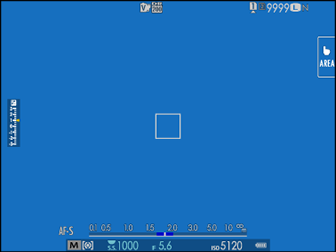 |
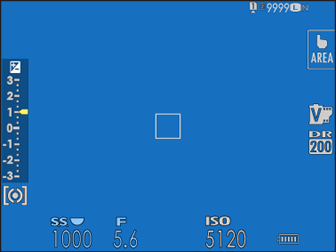 |
| OFF | ON |
|---|
Some icons are not displayed when ON is selected for LARGE INDICATORS MODE(EVF) (aThe Electronic Viewfinder).
If LARGE INDICATORS MODE is assigned to a function button, the button can be used to toggle LARGE INDICATORS MODE on (ON) and off (OFF) (aFUNCTION (Fn) SETTING, Assigning Roles to the Function Buttons).
LARGE INDICATORS MODE(LCD)
Select ON to display large indicators in the LCD monitor. The indicators displayed can be selected using DSCREEN SET-UP > LARGE INDICATORS DISP. SETTING.
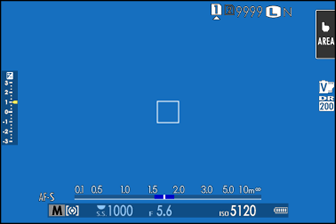 |
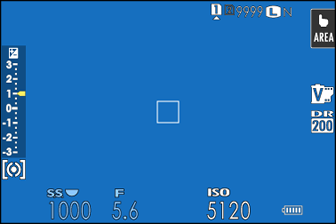 |
| OFF | ON |
|---|
Some icons are not displayed when ON is selected for LARGE INDICATORS MODE(LCD) (aThe LCD Monitor).
If LARGE INDICATORS MODE is assigned to a function button, the button can be used to toggle LARGE INDICATORS MODE on (ON) and off (OFF) (aFUNCTION (Fn) SETTING, Assigning Roles to the Function Buttons).
LARGE INDICATORS DISP. SETTING
Choose the indicators displayed when ON is selected for DSCREEN SET-UP > LARGE INDICATORS MODE(EVF) or LARGE INDICATORS MODE(LCD).
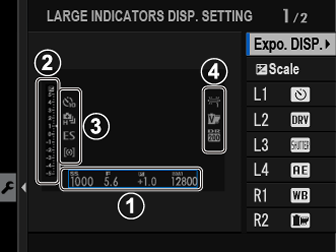
| Option | Description |
|---|---|
|
AExpo. DISP. |
Choose the items listed at the bottom of the display. Selected items are indicated by check marks (R); to deselect, highlight the check marks and press MENU/OK. |
|
BdScale |
Select ON to display the exposure indicator. |
|
CL1, L2, L3, L4 |
Choose up to four large icons for display on the left side of the screen. |
|
DR1, R2, R3, R4 |
Choose up to four large icons for display on the right side of the screen. |
INFORMATION CONTRAST ADJ.
Adjust display contrast.
| Option | Description |
|---|---|
| HIGH CONTRAST | High contrast. |
| STANDARD | Normal contrast. |
| LOW CONTRAST | Low contrast. |
| DARK AMBIENT LIGHTING | Contrast adjusted for dim ambient lighting. |
SUB MONITOR SETTING
Choose the indicators displayed in the secondary LCD monitor. Separate displays are available for still photography and movie recording. Choose from the following:
| Option | Description |
|---|---|
| INFORMATION | Display camera settings. You can choose the settings displayed. |
| DIALS | Display dials showing ISO sensitivity and shutter speed. |
| HISTOGRAM | Display a histogram. |
You can switch between displays by pressing the secondary LCD monitor mode button.
The INFORMATION Display
Follow the steps below to choose the indicators shown in the INFORMATION display.
-
Select D SCREEN SET-UP > SUB MONITOR SETTING in the setup menu.
-
Highlight STILL MODE or MOVIE MODE and press MENU/OK.
-
Highlight INFORMATION and press MENU/OK.
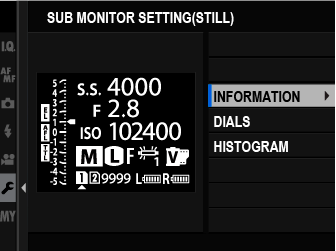
-
Highlight the indicator you wish to change and press MENU/OK.
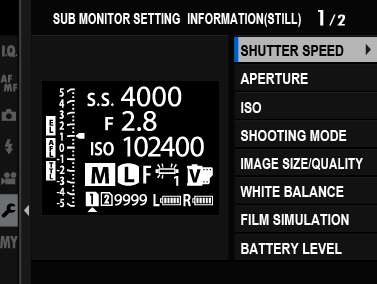
-
Highlight the indicator you wish to display and press MENU/OK.
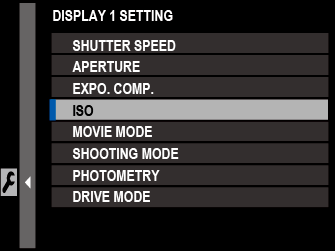
Choose from:
SHUTTER SPEED
APERTURE
EXPO. COMP.
ISO
MOVIE MODE
SHOOTING MODE
PHOTOMETRY
DRIVE MODE
FOCUS MODE
WHITE BALANCE
IMAGE SIZE/QUALITY
SHUTTER TYPE
FILM SIMULATION
DYNAMIC RANGE
35mm FORMAT MODE
BOOST MODE
DUAL IS MODE
SELF-TIMER
NONE
-
Repeat Steps 4 and 5 to change additional indicators.
The d Scale indicator can only be enabled or disabled.
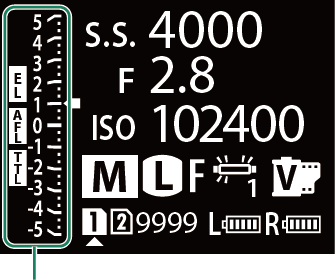
d Scale
REAR SUB MONITOR SETTING
Choose the indicators displayed in the rear secondary monitor. Separate displays are available for still photography and movie recording. Choose from the following:
| Option | Description |
|---|---|
| INFORMATION 1 | Display a preset selection of indicators (INFORMATION 1 or INFORMATION 2). |
| INFORMATION 2 | |
d Scale |
Display an exposure indicator. |
HISTOGRAM |
Display a histogram. |
| OFF | Turn the rear secondary monitor off. |
The INFORMATION 1 and INFORMATION 2 Displays
Follow the steps below to choose the indicators shown in the INFORMATION 1 or INFORMATION 2 display.
-
Select D SCREEN SET-UP > REAR SUB MONITOR SETTING in the setup menu.
-
Highlight STILL MODE or MOVIE MODE and press MENU/OK.
-
Highlight INFORMATION 1 or INFORMATION 2 and press MENU/OK.
-
Highlight the indicator you wish to change and press MENU/OK.
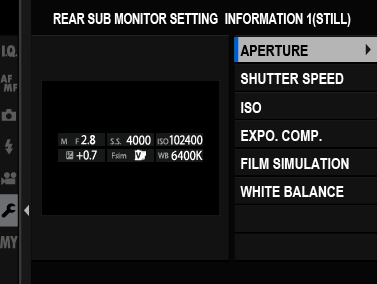
-
Highlight the indicator you wish to display and press MENU/OK.

Choose from:
SHUTTER SPEED
APERTURE
EXPO. COMP.
ISO
MOVIE MODE
FRAMES REM.
REC. TIME
SHOOTING MODE
PHOTOMETRY
DRIVE MODE
FOCUS MODE
WHITE BALANCE
IMAGE SIZE/QUALITY
BATTERY LEVEL
SHUTTER TYPE
FILM SIMULATION
DYNAMIC RANGE
IMAGE TRANSFER ORDER
35mm FORMAT MODE
H.265(HEVC)/H.264
MOVIE COMPRESSION
HIGHLIGHT TONE
SHADOW TONE
COLOR
SHARPNESS
NOISE REDUCTION
GRAIN EFFECT
COLOR CHROME EFFECT
COLOR CHROME FX BLUE
SMOOTH SKIN EFFECT
BOOST MODE
DUAL IS MODE
FLASH
SELF-TIMER
NONE
-
Repeat Steps 4 and 5 to change additional indicators.
SUB MONITOR BACKGROUND COLOR
Adjusting the background color of the secondary LCD monitor according to lighting conditions makes the display easier to read.
| Option | Description |
|---|---|
| BLACK | Recommended for use with dark ambient lighting. |
| WHITE | Recommended for use with bright ambient lighting. |
The background is displayed in white when the secondary LCD monitor backlight is on.
REAR SUB MONITOR BRIGHTNESS
Adjust the brightness of the rear secondary monitor.
| Options | ||||||||||
|---|---|---|---|---|---|---|---|---|---|---|
| +5 | +4 | +3 | +2 | +1 | 0 | -1 | -2 | -3 | -4 | -5 |

 .
.