To format a memory card:
Highlight [USER SETTING] > [FORMAT] in the setup menu and press [MENU/OK].
Highlight the slot containing the card you wish to format and press [MENU/OK].
A confirmation dialog will be displayed. To format the memory card, highlight [OK] and press [MENU/OK]. To exit without formatting the memory card, select [CANCEL] or press [DISP/BACK].
All data—including protected pictures—will be deleted from the memory card. Be sure important files have been copied to a computer or other storage device.
Do not open the battery-chamber cover during formatting.
The format menu can also be displayed by pressing the center of the rear command dial while pressing and holding the  button.
button.
Set the camera clock.
Highlight [USER SETTING] > [DATE/TIME] in the setup menu and press [MENU/OK].
Press the selector left or right to highlight the year, month, day, hour, or minute and press up or down to change. To change the order in which the year, month, and day are displayed, highlight the date format and press the selector up or down.
Press [MENU/OK] when settings are complete.
Switch the camera clock instantly from your home time zone to the local time at your destination when traveling. To specify the difference between local time and your home time zone:
Highlight [LOCAL] and press [MENU/OK].
Use the selector to choose the time difference between local time and your home time zone. Press [MENU/OK] when settings are complete.
To set the camera clock to local time, highlight [LOCAL] and press [MENU/OK]. To set the clock to the time in your home time zone, select [HOME]. If [LOCAL] is selected,  will be displayed for three seconds when the camera is turned on.
will be displayed for three seconds when the camera is turned on.
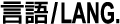
Choose a language.
Edit "my menu". Selecting the  ([MY MENU]) tab displays a personalized custom menu of frequently-used options.
([MY MENU]) tab displays a personalized custom menu of frequently-used options.
In the setup menu [USER SETTING] tab, highlight [MY MENU SETTING] and press [MENU/OK] to display the following options.
Press the selector up or down to highlight [ADD ITEMS] and press [MENU/OK]. Options that can be added to "my menu" are highlighted in blue.
Options currently in "my menu" are indicated by check marks.
Highlight an item and press MENU/OK to add it to "my menu".
Press [MENU/OK] to return to the edit display.
Repeat Steps 3 and 4 until all the desired items have been added.
"My menu" can contain up to 16 items.
Editing "My Menu"
To reorder or delete items, select [RANK ITEMS] or [REMOVE ITEMS] in Step 1.
Remove dust from the camera image sensor.
Dust that can not be removed using sensor cleaning can be removed manually.
Select [USER SETTING] > [RESET] in the setup menu.
Highlight the desired option and press [MENU/OK].
A confirmation dialog will be displayed; highlight [OK] and press [MENU/OK].