Adjust display settings.
Adjust the brightness of the display in the electronic viewfinder, or choose [AUTO] for automatic brightness adjustment.
Adjust the hue of the display in the electronic viewfinder.
Adjust monitor brightness.
Adjust monitor hue.
Choose how long images are displayed after shooting. Colors may differ slightly from those in the final image and “noise” mottling may be visible at high sensitivities.
Pictures are displayed until the [MENU/OK] button is pressed or the shutter button is pressed halfway. To zoom in on the active focus point, press the center of the rear command dial; press again to cancel zoom.
Choose whether the indicators in the viewfinder rotate to match camera orientation. Regardless of the option selected, the indicators in the monitor do not rotate.
Select [PREVIEW EXP./WB] to enable exposure and white balance preview in manual exposure mode, or choose [PREVIEW WB] to preview only white balance. Select [OFF] when using a flash or on other occasions on which exposure may change when the picture is taken.
Choose [ON] to preview the effects of film simulation, white balance, and other settings in the monitor. Choose [OFF] to make shadows in low-contrast, back-lit scenes and other hard-to-see subjects more visible.
If [OFF] is selected, the effects of camera settings will not be visible in the monitor and colors and tone will differ from those in the final picture. The display will however be adjusted to show the effects of advanced filters and of monochrome and sepia settings.
Choose the type of framing grid available in shooting mode.
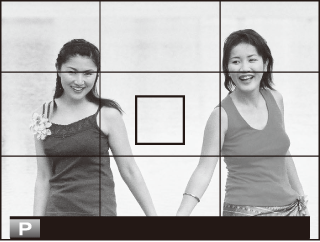
For “rule of thirds” composition.
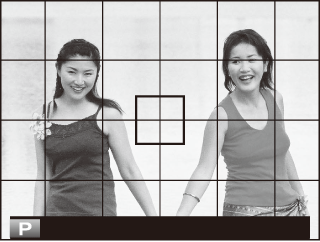
A six-by-four grid.
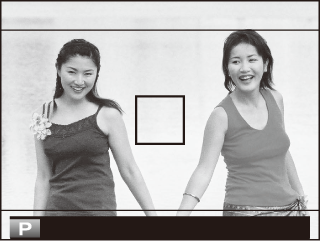
Frame HD pictures in the crop shown by the lines at the top and bottom of the display.
Choose [ON] to automatically rotate “tall” (portrait-orientation) pictures during playback.
Choose the units used for the focus distance indicator.
Choose items for the standard display. Highlight [OVF] or [EVF/LCD] and press [MENU/OK]. Highlight items and press [MENU/OK] or deselect.
Select [ON] to display large indicators in the electronic/optical viewfinder (EVF/OVF). The indicators displayed can be selected using [SCREEN SETTING] > [LARGE INDICATORS DISP. SETTING].
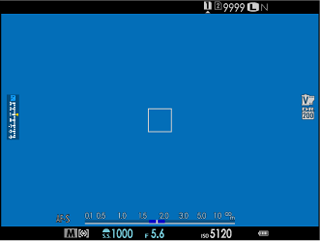 |
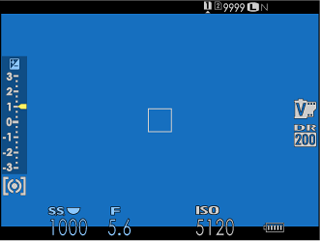 |
| [OFF] | [ON] |
Some icons are not displayed when [ON] is selected for [LARGE INDICATORS MODE(EVF/OVF)], including:
If [LARGE INDICATORS MODE] is assigned to a function button, the button can be used to toggle [LARGE INDICATORS MODE] on ([ON]) and off ([OFF]).
Select [ON] to display large indicators in the LCD monitor. The indicators displayed can be selected using [SCREEN SETTING] > [LARGE INDICATORS DISP. SETTING].
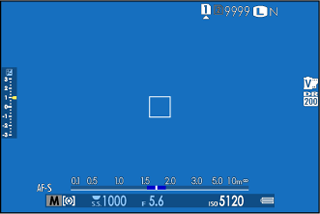 |
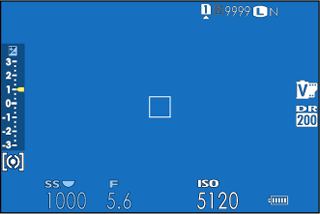 |
| [OFF] | [ON] |
Some icons are not displayed when [ON] is selected for [LARGE INDICATORS MODE(LCD)], including:
If [LARGE INDICATORS MODE] is assigned to a function button, the button can be used to toggle [LARGE INDICATORS MODE] on ([ON]) and off ([OFF]).
Choose the indicators displayed when [ON] is selected for [SCREEN SETTING] > [LARGE INDICATORS MODE(EVF/OVF)] or [LARGE INDICATORS MODE(LCD)].
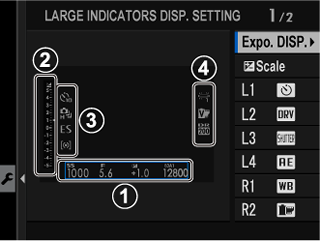
 [Expo. DISP.]: Choose the items listed at the bottom of the display. Selected items are indicated by check marks (
[Expo. DISP.]: Choose the items listed at the bottom of the display. Selected items are indicated by check marks ( ); to deselect, highlight the check marks and press [MENU/OK].
); to deselect, highlight the check marks and press [MENU/OK].

[Scale]: Select [ON] to display the exposure indicator.
 [L1], [L2], [L3], [L4]: Choose up to four large icons for display on the left side of the screen.
[L1], [L2], [L3], [L4]: Choose up to four large icons for display on the left side of the screen.
 [R1], [R2], [R3], [R4]: Choose up to four large icons for display on the right side of the screen.
[R1], [R2], [R3], [R4]: Choose up to four large icons for display on the right side of the screen.