Follow an on-screen guide to create a panorama.
Press the [DRIVE] button to display drive options, then press the selector up or down to highlight [Adv.], then press it left or right to highlight  ([MOTION PANORAMA]) and press [MENU/OK] to select and return to the shooting display.
([MOTION PANORAMA]) and press [MENU/OK] to select and return to the shooting display.
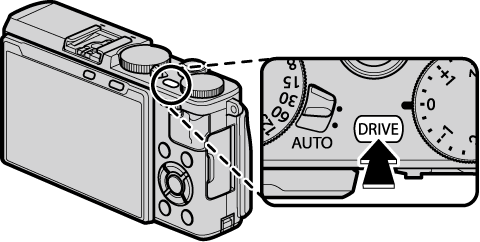
To select the size of the angle through which you will pan the camera while shooting, press the selector left. Highlight a size and press [MENU/OK].
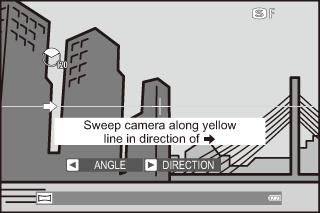
Press the selector right to view a choice of pan directions. Highlight a pan direction and press [MENU/OK].
Press the shutter button all the way down to start recording. There is no need to keep the shutter button pressed during recording.
Pan the camera in the direction shown by the arrow. Shooting ends automatically when the camera is panned to the end of the guides and the panorama is complete.
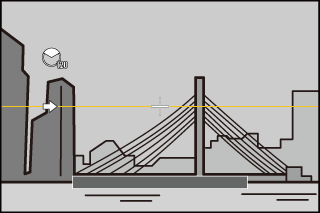
Shooting ends if the shutter button is pressed all the way down during shooting. No panorama may be recorded if the shutter button is pressed before the panorama is complete.
For Best Results
For best results, prop your elbows against your sides and move the camera slowly in a small circle at a steady speed, keeping the camera horizontal and being careful only to pan in the direction shown by the guides. Use a tripod for best results. If the desired results are not achieved, try panning at a different speed.
Panoramas are created from multiple frames; exposure for the entire panorama is determined by the first frame. The camera may in some cases record an greater or lesser angle than selected or be unable to stitch the frames together perfectly. The last part of the panorama may not be recorded if shooting ends before the panorama is complete.
Shooting may be interrupted if the camera is panned too quickly or too slowly. Panning the camera in a direction other than that shown cancels shooting.
The desired results may not be achieved with moving subjects, subjects close to the camera, unvarying subjects such as the sky or a field of grass, subjects that are in constant motion, such as waves and waterfalls, or subjects that undergo marked changes in brightness. Panoramas may be blurred if the subject is poorly lit.
In full-frame playback, you can use the command control to zoom panoramas in or out. Alternatively, you can play the panorama back using the selector.
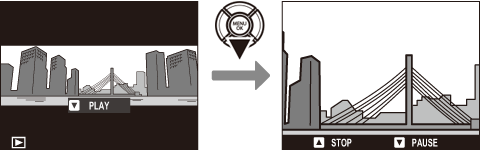
Press the selector down to start playback and press again to pause. While playback is paused, you can scroll the panorama manually by pressing the selector left or right; vertical panoramas will scroll vertically, horizontal panoramas horizontally. To exit to full-frame playback, press the selector up.