Take photos with filter effects. Press the [DRIVE] button to display drive options, then press the selector up or down to highlight  ([ADVANCED FILTER]) and press [MENU/OK]. Press the selector left or right to choose a filter type and press [MENU/OK] to select and return to the shooting display.
([ADVANCED FILTER]) and press [MENU/OK]. Press the selector left or right to choose a filter type and press [MENU/OK] to select and return to the shooting display.
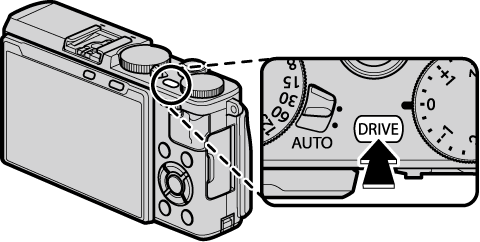

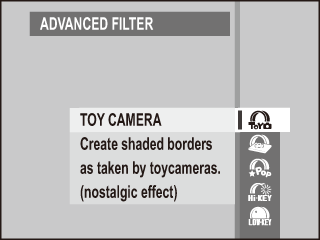
 [TOY CAMERA]
[TOY CAMERA] [MINIATURE]
[MINIATURE] [POP COLOR]
[POP COLOR] [HIGH-KEY]
[HIGH-KEY] [LOW-KEY]
[LOW-KEY] [DYNAMIC TONE]
[DYNAMIC TONE] [SOFT FOCUS]
[SOFT FOCUS] [PARTIAL COLOR (RED)]
[PARTIAL COLOR (RED)] [PARTIAL COLOR (ORANGE)]
[PARTIAL COLOR (ORANGE)] [PARTIAL COLOR (YELLOW)]
[PARTIAL COLOR (YELLOW)] [PARTIAL COLOR (GREEN)]
[PARTIAL COLOR (GREEN)] [PARTIAL COLOR (BLUE)]
[PARTIAL COLOR (BLUE)] [PARTIAL COLOR (PURPLE)]
[PARTIAL COLOR (PURPLE)]Advanced filter options can also be accessed from the shooting menu.
Depending on the subject and camera settings, images may in some cases be grainy or vary in brightness and hue.