White Balance
For natural colors, choose a white balance option that matches the light source.
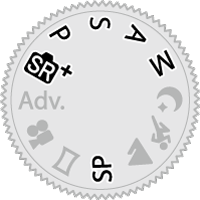
-
Press [MENU]/[OK] to display the shooting menu.
-
Highlight H[IMAGE QUALITY SETTING] > [WHITE BALANCE] in the shooting menu and press [MENU]/[OK] to view white balance options.
-
Highlight a white balance option.
- Press [MENU]/[OK] to view a [WB SHIFT] display where white balance can be fine-tuned using the focus stick (focus lever).
- Press [DISP]/[BACK] to select the highlighted option and exit without applying fine-tuning.
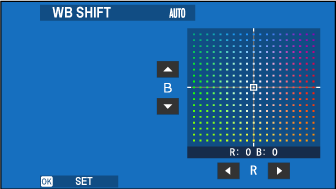
At default settings, white balance can also be accessed via the [T.B. Fn1] button in the touch menu (aTouch Function Buttons). Tap the [T.B. Fn1] button and adjust white balance using touch controls.
[WHITE BALANCE]
The following white balance options are available.
| Option | Description |
|---|---|
| [AUTO] | White balance is adjusted automatically. |
| h | Measure a value for white balance. |
| k | Choose a color temperature. |
| i | For subjects in direct sunlight. |
| j | For subjects in the shade. |
| k | Use under “daylight” fluorescent lights. |
| l | Use under “warm white” fluorescent lights. |
| m | Use under “cool white” fluorescent lights. |
| n | Use under incandescent lighting. |
| g | Reduces the blue cast typically associated with underwater lighting. |
Results vary with shooting conditions. Play pictures back after shooting to check colors.
White balance is adjusted for flash lighting only in [AUTO] and g modes. Turn the flash off using other white balance options.
Custom White Balance
Choose h to adjust white balance for unusual lighting conditions. White balance measurement options will be displayed; frame a white object so that it fills the display and press the shutter button all the way down to measure white balance (to select the most recent custom value and exit without measuring white balance, press [DISP]/[BACK], or press [MENU]/[OK] to select the most recent value and display the fine-tuning dialog).
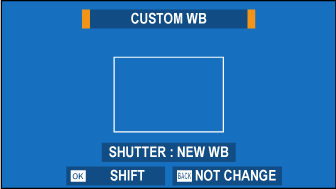
If “[COMPLETED!]” is displayed, press [MENU]/[OK] to set white balance to the measured value.
If “[UNDER]” is displayed, raise exposure compensation and try again.
If “[OVER]” is displayed, lower exposure compensation and try again.
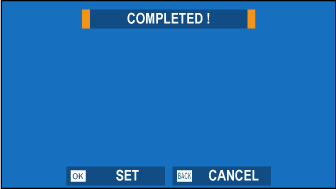
k: Color Temperature
Selecting k in the white balance menu displays a list of color temperatures; highlight a color temperature and press [MENU]/[OK] to select the highlighted option and display the fine-tuning dialog.
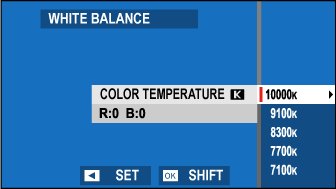
Color Temperature
Color temperature is an objective measure of the color of a light source, expressed in Kelvin (K). Light sources with a color temperature close to that of direct sunlight appear white; light sources with a lower color temperature have a yellow or red cast, while those with a higher color temperature are tinged with blue. You can match color temperature to the light source, or choose options that differ sharply from the color of the light source to make pictures “warmer” or “colder.”

 .
.

