Touch Screen Mode
The camera's LCD monitor can be used as a touch screen.
Shooting Touch Controls
To enable touch controls, select [ON] for D[BUTTON/DIAL SETTING] > [TOUCH SCREEN SETTING] > x[TOUCH SCREEN SETTING].
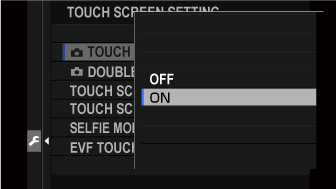
EVF
The LCD monitor can be used to select the focus area while pictures are being framed in the electronic viewfinder (EVF). Use D[BUTTON/DIAL SETTING] > [TOUCH SCREEN SETTING] > [EVF TOUCH SCREEN AREA SETTINGS] to choose the area of the monitor employed for touch controls.
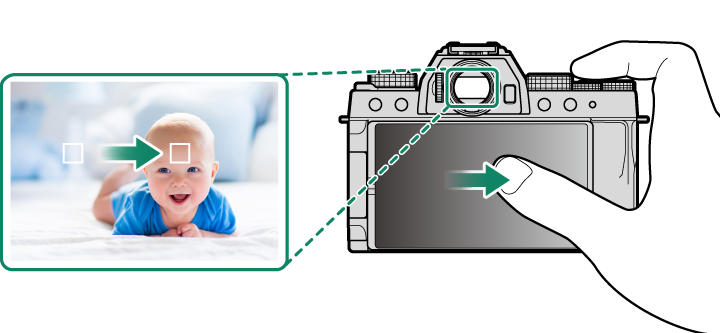
LCD Monitor
Use touch controls to take photographs or adjust camera settings.
The Touch Menu
Shooting settings can be adjusted in the touch menu, which can be viewed by tapping the touch menu button.
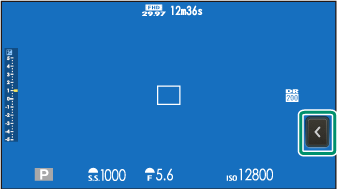

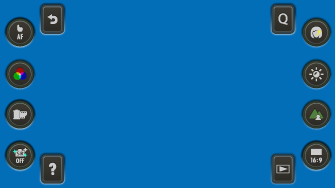
Touch Photography
Touch controls can be used for such operations as choosing the focus area and taking photographs. Tap the touch screen mode icon to choose a touch screen mode.
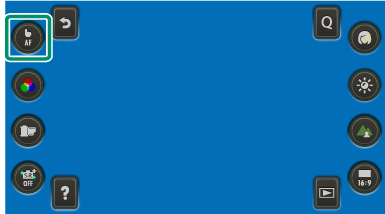
To disable touch controls and hide the touch screen mode indicator, select [OFF] for D[BUTTON/DIAL SETTING] > [TOUCH SCREEN SETTING] > x [TOUCH SCREEN SETTING].
When [ON] is selected for D[BUTTON/DIAL SETTING] > [TOUCH SCREEN SETTING] > x [DOUBLE TAP SETTING], you can zoom in on the shooting display by tapping the monitor twice.
Touch control settings can be adjusted using G[AF/MF SETTING] > [TOUCH SCREEN MODE].
■ Still Photography
| Mode | Description | |
|---|---|---|
 |
TOUCH SHOOTING |
Tap your subject in the display to focus and release the shutter. In burst mode, pictures will be taken while you keep your finger on the display. |
 |
AF | Tap to select a focus point and lock focus. The shutter can be released by pressing the shutter button all the way down. |
 |
AREA | Tap to select a point for focus or zoom. The focus frame will move to the selected point. |
 |
OFF | Touch controls off. |
■ Movie Recording
| Mode | Description | |
|---|---|---|
 |
AF |
|
 |
AREA |
|
 |
OFF | Touch controls off. |
We recommend that you select [AREA] for B[MOVIE SETTING] > [MOVIE AF MODE] before recording movies using touch controls. In some touch-screen modes, [AREA] will be selected automatically.
Touch Zoom
Touch controls can be used for digital zoom.
Touch controls can be used for digital zoom regardless of the mode selected for G[AF/MF SETTING] > [TOUCH SCREEN MODE].
-
Select [ON] for A[SHOOTING SETTING] > [TOUCH ZOOM].
-
Use pinch-out and pinch-in gestures (aPinch-out) to zoom in and out using digital zoom.



Regardless of where you place your fingers, the camera will zoom in on and out from the center of the frame.
The camera will focus on the area selected for G[AF/MF SETTING] > [AF/MF SETTING] > [FOCUS AREA]. If [AREA] is selected for G[AF/MF SETTING] > [TOUCH SCREEN MODE], you can select the focus area by tapping the display.
-
Take pictures.
Playback Touch Controls
When [ON] is selected for D[BUTTON/DIAL SETTING] > [TOUCH SCREEN SETTING] > a[TOUCH SCREEN SETTING], touch controls can be used for the following playback operations:
| Swipe |
|---|
|
Swipe a finger across the display to view other images. |
| Double-tap |
|---|
|
Tap the display twice to zoom in on the focus point. |
| Pinch-out | |
|---|---|
|
| Drag | |
|---|---|
|
| Pinch-in | |
|---|---|
|

 .
.






