[Adv.] Advanced Filters
Take photos with filter effects.
-
Rotate the mode dial to [Adv.] ([ADVANCED FILTER]).
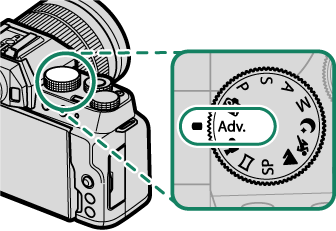
-
Press [MENU]/[OK] while the mode description is displayed.
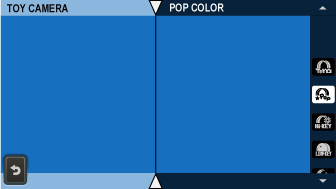
If the view through the lens is displayed in the LCD monitor, press [MENU]/[OK] and select A[SHOOTING SETTING] > [ADVANCED FILTER] in the shooting menu.
-
Highlight one of the following options and press [MENU]/[OK].
Filter Description q[CLARITY FILTER] Soften or sharpen pictures without losing definition. The strength of the effect can be adjusting using A[SHOOTING SETTING] > [CLARITY FILTER SETTING]. G[TOY CAMERA] Choose for a retro toy camera effect. I[POP COLOR] Create high-contrast images with saturated colors. J[HIGH-KEY] Create bright, low-contrast images. Z[LOW-KEY] Create uniformly dark tones with few areas of emphasized highlights. E[FISH-EYE] Create a distorting effect of a fisheye lens. K[DYNAMIC TONE] Dynamic tone expression is used for a fantasy effect. i[HDR ART] Create artistic effect by emphasizing tone reproduction and dynamic range. H[MINIATURE] The tops and bottoms of pictures are blurred for a diorama effect. L[CROSS SCREEN] Create a star pattern where lines radiate out from bright objects. The effects of the cross screen filter can be viewed after shooting. n[RICH & FINE] Add a rich & fine effect recommend for tabletop photography. m[MONOCHROME(NIR)] Monochrome photography as taken by Near-infrared camera. u[PARTIAL COLOR (RED)] Areas of the image that are the selected color are recorded in that color. All other areas of the image are recorded in black-and-white. v[PARTIAL COLOR (ORANGE)] w[PARTIAL COLOR (YELLOW)] x[PARTIAL COLOR (GREEN)] y[PARTIAL COLOR (BLUE)] z[PARTIAL COLOR (PURPLE)] j[FOG REMOVE] Create clearer image by removing fog factor. X[SOFT FOCUS] Create a look that is evenly soft throughout the whole image. Depending on the subject and camera settings, images may in some cases be grainy or vary in brightness or hue.

 .
.

