The Quick Menu
Use the quick menu for quick access to selected options.
The Quick Menu Display
At default settings, the quick menu contains the following items:
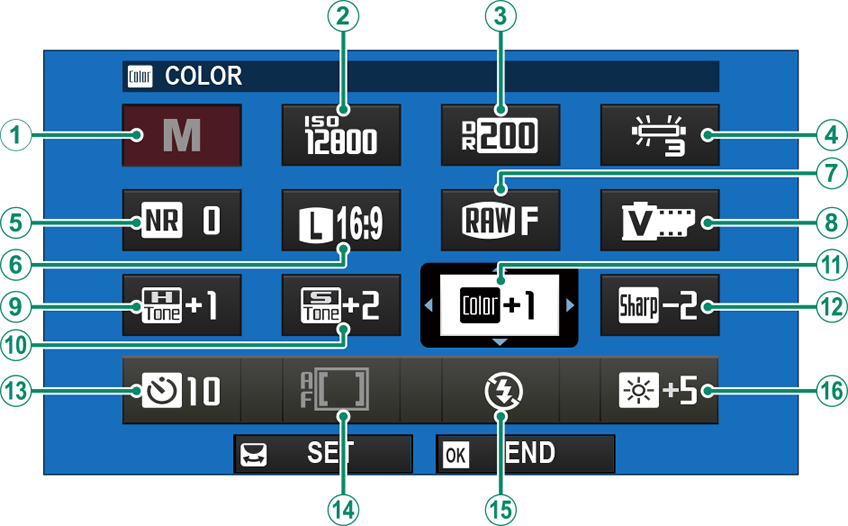
A[SHOOTING MODE]
B[ISO]
C[DYNAMIC RANGE]
D[WHITE BALANCE]
E[NOISE REDUCTION]
F[IMAGE SIZE]
G[IMAGE QUALITY]
H[FILM SIMULATION]
I[HIGHLIGHT TONE]
J[SHADOW TONE]
K[COLOR]
L[SHARPNESS]
M[SELF-TIMER]
N[AF MODE]
O[FLASH MODE]
P[LCD BRIGHTNESS]
Viewing and Changing Settings
-
Tap the [Q] button in the touch menu.
The quick menu will be displayed.
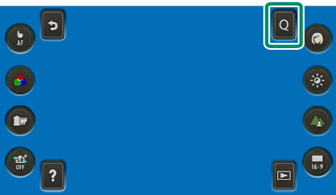
-
Use the focus stick (focus lever) to highlight items.
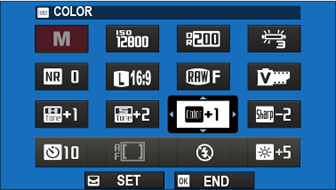
-
Rotate the rear/front command dial to make changes to the highlighted item.
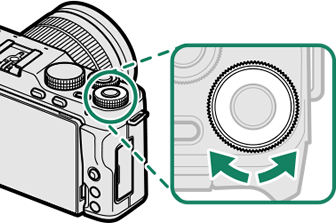
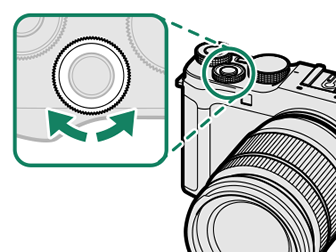
-
Press the focus stick or [MENU]/[OK] to save changes and exit to the shooting display when settings are complete.
The shooting mode is the current shooting mode and cannot be changed from the quick menu.
h[CUSTOM] and k[COLOR TEMPERATURE] white balance options cannot be accessed via the quick menu. Use a function button or the shooting menu.
Editing the Quick Menu
The following items can be assigned to the quick menu using the D[BUTTON SETTING] > [EDIT/SAVE QUICK MENU] option in the setup menu.
[IMAGE SIZE]
[IMAGE QUALITY]
[FILM SIMULATION]
[DYNAMIC RANGE]
[WHITE BALANCE]
[HIGHLIGHT TONE]
[SHADOW TONE]
[COLOR]
[SHARPNESS]
[NOISE REDUCTION]
[FOCUS MODE]
[AF MODE]
[FACE/EYE DETECTION SETTING]
[MF ASSIST]
[TOUCH SCREEN MODE]
[SELF-TIMER]
[PHOTOMETRY]
[SHUTTER TYPE]
[IS MODE]
[ISO]
[FLASH MODE]
[FLASH COMPENSATION]
[MOVIE MODE]
[HD HIGH SPEED VIDEO]
[FOCUS MODE]
[MOVIE AF MODE]
[DIGITAL IMAGE STABILIZER]
[MOVIE ISO]
[MIC LEVEL ADJUSTMENT]
[SOUND & FLASH]
[LCD BRIGHTNESS]
[LCD COLOR]
[NONE]
Select [NONE] to assign no option to the selected position.

 .
.

