HThe Shooting Menus ([IMAGE QUALITY SETTING])
Adjust image quality settings.
To display image quality settings, press [MENU]/[OK] in the shooting display and select the H ([IMAGE QUALITY SETTING]) tab.
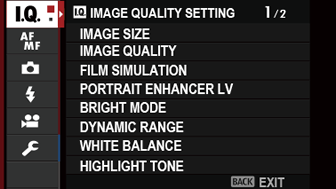
The options available vary with the shooting mode selected.
[IMAGE SIZE]
Choose the size and aspect ratio at which still pictures are recorded.
| Option (Image size) | |||
|---|---|---|---|
| O[4:3] (5328 × 4000) |
O[3:2] (6000 × 4000) |
O[16:9] (6000 × 3376) |
O[1:1] (4000 × 4000) |
| P[4:3] (3712 × 2784) |
P[3:2] (4240 × 2832) |
P[16:9] (4240 × 2384) |
P[1:1] (2832 × 2832) |
| Q[4:3] (2656 × 1992) |
Q[3:2] (3008 × 2000) |
Q[16:9] (3008 × 1688) |
Q[1:1] (2000 × 2000) |
[IMAGE SIZE] is not reset when the camera is turned off or another shooting mode is selected.
[IMAGE QUALITY]
Choose a file format and compression ratio.
| Option | Description |
|---|---|
| [FINE] | Lower compression ratios are used for higher-quality images. |
| [NORMAL] | Higher compression ratios are used to increase the number of images that can be stored. |
| [FINE+RAW] | Record both RAW and fine-quality JPEG images. |
| [NORMAL+RAW] | Record both RAW and normal-quality JPEG images. |
| [RAW] | Record RAW images only. |
The Function Buttons
To toggle RAW image quality on or off for a single shot, assign [RAW] to a function button (aThe Function Button). Press the button once to select the option in the right column, again to return to the original setting (left column).
| Option currently selected for [IMAGE QUALITY] | Option selected by pressing function button to which [RAW] is assigned |
|---|---|
| [FINE] | [FINE+RAW] |
| [NORMAL] | [NORMAL+RAW] |
| [FINE+RAW] | [FINE] |
| [NORMAL+RAW] | [NORMAL] |
| [RAW] | [FINE] |
[FILM SIMULATION]
Simulate the effects of different kinds of film, including black-and-white (with or without color filters). Choose a palette according to your subject and creative intent.
| Option | Description |
|---|---|
| c [PROVIA/STANDARD] |
Standard color reproduction. Suited to a wide range of subjects, from portraits to landscapes. |
| d [Velvia/VIVID] |
A high-contrast palette of saturated colors, suited to nature photos. |
| e [ASTIA/SOFT] |
Enhances the range of hues available for skin tones in portraits while preserving the bright blues of daylight skies. Recommended for outdoor portrait photography. |
| i [CLASSIC CHROME] |
Soft color and enhanced shadow contrast for a calm look. |
| g [PRO Neg. Hi] |
Offers slightly more contrast than h ([PRO Neg. Std]). Recommended for outdoor portrait photography. |
| h [PRO Neg. Std] |
A soft-toned palette. The range of hues available for skin tones is enhanced, making this a good choice for studio portrait photography. |
| b [MONOCHROME] |
Take pictures in standard black and white. |
| e [MONOCHROME + Ye FILTER] |
Take black-and-white pictures with slightly increased contrast. This setting also slightly tones down the brightness of the sky. |
| d [MONOCHROME + R FILTER] |
Take black-and-white pictures with increased contrast. This setting also tones down the brightness of the sky. |
| f [MONOCHROME + G FILTER] |
Soften skin tones in black-and-white portraits. |
| f [SEPIA] |
Take pictures in sepia. |
Film simulation options can be combined with tone and sharpness settings.
For more information, visit: “The World of Film Simulation episode 1”
[PORTRAIT ENHANCER LV]
Choose the portrait enhancement level using a slider while previewing the effect in the display.

Select [FACE DETECTION ON] for G[AF/MF SETTING] > [FACE/EYE DETECTION SETTING] when adjusting the portrait enhancement level.
[BRIGHT MODE]
Select [ON] to enable bright mode when shooting in S. Use bright mode to better capture details in highlights and shadows.

| Options | |
|---|---|
| [ON] | [OFF] |
[DYNAMIC RANGE]
Control contrast. Choose lower values to increase contrast when shooting indoors or under overcast skies, higher values to reduce loss of detail in highlights when photographing high-contrast scenes. Higher values are recommended for scenes that include both sunlight and deep shade, for such high-contrast subjects as sunlight on water, brightly-lit autumn leaves, and portraits taken against a blue sky, and for white objects or people wearing white.
| Options | |||
|---|---|---|---|
| [AUTO] | V[100%] | W[200%] | X[400%] |
Mottling may appear in pictures taken at higher values. Choose a value according to the scene.
If [AUTO] is selected, the camera will automatically choose either V[100%] or W[200%] according to the subject and shooting conditions. Shutter speed and aperture will be displayed when the shutter button is pressed halfway.
W[200%] is available at sensitivities of from ISO 400 to ISO 12800, X[400%] at sensitivities of from ISO 800 to 12800.
[WHITE BALANCE]
For natural colors, choose a white balance option that matches the light source.
| Option | Description |
|---|---|
| [AUTO] | White balance is adjusted automatically. |
| h | Measure a value for white balance. |
| k | Choose a color temperature. |
| i | For subjects in direct sunlight. |
| j | For subjects in the shade. |
| k | Use under “daylight” fluorescent lights. |
| l | Use under “warm white” fluorescent lights. |
| m | Use under “cool white” fluorescent lights. |
| n | Use under incandescent lighting. |
| g | Reduces the blue cast typically associated with underwater lighting. |
In conditions in which [AUTO] fails to produce the desired results—for example, under certain types of lighting or in close-ups of portrait subjects—use custom white balance or choose a white balance option suited to the light source.
White balance is adjusted for flash lighting only in [AUTO] and g modes. Turn the flash off using other white balance options.
Fine-Tuning White Balance
Pressing [MENU]/[OK] after selecting a white balance option displays a fine-tuning dialog; use the focus stick (focus lever) to fine-tune white balance.
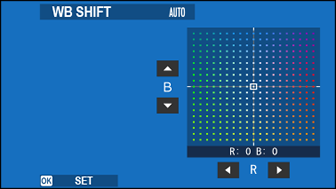
To exit without fine-tuning white balance, press [DISP]/[BACK] after selecting a white balance option.
Custom White Balance
Choose h to adjust white balance for unusual lighting conditions. White balance measurement options will be displayed; frame a white object so that it fills the display and press the shutter button all the way down to measure white balance (to select the most recent custom value and exit without measuring white balance, press [DISP]/[BACK], or press [MENU]/[OK] to select the most recent value and display the fine-tuning dialog).
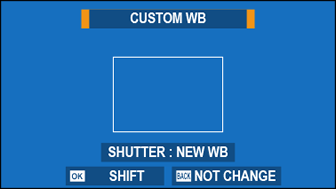
If “[COMPLETED!]” is displayed, press [MENU]/[OK] to set white balance to the measured value.
If “[UNDER]” is displayed, raise exposure compensation and try again.
If “[OVER]” is displayed, lower exposure compensation and try again.
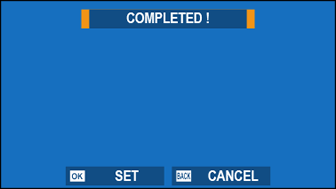
k: Color Temperature
Selecting k in the white balance menu displays a list of color temperatures; highlight a color temperature and press [MENU]/[OK] to select the highlighted option and display the fine-tuning dialog.
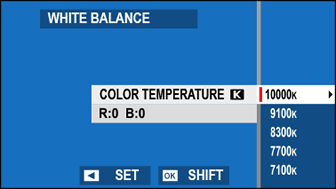
Color Temperature
Color temperature is an objective measure of the color of a light source, expressed in Kelvin (K). Light sources with a color temperature close to that of direct sunlight appear white; light sources with a lower color temperature have a yellow or red cast, while those with a higher color temperature are tinged with blue. You can match color temperature to the light source, or choose options that differ sharply from the color of the light source to make pictures “warmer” or “colder.”
[HIGHLIGHT TONE]
Adjust the appearance of highlights.
| Options | ||||
|---|---|---|---|---|
| [−2] | [−1] | [0] | [+1] | [+2] |
[SHADOW TONE]
Adjust the appearance of shadows.
| Options | ||||
|---|---|---|---|---|
| [−2] | [−1] | [0] | [+1] | [+2] |
[COLOR]
Adjust color density.
| Options | ||||
|---|---|---|---|---|
| [−2] | [−1] | [0] | [+1] | [+2] |
[SHARPNESS]
Sharpen or soften outlines.
| Options | ||||
|---|---|---|---|---|
| [−2] | [−1] | [0] | [+1] | [+2] |
[NOISE REDUCTION]
Reduce noise in pictures taken at high sensitivities.
| Options | ||||
|---|---|---|---|---|
| [−2] | [−1] | [0] | [+1] | [+2] |
[LONG EXPOSURE NR]
Select [ON] to reduce mottling in long time-exposures.
| Options | |
|---|---|
| [ON] | [OFF] |
[COLOR SPACE]
Choose the gamut of colors available for color reproduction.
| Options | Description |
|---|---|
| [sRGB] | Recommended in most situations. |
| [Adobe RGB] | For commercial printing. |

 .
.

