The Shooting Menus (A[SHOOTING SETTING])
Adjust shooting options.
To display shooting options, press [MENU/OK] in the shooting display and select the A ([SHOOTING SETTING]) tab.
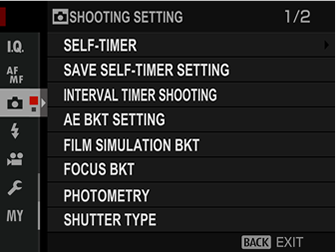
The options available vary with the shooting mode selected.
[SELF-TIMER]
Choose a shutter release delay.
| Option | Description |
|---|---|
| R[2 SEC] | The shutter is released two seconds after the shutter button is pressed. Use to reduce blur caused by the camera moving when the shutter button is pressed. The self-timer lamp blinks as the timer counts down. |
| S[10 SEC] | The shutter is released ten seconds after the shutter button is pressed. Use for photographs in which you wish to appear yourself. The self-timer lamp blinks immediately before the picture is taken. |
| [OFF] | Self-timer off. |
If an option other than [OFF] is selected, the timer will start when the shutter button is pressed all the way down. The display shows the number of seconds remaining until the shutter is released. To stop the timer before the picture is taken, press [DISP/BACK].
Stand behind the camera when using the shutter button. Standing in front of the lens can interfere with focus and exposure.
[SAVE SELF-TIMER SETTING]
If [ON] is selected, the chosen self-timer setting will remain in effect after a picture is taken or the camera is turned off.
| Options | |
|---|---|
| [ON] | [OFF] |
[INTERVAL TIMER SHOOTING]
Configure the camera to take photos automatically at a preset interval.
-
Highlight [INTERVAL TIMER SHOOTING] in the A ([SHOOTING SETTING]) tab and press [MENU/OK].
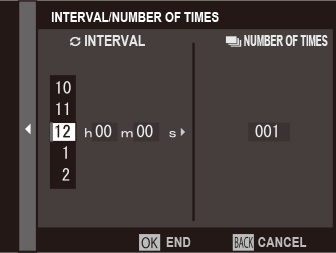
-
Use the selector to choose the interval and number of shots. Press [MENU/OK] to proceed.
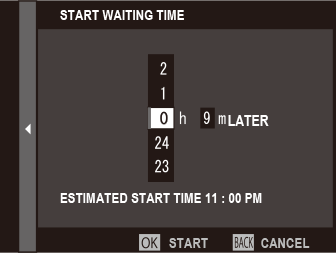
-
Use the selector to choose the starting time and then press [MENU/OK]. Shooting will start automatically.
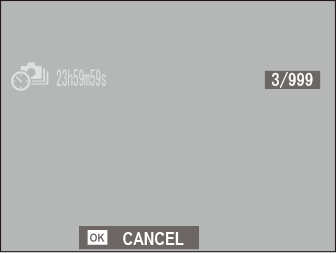
Interval timer photography can not be used at a shutter speed of [B] (bulb) or with multiple exposure photography. In burst mode, only one picture will be taken each time the shutter is released.
Use of a tripod is recommended.
Check the battery level before starting. We recommend using an optional AC‑15V AC power adapter.
The display turns off between shots and lights a few seconds before the next shot is taken. The display can be activated at any time by pressing the shutter button.
To continue shooting until the memory card is full, set the number of shots to [∞].
[AE BKT SETTING]
Adjust exposure bracketing settings.
| Option | Description |
|---|---|
| [FRAMES/STEP SETTING] | Choose the number of shots in the bracketing sequence ([FRAMES]) and the amount exposure is varied with each shot ([STEP]). |
| [1 FRAME/CONTINUOUS] | Choose whether the shots in the bracketing sequence are taken one at a time ([1 FRAME]) or in a single burst ([CONTINUOUS]). |
| [SEQUENCE SETTING] | Choose the order in which the shots are taken. |
[FILM SIMULATION BKT]
Choose the three film simulation types used for film simulation bracketing (a[FILM SIMULATION]).
| Option | ||
|---|---|---|
| c[PROVIA/STANDARD] | d[Velvia/VIVID] | e[ASTIA/SOFT] |
| i[CLASSIC CHROME] | g[PRO Neg. Hi] | h[PRO Neg. Std] |
| g[CLASSIC Neg.] | X[ETERNA/CINEMA] | a[ACROS] * |
| b[MONOCHROME] * | f[SEPIA] | |
* Available with yellow ([Ye]), red ([R]), and green ([G]) filters.
[FOCUS BKT]
Choose from [AUTO] and [MANUAL] focus bracketing modes.
-
[MANUAL]: In [MANUAL] mode, you choose the following.
Option Description [FRAMES] Choose the number of shots. [STEP] Choose the amount focus changes with each shot. [INTERVAL] Choose the interval between shots. Focus and [FRAMES]/[STEP]
The relation between focus and the options chosen for [FRAMES] and [STEP] is shown in the illustration.
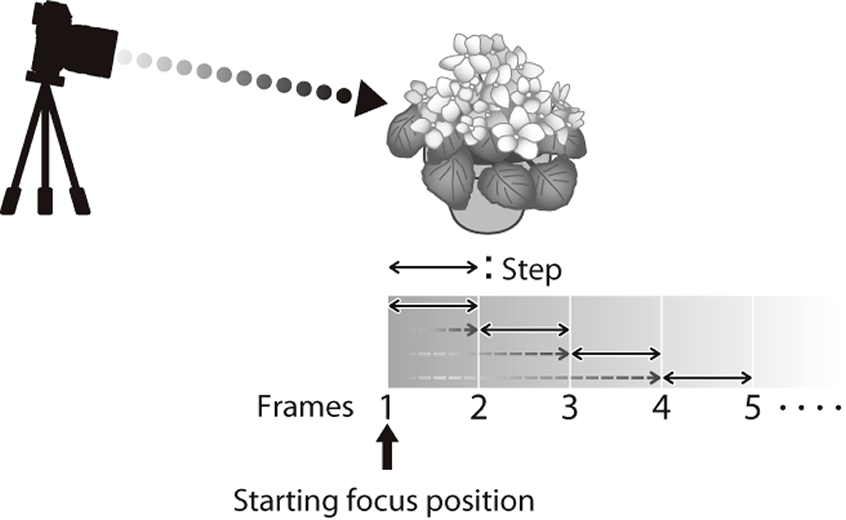
Focus proceeds from the starting position toward infinity.
Small [STEP] values translate to small changes in focus, larger values to larger changes.
Regardless of the option chosen for [FRAMES], shooting ends when focus reaches infinity.
-
[AUTO]: In [AUTO] mode, the camera calculates [FRAMES] and [STEP] automatically.
-
Select A[SHOOTING SETTING] in the shooting menu, highlight [FOCUS BKT], and press [MENU/OK].
-
Select [AUTO] and choose an [INTERVAL].
The view through the lens will be displayed.
-
Focus on the nearest end of the subject and press [MENU/OK].
The selected focus distance appears as [A] on the focus distance indicator.
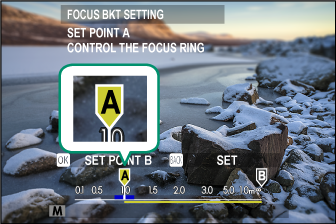
The same focus range can be chosen by focusing on the farthest end of the subject first.
-
Focus on the farthest end of the subject and press [DISP/BACK].
The selected focus distance ([B]) and focus range ([A] to [B]) appear on the focus distance indicator.
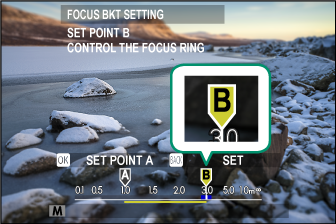
Instead of pressing the [DISP/BACK] button, you can press [MENU/OK] and select [A] again.
-
Take photographs.
The camera will calculate values for [FRAMES] and [STEP] automatically. The number of frames will appear in the display.
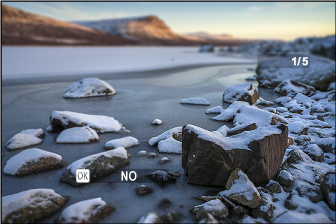
-
[FOCUS BKT SETTING] can also be assigned to a function button (a[FUNCTION (Fn) SETTING], Assigning Roles to the Function Buttons).
[PHOTOMETRY]
Choose how the camera meters exposure.
The selected option will only take effect when G[AF/MF SETTING] > [FACE/EYE DETECTION SETTING] is [OFF].
| Mode | Description |
|---|---|
| o[MULTI] | The camera instantly determines exposure based on an analysis of composition, color, and brightness distribution. Recommended in most situations. |
| p[CENTER-WEIGHTED] | The camera meters the entire frame but assigns the greatest weight to the area at the center. |
| v[SPOT] | The camera meters lighting conditions in an area at the center of the frame equivalent to 2% of the total. Recommended with backlit subjects and in other cases in which the background is much brighter or darker than the main subject. |
| w[AVERAGE] | Exposure is set to the average for the entire frame. Provides consistent exposure across multiple shots with the same lighting, and is particularly effective for landscapes and portraits of subjects dressed in black or white. |
[SHUTTER TYPE]
Choose the shutter type. Choose the electronic shutter to mute the shutter sound.
| Option | Description |
|---|---|
| t[MECHANICAL SHUTTER] | Take pictures with the mechanical shutter. |
| s[ELECTRONIC SHUTTER] | Take pictures with the electronic shutter. |
| Q[E-FRONT CURTAIN SHUTTER] | Reduces the lag between the shutter button being pressed and the start of the exposure. The mechanical shutter is used at high shutter speeds (aShutter speed). |
| t[MECHANICAL] + s[ELECTRONIC] | The camera chooses the mechanical or electronic shutter according to shooting conditions. |
| Q[E-FRONT CURTAIN] + s[ELECTRONIC] | The camera chooses the electronic or electronic front curtain shutter according to shooting conditions. |
If an option other than t[MECHANICAL SHUTTER] is selected, shutter speeds faster than 1/4000 s can be chosen by rotating the shutter speed dial to [4000] and then rotating the rear command dial.
When the electronic shutter is used, distortion may be visible in shots of moving subjects and in hand-held shots taken at high shutter speeds, while banding and fog may occur in shots taken under fluorescent lights or other flickering or erratic illumination. When taking pictures with the shutter muted, respect your subjects’ image rights and right to privacy.
When the electronic shutter is used, the flash is disabled, sensitivity is restricted to values of ISO 12800–100, and long exposure noise reduction has no effect.
[FLICKER REDUCTION]
Select [ON] to reduce flicker in pictures and the display when shooting under fluorescent lighting and other similar light sources.
| Options | |
|---|---|
| [ON] | [OFF] |
Enabling flicker reduction disables the electronic shutter and increases the time needed to record pictures.
[IS MODE]
Reduce blur.
| Option | Description |
|---|---|
| l[CONTINUOUS] | Image stabilization on. |
| m[SHOOTING ONLY] | Image stabilization enabled only when the shutter button is pressed halfway (focus mode [C]) or the shutter is released. |
| [OFF] | Image stabilization off; x appears in the display. Recommended when the camera is on a tripod. |
This option is available only with lenses that support image stabilization.
[ISO AUTO SETTING]
Choose the base sensitivity, maximum sensitivity, and minimum shutter speed for the [A] position on the sensitivity dial. Settings for [AUTO 1], [AUTO 2], and [AUTO 3] can be stored separately; the defaults are shown below.
| Option | Default | ||
|---|---|---|---|
| [AUTO 1] | [AUTO 2] | [AUTO 3] | |
| [DEFAULT SENSITIVITY] | 100 | ||
| [MAX. SENSITIVITY] | 800 | 1600 | 3200 |
| [MIN. SHUTTER SPEED] | 1/60 s | ||
The camera automatically chooses a sensitivity between the default and maximum values; sensitivity is only raised above the default value if the shutter speed required for optimal exposure would be slower than the value selected for [MIN. SHUTTER SPEED].
If the value selected for [DEFAULT SENSITIVITY] is higher than that selected for [MAX. SENSITIVITY], [DEFAULT SENSITIVITY] will be set to the value selected for [MAX. SENSITIVITY].
The camera may select shutter speeds slower than [MIN. SHUTTER SPEED] if pictures would still be underexposed at the value selected for [MAX. SENSITIVITY].
[MOUNT ADAPTOR SETTING]
Adjust settings for lenses attached via a mount adapter.
Shutter Select
When using lenses with an internal shutter, choose whether to use the shutter on the camera ([BODY]) or the lens ([LENS]).
This option may have no effect with some lenses.
Saved Settings
Store settings for up to 6 lenses, or choose [OFF] to disable corrections for focal length, distortion, color shading, and peripheral illumination.
Choosing a Focal Length
Use the selector to enter the focal length.
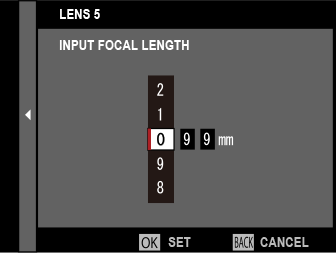
Distortion Correction
Choose from [STRONG], [MEDIUM], or [WEAK] options to correct [BARREL] or [PINCUSHION] distortion.
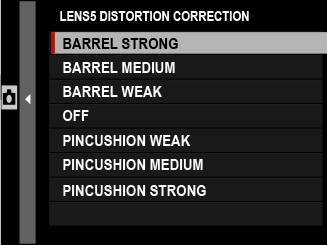
Color Shading Correction
Color (shading) variations between the center and edges of the frame can be adjusted separately for each corner.
To use color shading correction, follow the steps below.
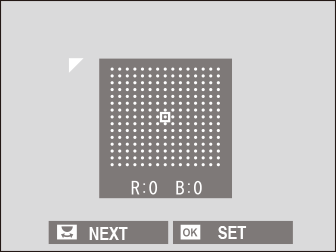
-
Rotate the rear command dial to choose a corner. The selected corner is indicated by a triangle.
-
Use the selector to adjust shading until there is no visible difference in color between the selected corner and the center of the image. Press the selector left or right to adjust colors on the cyan–red axis. Press the selector up or down to adjust colors on the blue–yellow axis.
To determine the amount required, adjust color shading correction while taking photos of blue sky or a sheet of gray paper.
Peripheral Illumination Correction
Choose from values between –5 and +5. Choosing positive values increases peripheral illumination, while choosing negative values reduces peripheral illumination. Positive values are recommended for vintage lenses, negative values to create the effect of images taken with an antique lens or a pinhole camera.
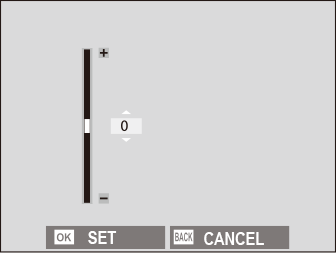
To determine the amount required, adjust peripheral illumination correction while taking photos of blue sky or a sheet of gray paper.
[35mm FORMAT MODE]
Enabling A[SHOOTING SETTING] > [35mm FORMAT MODE] in the shooting menu sets the picture angle to 35 mm; the change is reflected in the display.

| Option | Description |
|---|---|
| [ON] | The picture angle is set to 35 mm; the change is reflected in the display. |
| [OFF] | 35 mm format mode disabled. |
| [AUTO] | 35 mm format mode is enabled automatically when a mount adapter that supports automatic detection is attached. |
The D[SCREEN SET-UP] > [DISP. CUSTOM SETTING] item in the setup menu (aCustomizing Standard Indicators, [DISP. CUSTOM SETTING] (The Setup Menus)) includes an option (enabled by default) for displaying a [35mm FORMAT MODE] icon.
The H[IMAGE QUALITY SETTING] > [IMAGE SIZE] item in the shooting menu is fixed at O[3 : 2].
[35mm FORMAT MODE] can also be assigned to a function button (a[FUNCTION (Fn) SETTING], Assigning Roles to the Function Buttons).
[WIRELESS COMMUNICATION]
Connect to smartphones running the “[FUJIFILM Camera Remote]” app. The smartphone can be used to browse the images on the camera, download selected images, control the camera remotely, or upload location data to the camera.
For downloads and other information, visit:

 .
.

