The Setup Menus (D[CONNECTION SETTING])
Adjust settings for connection to other devices.
To access connection settings, press [MENU/OK], select the D ([SET UP]) tab, and choose [CONNECTION SETTING].
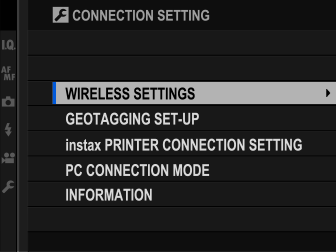
- [WIRELESS SETTINGS]
- [GEOTAGGING SET-UP]
- [instax PRINTER CONNECTION SETTING]
- [PC CONNECTION MODE]
- [INFORMATION]
[WIRELESS SETTINGS]
Adjust settings for connection to wireless networks.
| Option | Description |
|---|---|
| [GENERAL SETTINGS] | Choose a name ([NAME]) to identify the camera on the wireless network (the camera is assigned a unique name by default) or select [RESET WIRELESS SETTINGS] to restore default settings. |
| [RESIZE IMAGE FOR SMARTPHONE] H | Choose [ON] (the default setting, recommended in most circumstances) to resize larger images to H for upload to smartphones, [OFF] to upload images at their original size. Resizing applies only to the copy uploaded to the smartphone; the original is not affected. |
| [ACCESS POINT SETTINGS] |
[SIMPLE SETUP]: Connect to an access point using simple settings. [MANUAL SETUP]: Manually adjust settings for connection to a wireless network. Choose the network from a list ([SELECT FROM NETWORK LIST]) or enter the name manually ([ENTER SSID]). |
| [IP ADDRESS] |
[AUTO]: The IP address is assigned automatically. [MANUAL]: Assign an IP address manually. Manually choose the IP address ([IP ADDRESS]), network mask ([NETMASK]), and gateway address ([GATEWAY ADDRESS]). |
[GEOTAGGING SET-UP]
View location data downloaded from a smartphone and choose whether to save the data with your pictures.
| Option | Description |
|---|---|
| [GEOTAGGING] | Choose whether location data downloaded from a smartphone are embedded in pictures as they are taken. |
| [LOCATION INFO] | Display the location data last downloaded from a smartphone. |
For more information on wireless connections, visit:
[instax PRINTER CONNECTION SETTING]
Adjust settings for connection to optional [FUJIFILM instax SHARE] printers.
The Printer Name (SSID) and Password
The printer name (SSID) can be found on the bottom of the printer; the default password is “1111”. If you have already chosen a different password to print from a smartphone, enter that password instead.
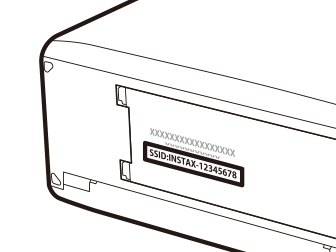
[PC CONNECTION MODE]
Adjust settings for connection to a computer.
| Option | Description |
|---|---|
| [USB CARD READER] | Connecting the camera to a computer via USB automatically enables data transfer mode, allowing data to be copied to the computer. The camera functions normally when not connected. |
| [USB TETHER SHOOTING AUTO] | The camera can be controlled from a computer connected via USB. Photographs can be taken remotely and automatically downloaded to computers running Capture One, Adobe® Photoshop® Lightroom® + Tether Plugin, or FUJIFILM X Acquire. FUJIFILM X Acquire can also be used to save and load camera settings. The camera functions normally when not connected. |
| [USB TETHER SHOOTING FIXED] | As for [USB TETHER SHOOTING AUTO], except that the camera remains in “tethered shooting” mode when the computer is not connected, allowing the computer to resume control when the connection is re-established after an accidental disconnection or other disruption. Note that at default settings, pictures are not recorded to the memory card. |
| [WIRELESS TETHER SHOOTING FIXED] | Choose this option for wireless remote photography. Select a network using D[CONNECTION SETTING] > [WIRELESS SETTINGS]. |
| [USB RAW CONV./BACKUP RESTORE] |
Connecting the camera to a computer via USB automatically enables USB RAW conversion/backup restore mode. The camera functions normally when not connected. [USB RAW CONV.] (requires FUJIFILM X RAW STUDIO): Use the camera’s image processing engine to rapidly convert RAW files to high-quality JPEG images. [BACKUP RESTORE] (requires FUJIFILM X Acquire): Save and load camera settings. Reconfigure the camera in an instant or share settings with other cameras of the same type. |
D[POWER MANAGEMENT] > [AUTO POWER OFF] settings also apply during tethered shooting. To prevent the camera turning off automatically, select [OFF] for [AUTO POWER OFF].
Visit the websites below to learn more about or download the following computer software:
a Capture One Express Fujifilm
[INFORMATION]
View the camera’s MAC address.

 .
.

