Viewing Pictures
Read this section for information on playback zoom and multi-frame playback.
Use the front command dial to go from full-frame playback to playback zoom or multi-frame playback.
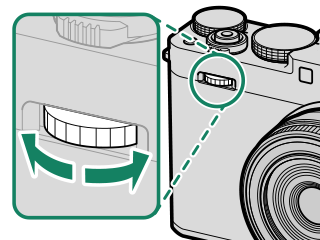
Full-frame playback

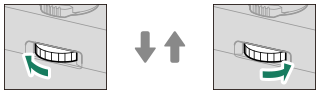
Medium zoom

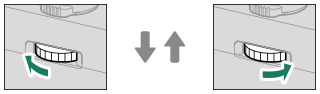
Maximum zoom

Full-frame playback

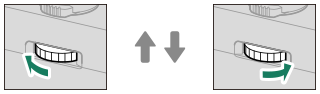
Nine-frame view

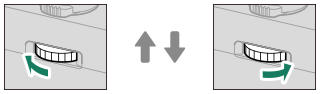
Hundred-frame view
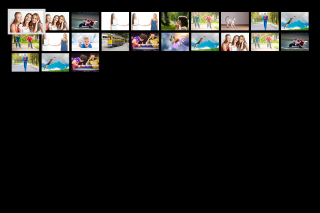
Playback Zoom
Rotate the front command dial right to zoom in on the current picture. To exit zoom, press DISP/BACK or MENU/OK.
The maximum zoom ratio varies with the option selected for H IMAGE QUALITY SETTING > IMAGE SIZE.
Playback zoom is not available with cropped or resized copies saved at a size of a.
Scroll
- When the picture is zoomed in, the focus stick (focus lever) can be used to view areas of the image not currently visible in the display.
- To view other pictures without changing the zoom ratio, press the center of the front command dial before rotating it.

Navigation window
Multi-Frame Playback
To change the number of images displayed, rotate the front command dial left when a picture is displayed full frame.
Use the focus stick (focus lever) to highlight images and press MENU/OK to view the highlighted image full frame.
In the nine- and hundred-frame displays, press the focus stick up or down to view more pictures.
Viewing Other Pictures
In full-frame playback, you can view other pictures using the focus stick (focus lever). You can also press the center of the front command dial and then rotate it to display other pictures. To use the dial for playback zoom, press the center again.

 .
.

