[SET-UP] 1 (G)
Adjust basic camera settings.
To access basic camera settings, press [MENU/OK] and select tab G.
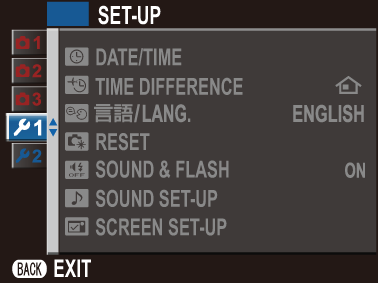
F [DATE/TIME]
Set the camera clock (a Changing the Time and Date).
N [TIME DIFFERENCE]
Switch the camera clock instantly from your home time zone to the local time at your destination when traveling. To specify the difference between your local and home time zone:
-
Highlight g [LOCAL] and press [MENU/OK].
-
Use the selector to choose the time difference between local time and your home time zone. Press [MENU/OK] when settings are complete.
To set the camera clock to local time, highlight g [LOCAL] and press [MENU/OK]. To set the clock to the time in your home time zone, select h [HOME].
| Options | |
|---|---|
| g [LOCAL] | h [HOME] |
If g [LOCAL] is selected, g will be displayed in yellow for about three seconds when the camera is turned on.
Qa
Choose a language (a Choosing a Different Language).
R [RESET]
Reset shooting or setup menu options to default values.
-
Highlight the desired option and press [MENU/OK].
Option Description [SHOOTING MENU RESET] Reset all shooting menu settings to default values. [SET-UP RESET] Reset all setup menu settings other than F [DATE/TIME], N [TIME DIFFERENCE], and r [CONNECTION SETTING] to default values. -
A confirmation dialog will be displayed; highlight [OK] and press [MENU/OK].
o [SOUND & FLASH]
Select [OFF] to disable the speaker, flash, and illuminator in situations in which camera sounds or lights may be unwelcome.
| Options | |
|---|---|
| [ON] | [OFF] |
o appears in the display when [OFF] is selected.
b [SOUND SET-UP]
Adjust sound settings.
[OPERATION VOL.]
Adjust the volume of the sounds produced when camera controls are operated. Choose e[OFF] to disable control sounds.
| Options | |||
|---|---|---|---|
| b (high) | c (medium) | d (low) | e[OFF] (mute) |
[SHUTTER VOLUME]
Adjust the volume of the sounds produced by the electronic shutter. Choose e[OFF] to disable the shutter sound.
| Options | |||
|---|---|---|---|
| b (high) | c (medium) | d (low) | e[OFF] (mute) |
[SHUTTER SOUND]
Choose the sound made by the electronic shutter.
| Options | ||
|---|---|---|
| i[SOUND 1] | j[SOUND 2] | k[SOUND 3] |
[PLAYBACK VOLUME]
Adjust the volume for movie playback. Choose from 10 options between 10 (high) and 1 (low) or select 0 to mute audio during movie playback.
| Options | ||||||||||
|---|---|---|---|---|---|---|---|---|---|---|
| 10 | 9 | 8 | 7 | 6 | 5 | 4 | 3 | 2 | 1 | 0 |
A [SCREEN SET-UP]
Adjust display settings.
[IMAGE DISP.]
Choose how long images are displayed after shooting.
| Option | Description |
|---|---|
| [CONTINUOUS] | Pictures are displayed until the [MENU/OK] button is pressed or the shutter button is pressed halfway. |
| [1.5 SEC] | Pictures are displayed for the selected time or until the shutter button is pressed halfway. |
| [0.5 SEC] | |
| [OFF] | Pictures are not displayed after shooting. |
Colors may differ slightly from those in the final image.
“Noise” mottling may be visible at high sensitivities.
Note that at some settings, the camera will display pictures after shooting regardless of the option selected.
[LCD BRIGHTNESS]
Adjust monitor brightness.
| Options | ||||||||||
|---|---|---|---|---|---|---|---|---|---|---|
| +5 | +4 | +3 | +2 | +1 | 0 | -1 | -2 | -3 | -4 | -5 |
[LCD COLOR]
Adjust monitor hue.
| Options | ||||||||||
|---|---|---|---|---|---|---|---|---|---|---|
| +5 | +4 | +3 | +2 | +1 | 0 | -1 | -2 | -3 | -4 | -5 |
[FRAMING GUIDELINE]
Choose a framing grid for shooting mode.
| Option | |||
|---|---|---|---|
| F [GRID 9] | G [GRID 24] | H [HD FRAMING] | |
| Display | |||
| For “rule of thirds” composition. | A six-by-four grid. | Frame HD pictures in the crop shown by the lines at the top and bottom of the display. | |
Framing guides are not shown at default settings but can be displayed using A [SCREEN SET-UP] > [DISP. CUSTOM SETTING] (a Customizing the Standard Display).
AUTOROTATE PB
Choose [ON] to automatically rotate “tall” (portrait-orientation) pictures during playback.
| Options | |
|---|---|
| [ON] | [OFF] |
[DISP. CUSTOM SETTING]
Choose items for the standard display (a Customizing the Standard Display).

 .
.

