Connecting to Computers via USB
Connect the camera to a computer to download pictures or take pictures remotely.
Before downloading pictures or taking pictures remotely, connect the camera to a computer and check that it functions normally.
-
Turn the computer on.
-
Adjust settings according to whether you will be using the camera for tethered shooting, copying pictures to a computer, creating JPEG copies of RAW pictures, or saving and loading camera settings.
-
Turn the camera off.
-
Connect a USB cable.
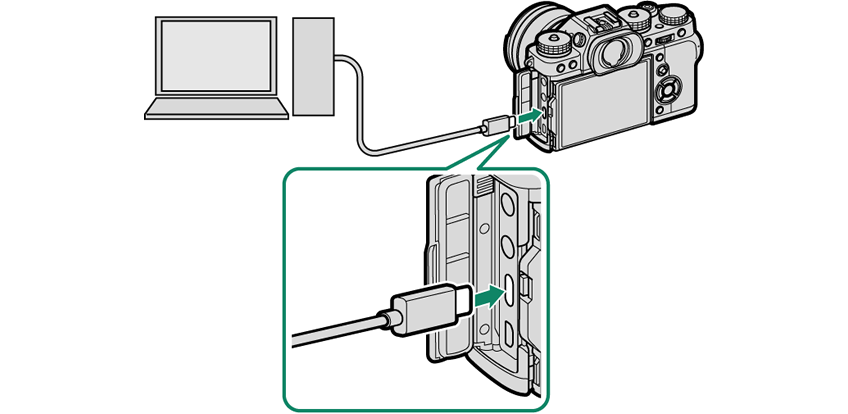
USB connector (Type-C)
The USB cable must be no more than 1.5 m (4.9 ft.) long and be suitable for data transfer.
-
Turn the camera on.
-
Copy pictures to your computer.
Tethered shooting: During tethered shooting, you can copy pictures using tethered shooting software such as the FUJIFILM Tether Shooting Plug-in PRO.
Image transfer: Use applications provided with your operating system.
RAW conversion: Process RAW images using FUJIFILM X RAW STUDIO. The power of the camera’s image processing engine is used for rapid processing.
Saving and loading camera settings: Use FUJIFILM X Acquire to save or load camera settings. Save your preferred settings to a file in a single operation and copy them to multiple cameras.
Turn the camera off before disconnecting the USB cable.
When connecting USB cables, be sure the connectors are fully inserted in the correct orientation. Connect the camera directly to the computer; do not use a USB hub or keyboard.
Loss of power during transfer could result in loss of data or damage to the memory card. Insert a fresh or fully-charged battery before connecting the camera.
If a memory card containing a large number of images is inserted, there may be a delay before the software starts and you may be unable to import or save images. Use a memory card reader to transfer pictures.
Make sure that the indicator lamp is off or lit green before turning the camera off.
Do not disconnect the USB cable while transfer is in progress. Failure to observe this precaution could result in loss of data or damage to the memory card.
Disconnect the camera before inserting or removing memory cards.
In some cases, it may not be possible to access pictures saved to a network server using the software in the same way as on a standalone computer.
Do not immediately remove the camera from the system or disconnect the USB cable once the message stating that copying is in progress clears from the computer display. If the number of images copied is very large, data transfer may continue after the message has ceased to be displayed.
The user bears all applicable fees charged by the phone company or Internet service provider when using services that require an Internet connection.
- Tethered Shooting: FUJIFILM X Acquire/FUJIFILM Tether Shooting Plug-in/Hyper-Utility Software HS-V5
- Copying Pictures to a Computer
- Creating JPEG Copies of RAW Images: FUJIFILM X RAW STUDIO
- Saving and Loading Camera Settings (FUJIFILM X Acquire)
Tethered Shooting: FUJIFILM X Acquire/FUJIFILM Tether Shooting Plug-in/Hyper-Utility Software HS-V5
Before proceeding, select [USB TETHER SHOOTING AUTO] for D[CONNECTION SETTING] > [CONNECTION MODE] in the camera menus.
FUJIFILM X Acquire, the FUJIFILM Tether Shooting Plug-in, and Hyper-Utility Software HS-V5 can be used for tethered shooting.
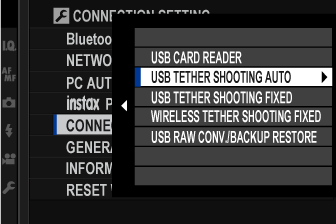
Choose [USB TETHER SHOOTING FIXED] if the camera will be used solely for tethered shooting. Note that if the USB cable is disconnected, the camera will continue to function in tethered mode and pictures will not be saved to the camera memory card.
For more information, visit the following website:
For more information on FUJIFILM X Acquire, the FUJIFILM Tether Shooting Plug-in, and Hyper-Utility Software HS-V5, see “Software from Fujifilm”.
Copying Pictures to a Computer
Before copying pictures to a computer, select [USB CARD READER] for D[CONNECTION SETTING] > [CONNECTION MODE].
The software that can be used to copy pictures varies with your computer operating system.
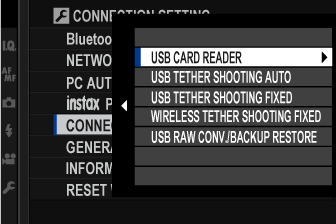
Mac OS X/macOS
Pictures can be copied to your computer using Image Capture (supplied with your computer) or other software.
Use a card reader to copy files over 4 GB in size.
Windows
Pictures can be copied to your computer using applications supplied with the operating system.
Creating JPEG Copies of RAW Images: FUJIFILM X RAW STUDIO
Before proceeding, select [USB RAW CONV./BACKUP RESTORE] for D[CONNECTION SETTING] > [CONNECTION MODE] in the camera menus.
FUJIFILM X RAW STUDIO can be used to create JPEG copies of RAW images.
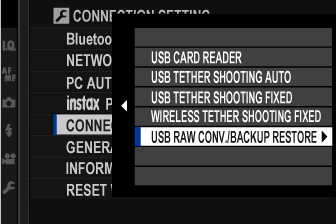
For more information on FUJIFILM X RAW STUDIO, see “Software from Fujifilm”.
Saving and Loading Camera Settings (FUJIFILM X Acquire)
Before proceeding, select [USB RAW CONV./BACKUP RESTORE] for D[CONNECTION SETTING] > [CONNECTION MODE] in the camera menus.
FUJIFILM X Acquire can be used to save and load camera settings.
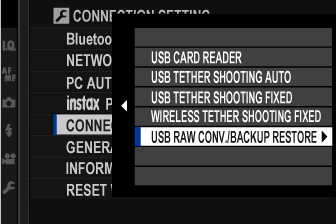
For more information on FUJIFILM X Acquire, see “Software from Fujifilm”.

 .
.

