Parts of the Camera
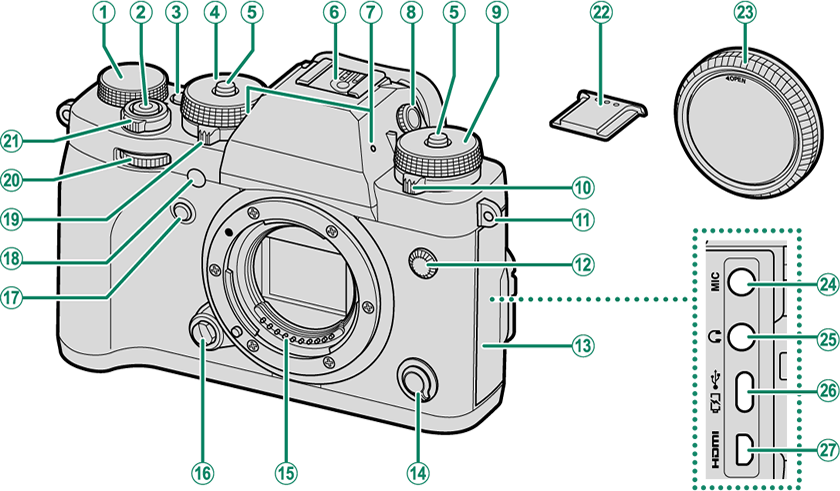
AExposure compensation dial
BShutter button
C[Fn1] button
DShutter speed dial
EDial lock release
FHot shoe
GMicrophone
HDiopter adjustment control
ISensitivity dial
JDrive dial
KStrap eyelet
LSync terminal
MConnector cover (detachable)
NFocus mode selector
OLens signal contacts
PLens release button
Q[Fn2] button
RAF-assist illuminator
Self-timer lamp
SMetering dial
TFront command dial
U[ON]/[OFF] switch
VHot shoe cover
WBody cap
XMicrophone jack (Φ 3.5 mm)
YHeadphone jack (Φ 3.5 mm)
ZUSB connector (Type-C)
aHDMI Micro connector (Type D)
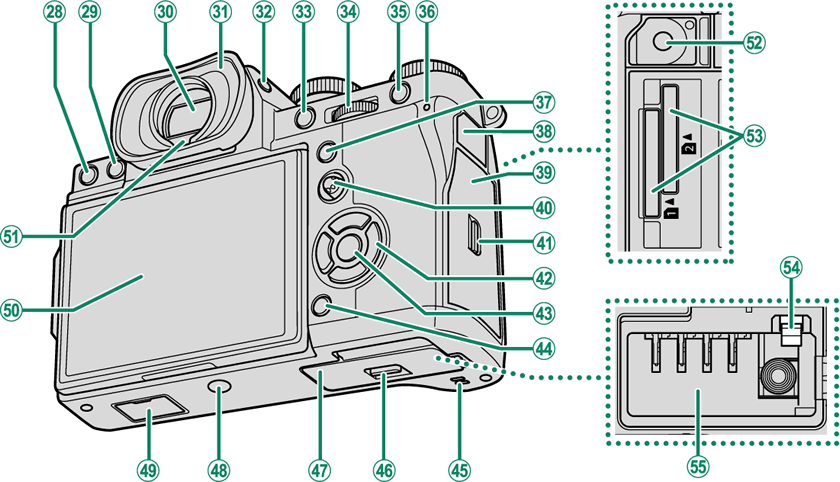
bb (delete) button
ca (playback) button
dElectronic viewfinder (EVF)
eEye cup
f[VIEW MODE] button
g[AE-L] (exposure lock) button
hRear command dial
i[AF-L] (focus lock) button
jIndicator lamp
k[Q] (quick menu) button
lRemote release connector cover
mMemory card slot cover
nFocus stick (focus lever)
oMemory card slot cover latch
pSelector buttons
q[MENU]/[OK] button
r[DISP] (display)/[BACK] button
sSpeaker
tBattery-chamber cover latch
uBattery-chamber cover
vTripod mount
wVertical battery grip connector cover
xLCD monitor
Touch screen
yEye sensor
zRemote release connector (Φ 2.5 mm)
0Memory card slot 1 and 2
1Battery latch
2Battery chamber
- The Serial Number Plate
- The Selector
- The Focus Stick (Focus Lever)
- The Shutter Speed and Sensitivity Dials
- The Metering Dial
- The Connector Cover (Detachable)
- The Drive Dial
- The Exposure Compensation Dial
- The Command Dials
- The Indicator Lamp
- The LCD Monitor
The Serial Number Plate
Do not remove the serial number plate, which provides the FCC ID, KC mark, CMIIT ID, serial number, and other important information.
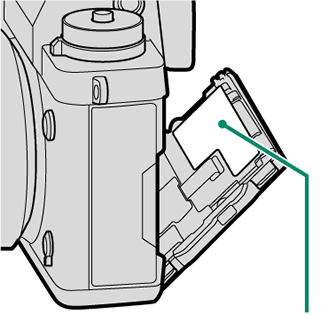
| Serial number plate |
The Selector
Press the selector up (e), right (h), down (f), or left (g) to highlight items. The up, right, down, and left buttons also double as function buttons [Fn3] through [Fn6] (aThe [Fn] (Function) Buttons).
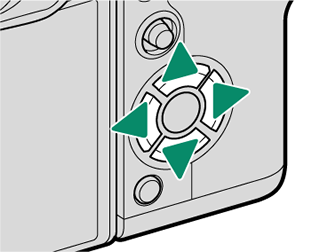
The Focus Stick (Focus Lever)
Tilt or press the focus stick to select the focus area. The focus stick can also be used to navigate the menus.
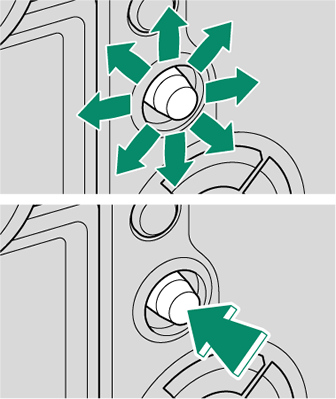
The Shutter Speed and Sensitivity Dials
Press the dial lock release to release the dial before rotating it to the desired setting. Press the release again to lock the dial in place.

| Shutter speed |

| Sensitivity |
The Metering Dial
Rotate the dial to choose the metering mode.
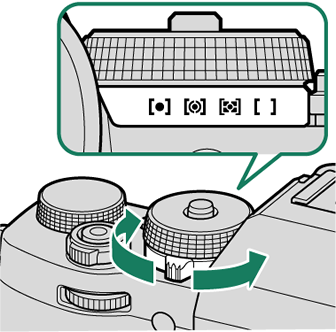
The Connector Cover (Detachable)
Slide the latch down to remove the cover.
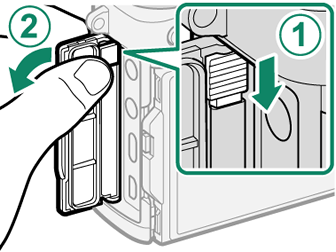
The Drive Dial
Rotate the dial to choose from the following the drive modes.
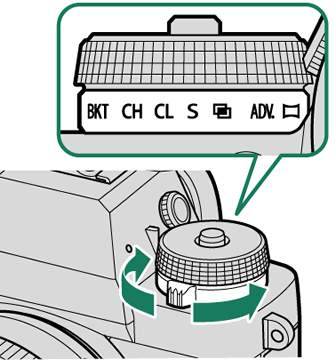
| Mode | |
|---|---|
| F | Movie (aRecording Movies) |
| BKT | Bracketing (aBKT Bracketing) |
| CH | High-speed burst (aContinuous Shooting (Burst Mode)) |
| CL | Low-speed burst (aContinuous Shooting (Burst Mode)) |
| S | Single frame (aTaking Photographs (Mode [P])) |
| j | Multiple exposure (aMultiple exposures) |
| ADV. | Advanced filter (aADV. Advanced Filters) |
| u | Panorama (aPanoramas) |
The Exposure Compensation Dial
Rotate the dial to choose an exposure compensation amount.
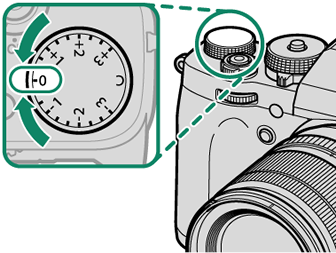
The Command Dials
Rotate or press the command dials to:
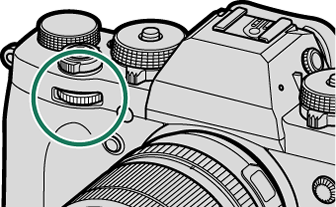
|
Rotate |
Select menu tabs or page through menus Adjust aperture 1, 2 Adjust exposure compensation 5 Adjust sensitivity 2, 3 View other pictures during playback |
|---|---|
|
Press |
Switch back and forth between aperture and sensitivity 2, 3, 6 Press and hold to choose the option selected for D[BUTTON/DIAL SETTING] > [COMMAND DIAL SETTING] in the D (setup) menu |
1 Aperture set to [A] (auto) and lens equipped with aperture ring or [COMMAND] selected for D[BUTTON/DIAL SETTING] > [APERTURE RING SETTING (A)].
2 Can be changed using D[BUTTON/DIAL SETTING] > [COMMAND DIAL SETTING].
3 ISO dial set to [A] and [COMMAND] selected for D[BUTTON/DIAL SETTING] > [ISO DIAL SETTING (A)].
4 Available only if [FOCUS CHECK] is assigned to a function button.
5 Exposure compensation dial rotated to [C].
6 Can be used to switch back and forth between aperture, sensitivity, and exposure compensation when exposure compensation dial is rotated to [C].
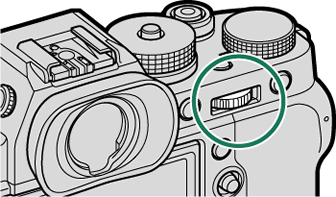
|
Rotate |
Highlight menu items Choose the desired combination of shutter speed and aperture (program shift) Choose a shutter speed 2 Adjust settings in the quick menu Choose the size of the focus frame Zoom in or out in full frame playback Zoom in or out in multi-frame playback |
|---|---|
|
Press |
Perform the function assigned to the DIAL function button Zoom in on the active focus point 4 Press and hold to choose the manual focus mode focus display 4 Zoom in on the active focus point during playback |
1 Aperture set to [A] (auto) and lens equipped with aperture ring or [COMMAND] selected for D[BUTTON/DIAL SETTING] > [APERTURE RING SETTING (A)].
2 Can be changed using D[BUTTON/DIAL SETTING] > [COMMAND DIAL SETTING].
3 ISO dial set to [A] and [COMMAND] selected for D[BUTTON/DIAL SETTING] > [ISO DIAL SETTING (A)].
4 Available only if [FOCUS CHECK] is assigned to a function button.
5 Exposure compensation dial rotated to [C].
6 Can be used to switch back and forth between aperture, sensitivity, and exposure compensation when exposure compensation dial is rotated to [C].
The Indicator Lamp
Camera status is shown by the indicator lamp.
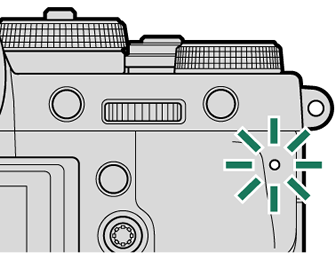
| Indicator lamp | Camera status |
|---|---|
| Glows green | Focus locked. |
| Blinks green | Focus or slow shutter speed warning. Pictures can be taken. |
| Blinks green and orange | Camera on: Recording pictures. Additional pictures can be taken. Camera off: Uploading pictures to a smartphone or tablet. * |
| Glows orange | Recording pictures. No additional pictures can be taken at this time. |
| Blinks orange | Flash charging; flash will not fire when picture is taken. |
| Blinks red | Lens or memory error. |
* Displayed only if pictures are selected for upload.
Warnings may also appear in the display.
The indicator lamp remains off while your eye is to the viewfinder.
The F[MOVIE SETTING] > [TALLY LIGHT] option can be used to choose the lamp (indicator or AF-assist) that lights during movie recording and whether the lamp blinks or remains steady.
The LCD Monitor
The LCD monitor can be tilted for easier viewing, but be careful not to touch the wires or trap fingers or other objects behind the monitor. Touching the wires could cause camera malfunction.

The LCD monitor also functions as a touch screen that can be used for:
“Tall” (Portrait) Orientation
The display can also be tilted to take pictures from high or low angles when the camera is rotated to take pictures in “tall” (portrait) orientation.
Press the tilt lock release and tilt the display as shown in Figure 1.
To take high-angle shots, hold the camera in the orientation shown in Figure 2.
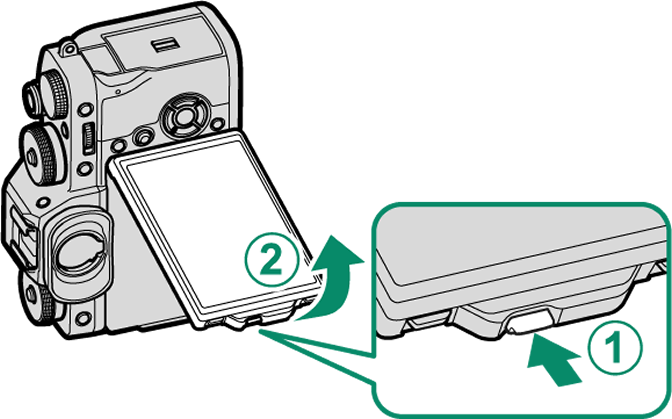
Figure 1

Figure 2

 .
.



