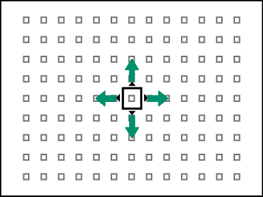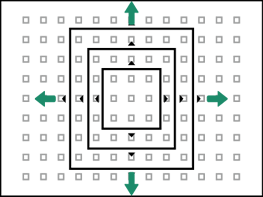Autofocus
Take pictures using autofocus.
-
Rotate the focus mode selector to [S] or [C] (aFocus Mode).
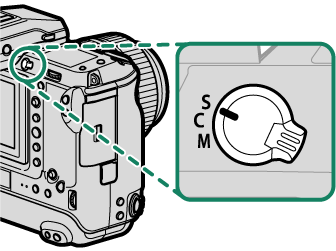
-
Choose an AF mode (aAutofocus Options (AF Mode)).
-
Choose the position and size of the focus frame (aFocus-Point Selection).
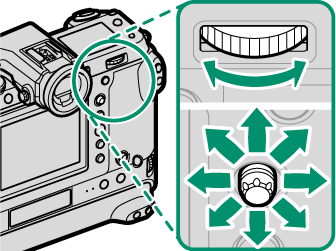
-
Take pictures.
For information on the autofocus system, visit:
Focus Mode
Use the focus mode selector to choose how the camera focuses.
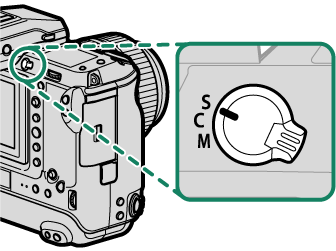
Choose from the following options:
| Mode | Description |
|---|---|
|
[S] (AF-S) |
Single AF: Focus locks while the shutter button is pressed halfway. Choose for stationary subjects. |
|
[C] (AF-C) |
Continuous AF: Focus is continually adjusted to reflect changes in the distance to the subject while the shutter button is pressed halfway. Use for subjects that are in motion. |
|
[M] (manual) |
Manual: Focus manually using the lens focus ring. Choose for manual control of focus or in situations in which the camera is unable to focus using autofocus (aManual Focus). |
Regardless of the option selected, manual focus will be used when the lens is in manual focus mode.
If [ON] is selected for G[AF/MF SETTING] > [PRE-AF], focus will be adjusted continuously in modes [S] and [C] even when the shutter button is not pressed.
The Focus Indicator
Focus status is shown by the focus indicator.
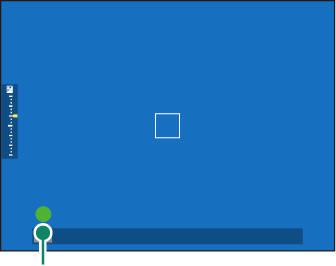
Focus indicator
| Focus indicator | Focus status |
|---|---|
| ( ) | Camera focusing. |
|
z |
Subject in focus; focus locked (focus mode [S]). |
|
(z) |
Subject in focus (focus mode [C]). Focus is automatically adjusted for changes in distance to subject. |
|
A |
Camera unable to focus. |
| j | Manual focus (focus mode [M]). |
Autofocus Options (AF Mode)
Choose how the camera focuses in modes [S] and [C].
-
Press a function button (by default, [Fn5]) to display AF mode options.
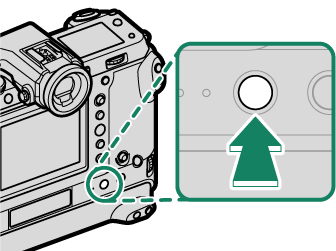
-
Choose an AF mode.
The [Fn5] button can be assigned other roles using D[BUTTON/DIAL SETTING] > [FUNCTION (Fn) SETTING]. The role described above can also be assigned to other function buttons (aAssigning Roles to the Function Buttons).
AF mode can also be selected using G[AF/MF SETTING] > [AF MODE].
How the camera focuses depends on the focus mode.
Focus Mode [S] (AF-S)
| Option | Description | Sample image |
|---|---|---|
|
r [SINGLE POINT] |
Camera focuses on subject in selected focus point. Use for pin-point focus on selected subject. | |
|
y [ZONE] |
Camera focuses on subject in selected focus zone. Focus zones include multiple focus points, making it easier to focus on subjects in motion. | |
|
z [WIDE] |
Camera focuses automatically on high-contrast subjects; display shows areas in focus. | |
|
j [ALL] |
Rotate the rear command dial in the focus-point selection display (aSelecting a Focus Point, The Focus-Point Display) to cycle through AF modes in the following order: r [SINGLE POINT], y [ZONE], and z [WIDE]. | |
Focus Mode [C] (AF-C)
| Option | Description | Sample image |
|---|---|---|
|
r [SINGLE POINT] |
Focus tracks subject at selected focus point. Use for subjects moving toward or away from camera. | |
|
y [ZONE] |
Focus tracks subject in selected focus zone. Use for subjects that are moving fairly predictably. | |
|
z [TRACKING] |
Focus tracks subjects moving through wide area of frame. | |
|
j [ALL] |
Rotate the rear command dial in the focus-point selection display (aSelecting a Focus Point, The Focus-Point Display) to cycle through AF modes in the following order: r [SINGLE POINT], y [ZONE], and z [TRACKING]. | |
Focus-Point Selection
Choose a focus point for autofocus.
Viewing the Focus-Point Display
-
Press [MENU]/[OK] and go to the shooting menu.
-
Select G[AF/MF SETTING] > [FOCUS AREA] to view the focus-point display.
-
Use the focus stick (focus lever) and rear command dial to choose a focus area.
The focus point can also be selected using touch controls (aShooting Touch Controls).
Selecting a Focus Point
Use the focus stick (focus lever) to choose the focus point and the rear command dial to choose the size of the focus frame. The procedure varies with the option selected for AF mode.
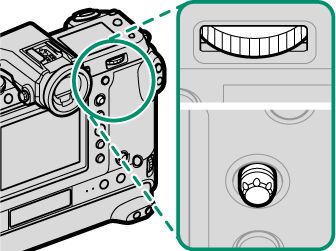
| AF mode | Focus stick | Rear command dial | ||
|---|---|---|---|---|
|
Tilt |
Press |
Rotate |
Press |
|
| r | Select focus point | Select center focus point | Choose from 6 frame sizes | Restore original size |
| y | Choose from 3 frame sizes | |||
| z | — | |||
Manual focus-point selection is not available when z [WIDE/TRACKING] is selected in focus mode [S].
The Focus-Point Display
The focus-point display varies with the option selected for AF mode.
Focus frames are shown by small squares (□), focus zones by the large squares.
Autofocus
Although the camera boasts a high-precision autofocus system, it may be unable to focus on the subjects listed below.
- Very shiny subjects such as mirrors or car bodies.
- Subjects photographed through a window or other reflective object.
- Dark subjects and subjects that absorb rather than reflect light, such as hair or fur.
- Insubstantial subjects, such as smoke or flame.
- Subjects that show little contrast with the background.
- Subjects positioned in front of or behind a high-contrast object that is also in the focus frame (for example, a subject photographed against a backdrop of highly contrasting elements).
Checking Focus
To zoom in on the current focus area for precise focus, press the center of the rear command dial. Use the focus stick (focus lever) to choose another focus area. Press the center of the rear command dial again to cancel zoom.
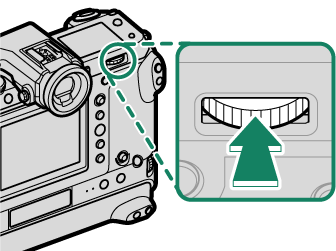

Normal display


Focus zoom
In focus mode [S], zoom can be adjusted by rotating the rear command dial.
The focus stick can be used to select the focus area while zoom is in effect.
In focus mode [S], select r[SINGLE POINT] for [AF MODE].
Focus zoom is not available in focus mode [C] or when G[AF/MF SETTING] > [PRE-AF] is on.
Use D[BUTTON/DIAL SETTING] > [FUNCTION (Fn) SETTING] to change the function performed by the center of the rear command dial. You can also assign its default function to other controls (aAssigning Roles to the Function Buttons).

 .
.