AThe Shooting Menus ([SHOOTING SETTING])
Adjust shooting options.
To display shooting options, press [MENU]/[OK] in the shooting display and select the A ([SHOOTING SETTING]) tab.
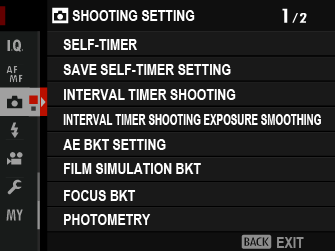
The options available vary with the shooting mode selected.
[SELF-TIMER]
Choose a shutter release delay.
| Option | Description |
|---|---|
| R[2 SEC] | The shutter is released two seconds after the shutter button is pressed. Use to reduce blur caused by the camera moving when the shutter button is pressed. The self-timer lamp blinks as the timer counts down. |
| S[10 SEC] | The shutter is released ten seconds after the shutter button is pressed. Use for photographs in which you wish to appear yourself. The self-timer lamp blinks immediately before the picture is taken. |
| [OFF] | Self-timer off. |
If an option other than [OFF] is selected, the timer will start when the shutter button is pressed all the way down. The display shows the number of seconds remaining until the shutter is released. To stop the timer before the picture is taken, press [DISP/BACK].
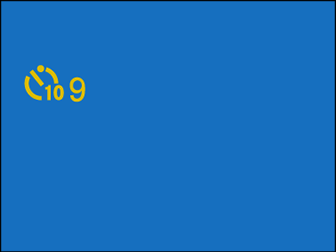
Stand behind the camera when using the shutter button. Standing in front of the lens can interfere with focus and exposure.
The self-timer turns off automatically when the camera is turned off.
[SAVE SELF-TIMER SETTING]
If [ON] is selected, the chosen self-timer setting will remain in effect after a picture is taken or the camera is turned off.
| Options | |
|---|---|
| [ON] | [OFF] |
[INTERVAL TIMER SHOOTING]
Configure the camera to take photos automatically at a preset interval.
-
Highlight [INTERVAL TIMER SHOOTING] in the A ([SHOOTING SETTING]) tab and press [MENU]/[OK].
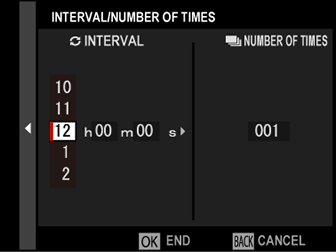
-
Use the focus stick (focus lever) to choose the interval and number of shots. Press [MENU]/[OK] to proceed.
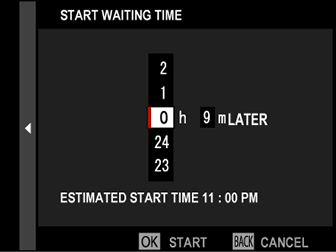
-
Use the focus stick to choose the starting time and then press [MENU]/[OK]. Shooting will start automatically.
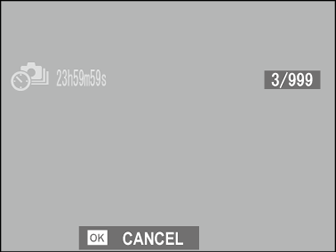
Interval timer photography cannot be used at a shutter speed of [B] (bulb) or with multiple exposure photography. In burst mode, only one picture will be taken each time the shutter is released.
Use of a tripod is recommended.
We recommend using an AC-15V AC power adapter.
The display turns off between shots and lights a few seconds before the next shot is taken.
The display can be activated at any time by pressing the shutter button.
To continue shooting until the number of shots taken equals the number of exposures remaining at the time interval-timer photography started, set the number of shots to ∞.
[INTERVAL TIMER SHOOTING EXPOSURE SMOOTHING]
Select [ON] to automatically adjust exposure during interval-timer photography to prevent it changing dramatically between shots.
| Options | |
|---|---|
| [ON] | [OFF] |
Large changes in subject brightness may make exposure appear erratic. We recommend that you choose shorter values for [INTERVAL TIMER SHOOTING] > [INTERVAL] with subjects that brighten or dim dramatically during shooting.
In manual mode (mode [M]), exposure smoothing is only available if an [AUTO] option is selected for [ISO].
[AE BKT SETTING]
Adjust exposure bracketing settings.
| Option | Description |
|---|---|
| [FRAMES/ STEP SETTING] |
Choose the number of shots in the bracketing sequence and the amount exposure is varied with each shot. [FRAMES]: Choose the number of shots in the bracketing sequence. [STEP]: Choose the amount exposure is varied with each shot. |
| [1 FRAME/ CONTINUOUS] |
[1 FRAME]: The shots in the bracketing sequence are taken one at a time. [CONTINUOUS]: The shots in the bracketing sequence are taken in a single burst. |
| [SEQUENCE SETTING] | Choose the order in which the shots are taken. |
[FILM SIMULATION BKT]
Choose the three film simulation types used for film simulation bracketing (a[FILM SIMULATION]).
| Options | ||
|---|---|---|
| c [PROVIA/STANDARD] | d [Velvia/VIVID] | e [ASTIA/SOFT] |
| i [CLASSIC CHROME] | g [PRO Neg. Hi] | h [PRO Neg. Std] |
| g [CLASSIC Neg.] | X [ETERNA/CINEMA] | N [ETERNA BLEACH BYPASS] |
| a [ACROS] * | b [MONOCHROME] * | f [SEPIA] |
* Available with yellow ([Ye]), red ([R]), and green ([G]) filters.
[FOCUS BKT]
Choose from [AUTO] and [MANUAL] focus bracketing modes.
-
[MANUAL]: In [MANUAL] mode, you choose the following.
Option Description [FRAMES] Choose the number of shots. [STEP] Choose the amount focus changes with each shot. [INTERVAL] Choose the interval between shots. Focus and [FRAMES]/[STEP]
The relation between focus and the options chosen for [FRAMES] and [STEP] is shown in the illustration.
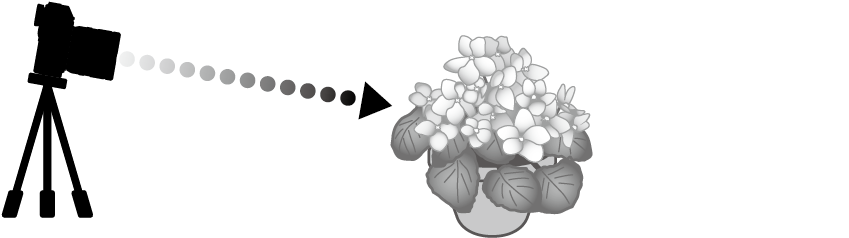
Step
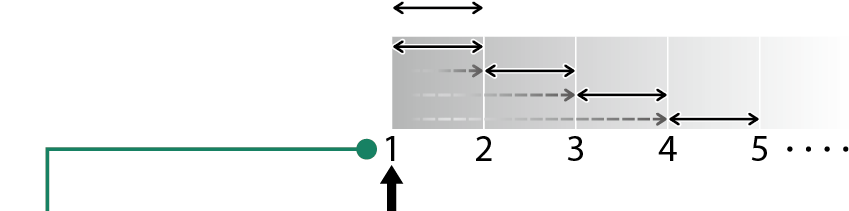
Frames Starting focus position Focus proceeds from the starting position toward infinity.
Small [STEP] values translate to small changes in focus, larger values to larger changes.
Regardless of the option chosen for [FRAMES], shooting ends when focus reaches infinity.
-
[AUTO]: In [AUTO] mode, the camera calculates [FRAMES] and [STEP] automatically.
-
Select A[SHOOTING SETTING] in the shooting menu, highlight [FOCUS BKT], and press [MENU]/[OK].
-
Select [AUTO] and choose an [INTERVAL].
The view through the lens will be displayed.
-
Focus on the nearest end of the subject and press [MENU]/[OK].
The selected focus distance appears as [A] on the focus distance indicator.
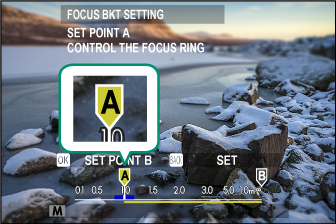
The same focus range can be chosen by focusing on the farthest end of the subject first.
-
Focus on the farthest end of the subject and press [DISP]/[BACK].
The selected focus distance ([B]) and focus range ([A] to [B]) appear on the focus distance indicator.
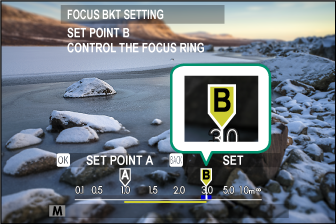
Instead of pressing the [DISP]/[BACK] button, you can press [MENU]/[OK] and select [A] again.
-
Take photographs.
The camera will calculate values for [FRAMES] and [STEP] automatically. The number of frames will appear in the display.
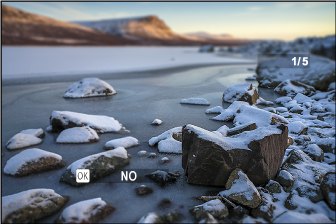
-
[PHOTOMETRY]
Choose how the camera meters exposure.
The selected option will only take effect when G[AF/MF SETTING] > [FACE/EYE DETECTION SETTING] is [OFF].
| Mode | Description |
|---|---|
|
o (multi) |
The camera instantly determines exposure based on an analysis of composition, color, and brightness distribution. Recommended in most situations. |
|
p (center-weighted) |
The camera meters the entire frame but assigns the greatest weight to the area at the center. |
|
v (spot) |
The camera meters lighting conditions in an area at the center of the frame equivalent to 2% of the total. Recommended with backlit subjects and in other cases in which the background is much brighter or darker than the main subject. |
|
w (average) |
Exposure is set to the average for the entire frame. Provides consistent exposure across multiple shots with the same lighting, and is particularly effective for landscapes and portraits of subjects dressed in black or white. |
[SHUTTER TYPE]
Choose the shutter type. Choose the electronic shutter to mute the shutter sound.
| Option | Description |
|---|---|
| t[MECHANICAL SHUTTER] | Take pictures with the mechanical shutter. |
| s[ELECTRONIC SHUTTER] | Take pictures with the electronic shutter. |
| t[E-FRONT CURTAIN SHUTTER] | The camera chooses the mechanical or electronic front curtain shutter according to shooting conditions. |
| u[MECHANICAL + ELECTRONIC] | The camera chooses the mechanical or electronic shutter according to shooting conditions. |
| r[E-FRONT + ELECTRONIC] | The camera chooses the mechanical, electronic, or electronic front curtain shutter according to shooting conditions. |
If t [E-FRONT CURTAIN SHUTTER] is selected, t [MECHANICAL SHUTTER] will automatically take effect at high shutter speeds.
When using the electronic shutter, note the following:
- Distortion may be visible in shots of moving subjects.
- Distortion may also be visible in hand-held shots taken at high shutter speeds; use of a tripod is recommended.
- Banding and fog may occur in shots taken under fluorescent lights or other flickering or erratic illumination.
- When taking pictures with the shutter muted (a[SHUTTER VOLUME]), respect your subjects’ image rights and right to privacy.
When using the electronic front-curtain shutter, note the following:
- Faster shutter speeds are more likely to result in uneven exposure and loss of resolution in out-of-focus areas of the frame.
The following restrictions apply when the electronic shutter is used:
- Sensitivity is restricted to values of ISO 12800–100.
- Long exposure noise reduction has no effect.
- The flash can not be used.
[FLICKER REDUCTION]
Select [ON] to reduce flicker in pictures and the display when shooting under fluorescent lighting and other similar light sources.
| Options | |
|---|---|
| [ON] | [OFF] |
Enabling flicker reduction disables the electronic shutter and increases the time needed to record pictures.
Flicker reduction is not available during movie recording.
[ISO]
Adjust the camera’s sensitivity to light.
| Option | Description |
|---|---|
|
[AUTO1] [AUTO2] [AUTO3] |
Sensitivity is automatically adjusted in response to shooting conditions. |
|
[12800]–[100] |
Adjust sensitivity manually. Selected value is shown in display. |
|
[H] ([102400]) [H] ([51200]) [H] ([25600]) [L] ([50]) |
Choose for special situations. Note that mottling may appear in pictures taken at [H], while [L] reduces dynamic range. |
Sensitivity is not reset when the camera is turned off.
Adjusting Sensitivity
High values can be used to reduce blur when lighting is poor, while lower values allow slower shutter speeds or wider apertures in bright light; note, however, that mottling may appear in pictures taken at high sensitivities.
[IS MODE]
Reduce blur.
| Option | Description |
|---|---|
| [CONTINUOUS] | Image stabilization on. |
| [SHOOTING ONLY] | Image stabilization enabled only when the shutter button is pressed halfway (focus mode [C]) or the shutter is released. |
| [OFF] | Image stabilization off; x appears in the display. Choose when the camera is mounted on a tripod or otherwise fixed in place. |
The setting selected with the lens image stabilization switch, if any, takes priority over the setting chosen with [IS MODE].
Note that vibration or camera sounds may be noticeable as image stabilization takes effect.
[MOUNT ADAPTOR SETTING]
Adjust settings for lenses attached via a mount adapter.
Shutter Select
When using lenses with an internal shutter, choose whether to use the shutter on the camera ([BODY]) or the lens ([LENS]).
This option may have no effect with some lenses.
Saved Settings
Store settings for up to 6 lenses, or choose [OFF] to disable corrections for focal length, distortion, color shading, and peripheral illumination.
Choosing a Focal Length
Use the focus stick (focus lever) to enter the focal length.
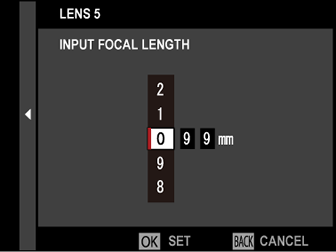
Distortion Correction
Choose from [STRONG], [MEDIUM], or [WEAK] options to correct [BARREL] or [PINCUSHION] distortion.
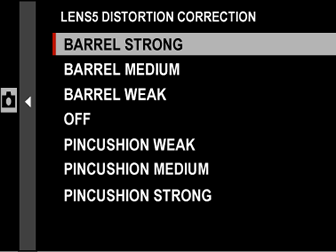
Color Shading Correction
Color (shading) variations between the center and edges of the frame can be adjusted separately for each corner.
To use color shading correction, follow the steps below.
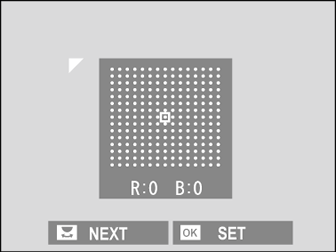
-
Rotate the rear command dial to choose a corner. The selected corner is indicated by a triangle.
-
Use the focus stick (focus lever) to adjust shading until there is no visible difference in color between the selected corner and the center of the image.
- Press the focus stick left or right to adjust colors on the cyan–red axis.
- Press the focus stick up or down to adjust colors on the blue–yellow axis.
To determine the amount required, adjust color shading correction while taking photos of blue sky or a sheet of gray paper.
Peripheral Illumination Correction
Choose from values between –5 and +5. Choosing positive values increases peripheral illumination, while choosing negative values reduces peripheral illumination. Positive values are recommended for vintage lenses, negative values to create the effect of images taken with an antique lens or a pinhole camera.
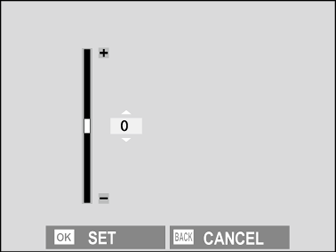
To determine the amount required, adjust peripheral illumination correction while taking photos of blue sky or a sheet of gray paper.
[35mm FORMAT MODE]
Enabling A[SHOOTING SETTING] > [35mm FORMAT MODE] in the shooting menu sets the picture angle to 35 mm; the change is reflected in the display.
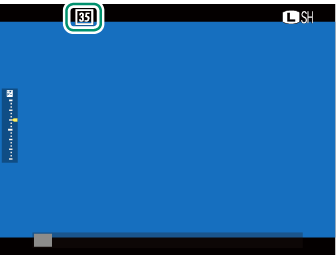
| Option | Description |
|---|---|
| [ON] | The picture angle is set to 35 mm; the change is reflected in the display. |
| [OFF] | 35 mm format mode disabled. |
| [AUTO] | 35 mm format mode is enabled automatically when a mount adapter that supports automatic detection is attached. |
The D[SCREEN SET-UP] > [DISP. CUSTOM SETTING] item in the setup menu (aCustomizing the Standard Display, [DISP. CUSTOM SETTING]) includes an option (enabled by default) for displaying a [35mm FORMAT MODE] icon.
The H[IMAGE QUALITY SETTING] > [IMAGE SIZE] item in the shooting menu is fixed at O[3 : 2].
[WIRELESS COMMUNICATION]
Connect to smartphones running the latest version of the FUJIFILM Camera Remote app. The smartphone can then be used to:
Control the camera and take pictures remotely
Receive pictures uploaded from the camera
Browse the pictures on the camera and download selected pictures
Upload location data to the camera
For downloads and other information, visit:

 .
.

