The [Fn] (Function) Buttons
Assign a role to the function buttons for quick access to the selected feature.
The functions assigned to [T-Fn1] through [T-Fn4] can be accessed by flicking the monitor.
Touch-function gestures are disabled by default. To enable touch-function gestures, select [ON] for D [BUTTON/DIAL SETTING] > [TOUCH SCREEN SETTING] > c [TOUCH FUNCTION].
The default assignments are:
Touch-Function Gestures
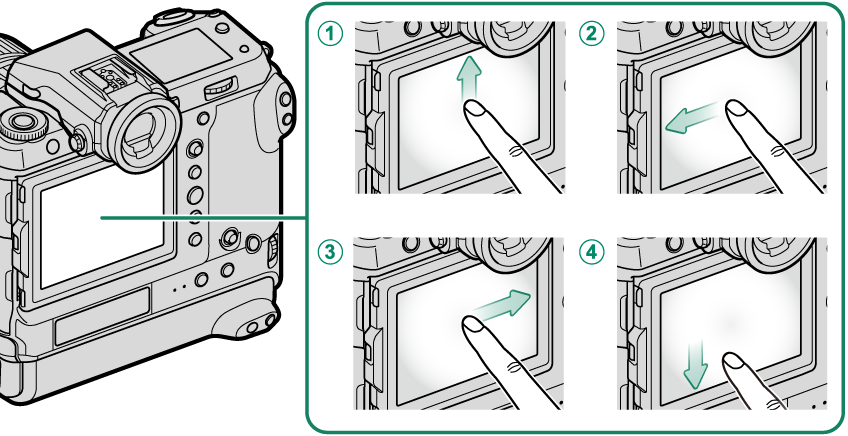
| Function buttons | Default |
|---|---|
A[T-Fn1] (flick up) |
[HISTOGRAM] |
B[T-Fn2] (flick left) |
[FILM SIMULATION] |
C[T-Fn3] (flick right) |
[WHITE BALANCE] |
D[T-Fn4] (flick down) |
[ELECTRONIC LEVEL] |
Back-of-Camera Function Buttons
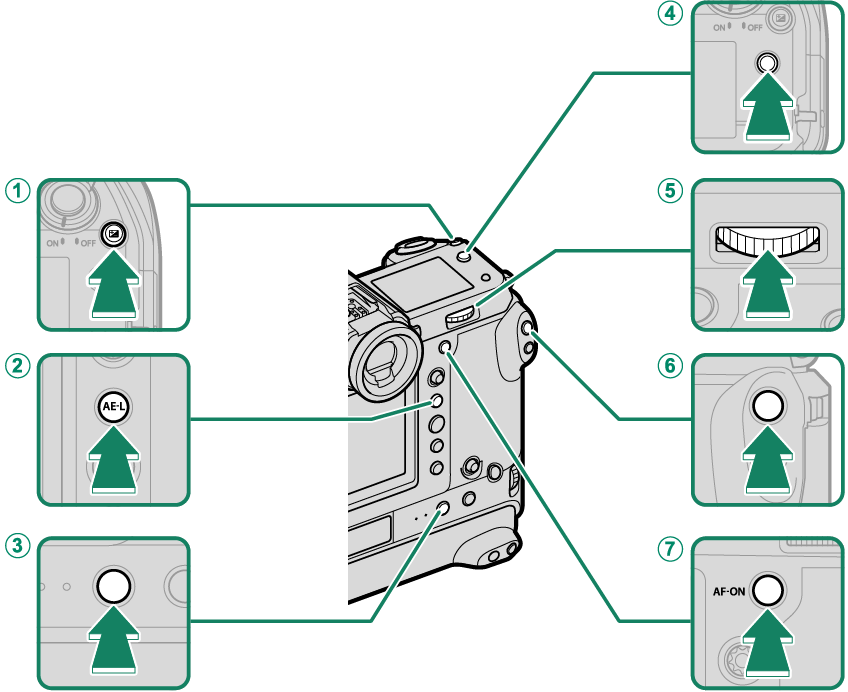
| Function buttons | Default |
|---|---|
A[Fn1] button |
[EXPO. COMP.] |
B[AE-L] button |
[AE LOCK ONLY] |
C[Fn5] button |
[AF MODE] |
D[Fn2] button |
[SHOOTING MODE] |
ECenter of rear command dial |
[FOCUS CHECK] |
F[Fn4] button |
[FACE DETECTION ON/OFF] |
G[AF-ON] button |
[AF-ON] |
Back-of-Camera Function Buttons (Portrait Orientation)
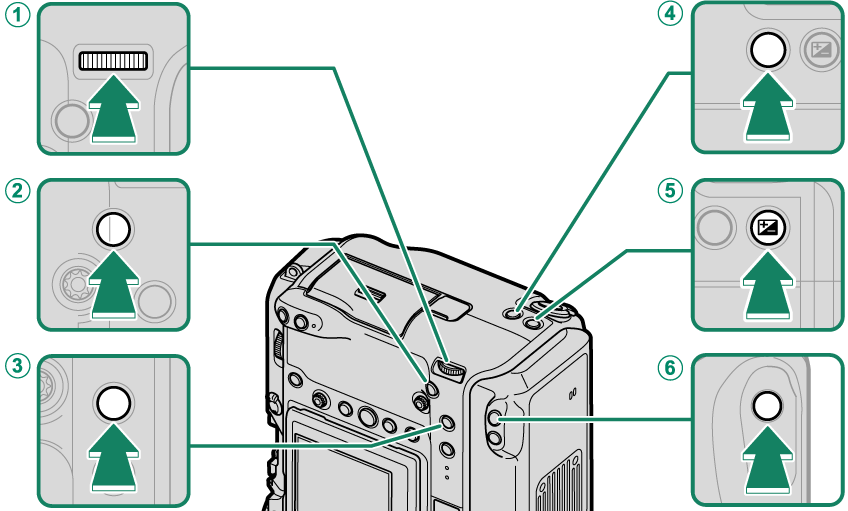
| Function buttons | Default |
|---|---|
AVertical grip center of rear command dial |
[FOCUS CHECK] |
BVertical grip [AF-ON] button |
[AF-ON] |
CVertical grip [AE-L] button |
[AE LOCK ONLY] |
DVertical grip [Fn2] button |
[SHOOTING MODE] |
EVertical grip [Fn1] button |
[EXPO. COMP.] |
FVertical grip [Fn4] button |
[FACE DETECTION ON/OFF] |
Front-of-Camera Function Buttons
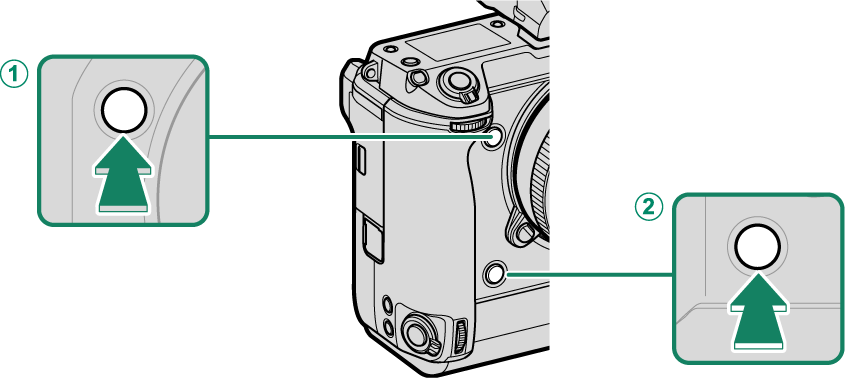
| Function buttons | Default |
|---|---|
A[Fn3] button |
[PERFORMANCE] |
BVertical grip [Fn3] button |
[PERFORMANCE] |
Assigning Roles to the Function Buttons
To assign roles to the buttons:
-
Press and hold the [DISP/BACK] button until a control selection menu is displayed.
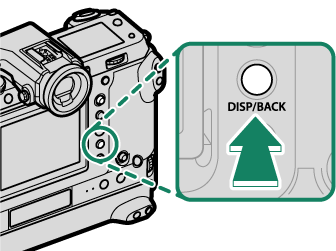
-
Highlight the desired control and press [MENU]/[OK].
-
Highlight any of the following options and press [MENU]/[OK] to assign it to the selected control.
[EXPO. COMP.]
[IMAGE SIZE]
[IMAGE QUALITY]
[RAW]
[FILM SIMULATION]
[GRAIN EFFECT]
[COLOR CHROME EFFECT]
[COLOR CHROME FX BLUE]
[SMOOTH SKIN EFFECT]
[DYNAMIC RANGE]
[D RANGE PRIORITY]
[WHITE BALANCE]
[SELECT CUSTOM SETTING]
[FOCUS AREA]
[FOCUS CHECK]
[AF MODE]
[AF-C CUSTOM SETTINGS]
[FACE SELECT] op
[FACE DETECTION ON/OFF]
[SELF-TIMER]
[AE BKT SETTING]
[FOCUS BKT SETTING]
[PHOTOMETRY]
[SHUTTER TYPE]
[FLICKER REDUCTION]
[ISO]
[IS MODE]
[35mm FORMAT MODE]
[WIRELESS COMMUNICATION]
[FLASH FUNCTION SETTING]
[TTL-LOCK]
[MODELING FLASH]
[ZEBRA SETTING]
[INTERNAL/EXTERNAL MIC LEVEL ADJUSTMENT]
[MOVIE SILENT CONTROL]
[PREVIEW DEPTH OF FIELD]
[PREVIEW EXP./WB IN MANUAL MODE]
[NATURAL LIVE VIEW]
[HISTOGRAM]
[ELECTRONIC LEVEL]
[LARGE INDICATORS MODE]
[AE LOCK ONLY]
[AF LOCK ONLY]
[AE/AF LOCK]
[AF-ON]
[AWB LOCK ONLY]
[LOCK SETTING]
[PERFORMANCE]
[AUTO IMAGE TRANSFER]
[SELECT PAIRING DESTINATION]
[Bluetooth ON/OFF]
[PLAYBACK]
[SHOOTING MODE]
[NONE] (control disabled)
[AE LOCK ONLY], [AF LOCK ONLY], [AE/AF LOCK], [AF-ON], and [AWB LOCK ONLY] cannot be assigned to the touch function buttons ([T-Fn1] through [T-Fn4]).
Button assignments can also be selected using D[BUTTON/DIAL SETTING] > [FUNCTION (Fn) SETTING].
[AF‑ON]
If [AF‑ON] is selected, you can press the control instead of keeping the shutter button pressed halfway.
[MODELING FLASH]
If [MODELING FLASH] is selected when a compatible shoe-mounted flash unit is attached, you can press the control to test-fire the flash and check for shadows and the like (modeling flash).
[TTL-LOCK]
If [TTL-LOCK] is selected, you can press the control to lock flash output according to the option selected for F[FLASH SETTING] > [TTL-LOCK MODE] (a[TTL-LOCK MODE]).
n [FACE SELECT] op
n [FACE SELECT] op can be enabled or disabled by pressing the button to which n [FACE SELECT] op is assigned. Enabling n [FACE SELECT] op allows the focus stick (focus lever) or (during viewfinder photography) touch controls (aEVF) to be used to select the face that will be used for focus.
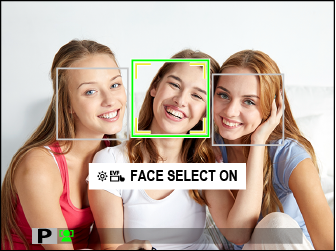
The following features can be accessed using the focus stick or during viewfinder photography when n [FACE SELECT] op is enabled:
- The face used to set focus can be selected using the focus stick. To switch from face detection to manual focus-area selection, press the center of the focus stick (focus lever) (aFocus-Point Selection). Press again to re-enable face detection.
- The touch screen (monitor) or focus stick can be used to select the face used to set focus during viewfinder photography.

 .
.

