Adjust colors to match the light source.
Press the selector right to display white balance options.
At default settings, white balance is assigned to the right button on the selector (function button 4). For information on choosing the roles assigned to the function buttons, see “The Function Buttons”.
White balance can also be selected in the shooting menu.
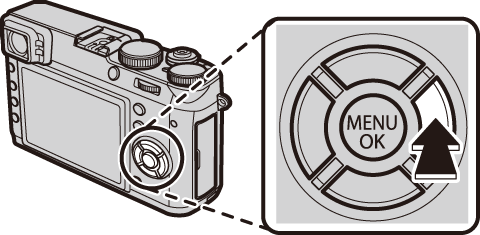

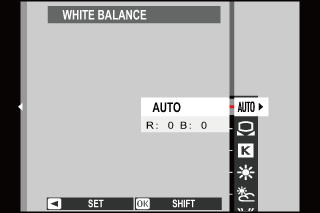
Press the selector up or down to highlight the desired option.
Press [MENU/OK]. The dialog shown below will be displayed; use the selector to fine-tune white balance and press [MENU/OK] to select, or press [DISP/BACK] to exit without fine-tuning.
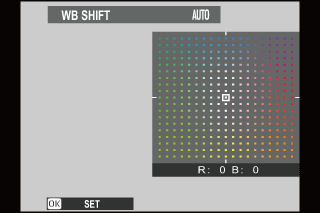
Results vary with shooting conditions. Play pictures back after shooting to check colors.
 Custom White Balance
Custom White BalanceChoose  to adjust white balance for unusual lighting conditions. White balance measurement options will be displayed; frame a white object so that it fills the display and press the shutter button all the way down to measure white balance (to select the most recent custom value and exit without measuring white balance, press [DISP/BACK], or press [MENU/OK] to select the most recent value and display the fine-tuning dialog).
to adjust white balance for unusual lighting conditions. White balance measurement options will be displayed; frame a white object so that it fills the display and press the shutter button all the way down to measure white balance (to select the most recent custom value and exit without measuring white balance, press [DISP/BACK], or press [MENU/OK] to select the most recent value and display the fine-tuning dialog).
 Color Temperature
Color TemperatureColor temperature is an objective measure of the color of a light source, expressed in Kelvin (K). Light sources with a color temperature close to that of direct sunlight appear white; light sources with a lower color temperature have a yellow or red cast, while those with a higher color temperature are tinged with blue. You can match color temperature to the light source as shown in the following table, or choose options that differ sharply from the color of the light source to make pictures “warmer” or “colder”.
Choose for redder light sources or “colder” pictures
Choose for bluer light sources or “warmer” pictures

2000 K
Candlelight
5000 K
Direct sunlight
15000 K
Blue sky
Sunset/sunrise
Shade