The Shooting Menus (MOVIE SETTING)
Adjust movie-recording options.
To display options for movie recording, press MENU/OK in the shooting display and select the B (MOVIE SETTING) tab.
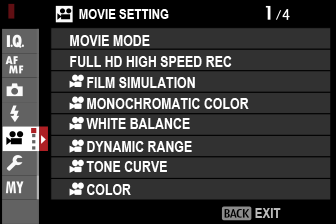
The options available vary with the shooting mode selected.
MOVIE MODE
Before shooting movies, choose the frame rate, bit rate, and frame size and aspect ratio.
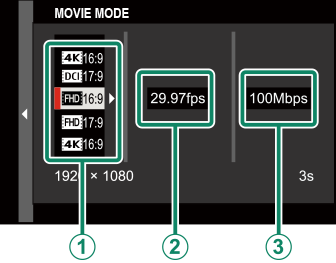
-
In the shooting menu, select BMOVIE SETTING, then highlight MOVIE MODE and press MENU/OK.
-
Press the focus stick (focus lever) up or down to highlight the desired frame size and aspect ratio (A) and press the stick right.
- Choose V16:9 or d17:9 for 4K movies with aspect ratios of 16 or 17 to 9.
- Choose W16:9 or W17:9 for Full HD movies with aspect ratios of 16 or 17 to 9.
-
Press the focus stick (focus lever) up or down to highlight a frame rate (B) and press the stick right.
Options 23.98P 24P 25P 29.97P 50P 59.94P -
Press the focus stick up or down to highlight a bit rate (C) and press MENU/OK.
Options 50Mbps 100Mbps 200Mbps
The choice of frame and bit rates varies with the movie mode.
FULL HD HIGH SPEED REC
Record high-frame-rate Full HD movies. High-frame-rate movies can be played back in slow motion, giving you time to view fast-moving subjects or details too fleeting for the naked eye.
| Option | Description |
|---|---|
| 2xa59.94P F120P |
Record Full HD footage at frame rates of 120 or 100 fps. The movies play back at 1/2, 1/4, or 1/5 speed. Maximum recording length is 6 minutes. The footage recorded to the memory card is compressed with the goal of keeping the amount of data recorded to 200 Mbps per second. |
| 2xa50P F100P |
|
| 4xa29.97P F120P |
|
| 4xa25P F100P |
|
| 5xa24P F120P |
|
| 5xa23.98P F120P |
|
| OFF | High-speed recording off. |
High-speed movies are recorded with no sound.
FFILM SIMULATION
Choose a film simulation effect for movie recording.
| Option | Description |
|---|---|
| c PROVIA/ STANDARD |
See “FILM SIMULATION”. |
| dVelvia/VIVID | |
| eASTIA/ SOFT |
|
| iCLASSIC CHROME | |
| gPRO Neg. Hi | |
| hPRO Neg. Std | |
| gCLASSIC Neg. | |
| XETERNA/CINEMA | |
| aACROS | |
| bMONOCHROME | |
| fSEPIA |
FMONOCHROMATIC COLOR
Add a reddish or bluish tinge (warm or cool color cast) to the a ACROS and b MONOCHROME monochrome film simulations. Color can be adjusted on the WARM–COOL and G (Green)–M (Magenta) axes.
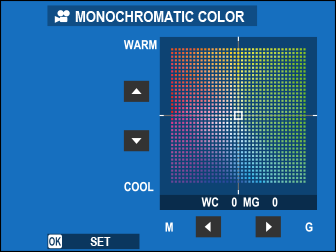
FWHITE BALANCE
Adjust white balance for movie recording.
| Option | Description |
|---|---|
| AUTO | See “WHITE BALANCE”. |
| k/l/m | |
| k | |
| i | |
| j | |
| k | |
| l | |
| m | |
| n | |
| g |
FDYNAMIC RANGE
Choose a dynamic range for movie recording.
| Option | Description |
|---|---|
| V100% | See “DYNAMIC RANGE”. |
| W200% | |
| X400% |
Auto dynamic range adjustment (AUTO) is not supported.
W200% is available at sensitivities of from ISO 320 to ISO 12800, X400% at sensitivities of from ISO 640 to 12800.
The B MOVIE SETTING > F DYNAMIC RANGE option is available when OFF is selected for B MOVIE SETTING > F-Log RECORDING.
FTONE CURVE
With reference to a tone curve, use the focus stick (focus lever) to adjust the appearance of highlights or shadows, making them harsher or softer. Choose higher values to make shadows and highlights harsher, lower values to make them softer.
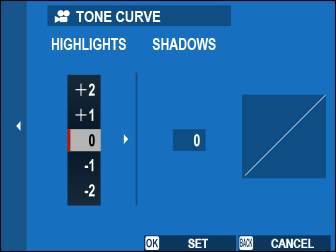
| Options | ||||||
|---|---|---|---|---|---|---|
| -2 | -1 | 0 | +1 | +2 | +3 | +4 |
FCOLOR
Adjust color density for movie recording. Choose higher values to increase saturation, lower values to reduce it.
| Options | ||||||||
|---|---|---|---|---|---|---|---|---|
| -4 | -3 | -2 | -1 | 0 | +1 | +2 | +3 | +4 |
FSHARPNESS
Sharpen or soften outlines in movies. Choose higher values for sharper outlines, lower values for softer outlines.
| Options | ||||||||
|---|---|---|---|---|---|---|---|---|
| -4 | -3 | -2 | -1 | 0 | +1 | +2 | +3 | +4 |
FNOISE REDUCTION
Reduce noise in movies shot at high sensitivities. Choose higher values to reduce noise and smooth outlines, lower values to leave outlines visible.
| Options | ||||||||
|---|---|---|---|---|---|---|---|---|
| -4 | -3 | -2 | -1 | 0 | +1 | +2 | +3 | +4 |
VINTERFRAME NR
Select ON to enable interframe noise reduction.
| Options | |
|---|---|
| ON | OFF |
Interframe noise reduction is available only when frame rates of 29.97P or slower are selected at a frame size of V or d.
“Ghosting” may occur with moving subjects or if the camera is moved during shooting.
F-Log RECORDING
Select ON to record movies using a soft gamma curve with a wide gamut suitable for further processing post-production. Sensitivity is restricted to values between ISO 640 and 12800.
| Options | |
|---|---|
| ON | OFF |
FPERIPHERAL LIGHT CORRECTION
Select ON to enable peripheral illumination correction during movie recording.
| Options | |
|---|---|
| ON | OFF |
If ON is selected when a lens that does not transmit data to the camera is attached using a FUJIFILM M MOUNT ADAPTER (available separately), peripheral illumination will be adjusted according to the option selected for ASHOOTING SETTING > MOUNT ADAPTER SETTING > PERIPHERAL ILLUMINATION CORRECTION in the shooting menu (aPeripheral Illumination Correction).
Select OFF if you notice banding in movies recorded using this option.
FFOCUS AREA
Choose the focus area for movies shot using autofocus. You can also choose the focus area (and consequently also the focus zoom position) for movies shot using manual focus.
MOVIE AF MODE
Choose how the camera selects the focus point for movie recording.
| Option | Description |
|---|---|
| MULTI | Automatic focus-point selection. |
| AREA | The camera focuses on the subject in the selected focus area. |
FAF-C CUSTOM SETTING
Select focus-tracking options when recording movies in focus mode C.
TRACKING SENSITIVITY
Choose how long the camera waits to switch focus when an object enters the focus area behind or in front of the current subject. See “TRACKING SENSITIVITY”.
| Options | ||||
|---|---|---|---|---|
| 0 | 1 | 2 | 3 | 4 |
AF SPEED
Adjust the autofocus response speed. Choose higher values for faster response times, lower values for slower response times.
| Options | ||||||||||
|---|---|---|---|---|---|---|---|---|---|---|
| -5 | -4 | -3 | -2 | -1 | 0 | +1 | +2 | +3 | +4 | +5 |
FFACE/EYE DETECTION SETTING
Enable or disable Intelligent Face Detection when recording movies.
| Option | Description |
|---|---|
| FACE DETECTION ON | See “FACE/EYE DETECTION SETTING”. |
| OFF | Intelligent Face Detection and eye priority off. |
When Intelligent Face Detection is enabled, the camera will focus using continuous AF even when single AF (S) is chosen with the focus mode selector. Intelligent Face Detection is not available in manual focus mode.
FMF ASSIST
Choose how focus is displayed in manual focus mode.
| Option | Description |
|---|---|
| STANDARD | Focus is displayed normally (focus peaking is not available). |
| FOCUS PEAK HIGHLIGHT | The camera heightens high-contrast outlines. Choose a color and peaking level. |
FFOCUS CHECK
If ON is selected, the display will automatically zoom in on the selected focus area when the focus ring is rotated in manual focus mode.
| Options | |
|---|---|
| ON | OFF |
ZEBRA SETTING
Highlights that may be overexposed are shown by zebra stripes in the movie mode display.
| Option | Description |
|---|---|
| ZEBRA RIGHT |  Right-slanting stripes. Right-slanting stripes. |
| ZEBRA LEFT |  Left-slanting stripes. Left-slanting stripes. |
| OFF | Stripes off. |
ZEBRA LEVEL
Choose the brightness threshold for the zebra stripe display.
| Options | ||||||||||
|---|---|---|---|---|---|---|---|---|---|---|
| 50 | 55 | 60 | 65 | 70 | 75 | 80 | 85 | 90 | 95 | 100 |
AUDIO SETTING
Adjust audio-related settings for movie recording.
INTERNAL MIC LEVEL ADJUSTMENT
Adjust the recording level for the built-in microphone.
| Option | Description |
|---|---|
| AUTO | The camera adjusts the recording level automatically. |
| MANUAL | Adjust the recording level manually. Press the focus stick (focus lever) right to choose from 25 recording levels. |
| OFF | Turn the built-in microphone off. |
EXTERNAL MIC LEVEL ADJUSTMENT
Adjust the recording level for external microphones.
| Option | Description |
|---|---|
| AUTO | The camera adjusts the recording level automatically. |
| MANUAL | Adjust the recording level manually. Press the focus stick (focus lever) right to choose from 25 recording levels. |
| OFF | Disable recording using external microphones. |
MIC LEVEL LIMITER
Reduces distortion caused by input that exceeds the limits of the microphone’s audio circuits.
| Options | |
|---|---|
| ON | OFF |
WIND FILTER
Choose whether to enable wind noise reduction during movie recording.
| Options | |
|---|---|
| ON | OFF |
LOW CUT FILTER
Choose whether to enable the low-cut filter, reducing low-frequency noise during movie recording.
| Options | |
|---|---|
| ON | OFF |
HEADPHONES VOLUME
Adjust the headphone volume.
| Option | Description |
|---|---|
| 0 | Mute output to the headphones. |
| 1—10 | Choose a volume of from 1 to 10. |
MIC/REMOTE RELEASE
Specify whether the device connected to the microphone/remote release connector is a microphone or a remote release.
| Options | |
|---|---|
| m MIC | n REMOTE |
TIME CODE SETTING
Adjust time code (hour, minute, second, and frame number) display settings for movie recording.
TIME CODE DISPLAY
Select ON to display time codes during movie recording and playback.
| Options | |
|---|---|
| ON | OFF |
START TIME SETTING
Choose the time code starting time.
| Option | Description |
|---|---|
| MANUAL INPUT | Highlight this option and press the focus stick (focus lever) right to choose a start time manually. |
| CURRENT TIME | Set the start time to the current time. |
| RESET | Set the start time to 00:00:00. |
COUNT UP SETTING
Choose whether time is clocked continuously or only during movie recording.
| Option | Description |
|---|---|
| REC RUN | Time is clocked only during movie recording. |
| FREE RUN | Time is clocked continuously. |
DROP FRAME
At frame rates of 59.94P, and 29.97P, a discrepancy will gradually develop between the time code (measured in seconds) and the actual recording time (measured in fractions of a second). Choose whether the camera drops frames as necessary to match the recording time to the time code.
| Option | Description |
|---|---|
| ON | The camera drops frames as necessary to maintain a strict match between the time code and the actual recording time. |
| OFF | Frames are not dropped. |
The time code display varies with the option selected.
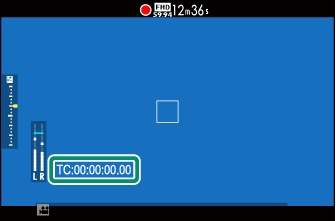
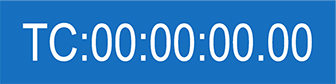
ON
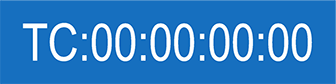
OFF
Selecting a frame rate of 23.98P disables frame drop.
TALLY LIGHT
Choose the lamp (indicator or AF-assist) that lights during movie recording and whether the lamp blinks or remains steady.
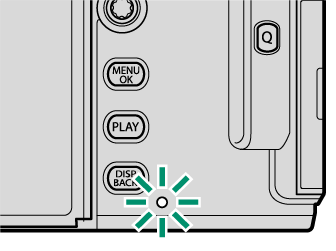
Indicator lamp 1
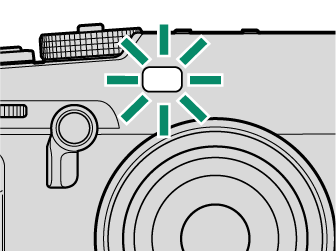
AF-assist illuminator
| Option | Description |
|---|---|
| FRONT OFF REARz |
The indicator lamp lights during movie recording. |
| FRONT OFF REARy |
The indicator lamp blinks during movie recording. |
| FRONTz REARz |
The indicator and AF-assist lamps light during movie recording. |
| FRONTz REAR OFF |
The AF-assist lamp lights during movie recording. |
| FRONTy REARy |
The indicator and AF-assist lamps blink during movie recording. |
| FRONTy REAR OFF |
The AF-assist lamp blinks during movie recording. |
| FRONT OFF REAR OFF |
The indicator and AF-assist lamps remain off during movie recording. |
MOVIE SILENT CONTROL
Select ON to disable camera dials and adjust movie settings using touch-screen controls, preventing the sounds made by camera controls being recorded with the movie (aMuting Movie Controls).
| Options | |
|---|---|
| ON | OFF |

 .
.

