Touch Screen Mode
The LCD monitor also functions as a touch screen.
Shooting Touch Controls
To enable touch controls, select ON for DBUTTON/DIAL SETTING > TOUCH SCREEN SETTING > x TOUCH SCREEN SETTING.
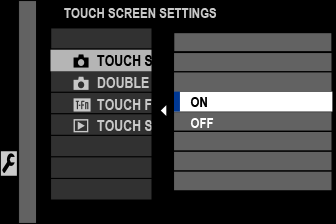
LCD Monitor
Touch controls can be used for such operations as focusing, choosing the focus area, and taking photographs. The operation performed can be selected by tapping the touch screen mode indicator in the display to cycle through the following options.
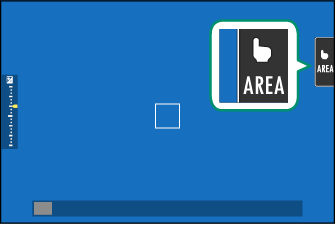
| Mode | Description | |
|---|---|---|
|
TOUCH SHOOTING |
Tap your subject in the display to focus and release the shutter. In burst mode, pictures will be taken while you keep your finger on the display. |
|
AF
AF OFF |
|
 |
AREA |
Tap to select a point for focus or zoom. The focus frame will move to the selected point. |
 |
OFF |
Touch focus disabled. |
Different touch controls are used during focus zoom (aTouch Controls for Focus Zoom).
To disable touch controls and hide the touch screen mode indicator, select OFF for DBUTTON/DIAL SETTING > TOUCH SCREEN SETTING > x TOUCH SCREEN SETTING.
Touch control settings can be adjusted using G AF/MF SETTING > TOUCH SCREEN MODE. For information on the touch controls available during movie recording, see "Movie Recording (TOUCH SCREEN MODE)".
Muting Movie Controls
Movie settings can be adjusted using touch-screen controls, preventing the sounds made by camera controls being recorded with the movie. When ON is selected for BMOVIE SETTING > MOVIE SILENT CONTROL in the shooting menu, a FSET icon will be displayed in the LCD monitor; tap the icon to access the following controls:
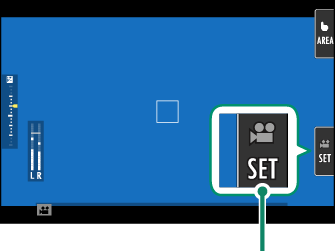
FSET icon
- SHUTTER SPEED *
- APERTURE *
- EXPOSURE COMPENSATION
- ISO
- INTERNAL MIC LEVEL ADJUSTMENT/
EXTERNAL MIC LEVEL ADJUSTMENT
- WIND FILTER
- HEADPHONES VOLUME
- FFILM SIMULATION
- FWHITE BALANCE
* Selecting ON for BMOVIE SETTING > MOVIE SILENT CONTROL disables dial controls.
Touch Function
Functions can be assigned to the following flick gestures in much the same way as function buttons (aThe Fn (Function) Buttons).
- Flick up: T-Fn1
- Flick left: T-Fn2
- Flick right: T-Fn3
- Flick down: T-Fn4
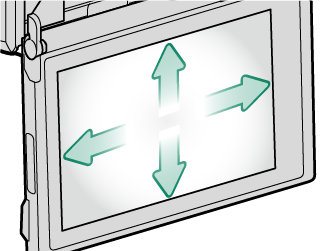
In some cases, touch-function flick gestures display a menu; tap to select the desired option.
Touch-function gestures are disabled by default. To enable touch-function gestures, select ON for D BUTTON/DIAL SETTING > TOUCH SCREEN SETTING > c TOUCH FUNCTION.
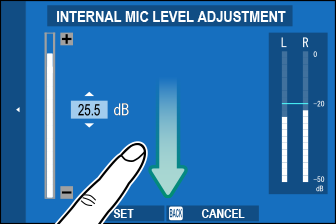
Playback Touch Controls
When ON is selected for DBUTTON/DIAL SETTING > TOUCH SCREEN SETTING > a TOUCH SCREEN SETTING, touch controls can be used for the following playback operations:
-
Swipe: Swipe a finger across the display to view other images.
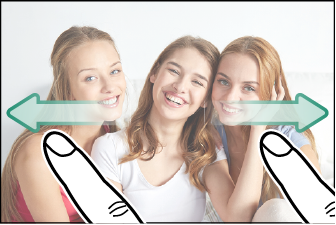
-
Pinch-out: Place two fingers on the display and spread them apart to zoom in.

-
Pinch-in: Place two fingers on the display and slide them together to zoom out.
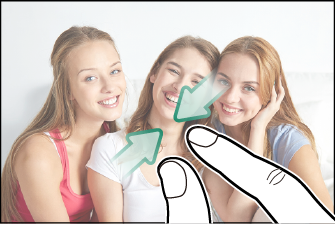
Pictures can be zoomed out until the entire image is visible but no further.
-
Double-tap: Tap the display twice to zoom in on the focus point.

-
Drag: View other areas of the image during playback zoom.
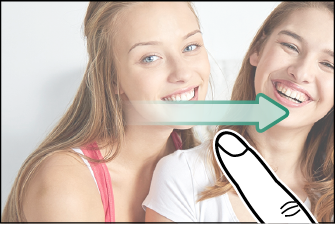

 .
.





