The Setup Menus (SCREEN SETTING)
Make changes to display settings.
To access display settings, press MENU/OK, select the D (SET UP) tab, and choose SCREEN SET-UP.
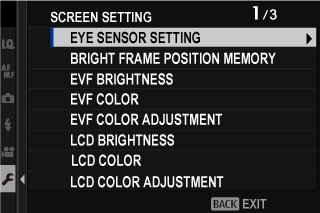
EYE SENSOR SETTING
Turn the eye sensor on or off. Separate options are available for shooting and playback.
| Option | Description |
|---|---|
| SHOOTING |
|
| PLAYBACK |
BRIGHT FRAME POSITION MEMORY
The bright frame moves to show the actual crop when the shutter button is pressed halfway. Choose whether the bright frame remains in the new position once the button is released.
Normal display
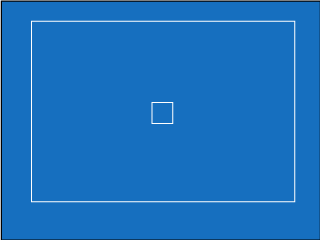
Display when shutter button is pressed halfway
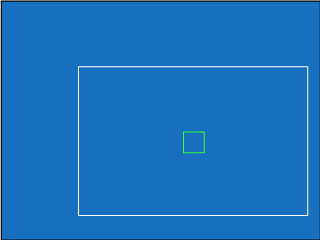
| Option | Description |
|---|---|
| ON | The bright frame stays in the new position when the shutter button is released. |
| OFF | The bright frame returns to its normal position when the shutter button is released. |
EVF BRIGHTNESS
Adjust the brightness of the display in the electronic viewfinder.
| Option | Description |
|---|---|
| AUTO | Automatic brightness adjustment. |
| MANUAL | Adjust brightness manually; choose from options between +5 and −7. |
EVF COLOR
Adjust the hue of the display in the electronic viewfinder.
| Options | ||||||||||
|---|---|---|---|---|---|---|---|---|---|---|
| -5 | -4 | -3 | -2 | -1 | 0 | +1 | +2 | +3 | +4 | +5 |
EVF COLOR ADJUSTMENT
Adjust the color of the display in the electronic viewfinder.
-
Adjust colors using the focus stick (focus lever).
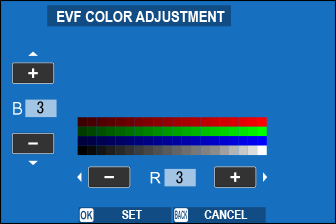
-
Press MENU/OK.
LCD BRIGHTNESS
Adjust monitor brightness.
| Options | ||||||||||
|---|---|---|---|---|---|---|---|---|---|---|
| -5 | -4 | -3 | -2 | -1 | 0 | +1 | +2 | +3 | +4 | +5 |
LCD COLOR
Adjust monitor hue.
| Options | ||||||||||
|---|---|---|---|---|---|---|---|---|---|---|
| -5 | -4 | -3 | -2 | -1 | 0 | +1 | +2 | +3 | +4 | +5 |
LCD COLOR ADJUSTMENT
Adjust the color of the display in the LCD monitor.
-
Adjust colors using the focus stick (focus lever).
-
Press MENU/OK.
IMAGE DISP.
Choose how long images are displayed after shooting.
| Option | Description |
|---|---|
| CONTINUOUS | Pictures are displayed until the MENU/OK button is pressed or the shutter button is pressed halfway. To zoom in on the active focus point, press the center of the rear command dial; press again to cancel zoom. |
| 1.5 SEC | Pictures are displayed for the selected time or until the shutter button is pressed halfway. |
| 0.5 SEC | |
| OFF | Pictures are not displayed after shooting. |
Colors may differ slightly from those in the final image.
“Noise” mottling may be visible at high sensitivities.
AUTOROTATE DISPLAYS
Choose whether the indicators in the viewfinder and LCD monitor rotate to match camera orientation.
| Options | |
|---|---|
| ON | OFF |
PREVIEW EXP./WB IN MANUAL MODE
Choose whether to enable exposure and/or white balance preview in manual exposure mode.
| Option | Description |
|---|---|
| PREVIEW EXP./WB | Enable exposure and white balance preview. |
| PREVIEW WB | Preview white balance only. Choose this option in situations in which exposure and white balance are likely to change during shooting, as may be the case when you use a flash with an incandescent monitoring lamp. |
| OFF | Disable exposure and white balance preview. Choose this option when using a flash or on other occasions on which exposure may change when the picture is taken. |
NATURAL LIVE VIEW
Choose whether the effects of film simulation, white balance, and other settings are visible in the monitor.
| Option | Description |
|---|---|
| ON | The effects of camera settings are not visible in the monitor, but shadows in low-contrast, back-lit scenes and other hard-to-see subjects more visible. Colors and tone will differ from those in the final picture. The display will however be adjusted to show the effects of monochrome and sepia settings. |
| OFF | The effects of film simulation, white balance, and other settings can be previewed in the monitor. |
FRAMING GUIDELINE
Choose a framing grid for shooting mode.
| Option | |||
|---|---|---|---|
| FGRID 9 | GGRID 24 | HHD FRAMING | |
| Display | |||
| For “rule of thirds” composition. | A six-by-four grid. | Frame HD pictures in the crop shown by the lines at the top and bottom of the display. | |
Framing guides are not shown at default settings but can be displayed using DSCREEN SET-UP > DISP. CUSTOM SETTING (aDISP. CUSTOM SETTING).
AUTOROTATE PB
Choose ON to automatically rotate “tall” (portrait-orientation) pictures during playback.
| Options | |
|---|---|
| ON | OFF |
FOCUS SCALE UNITS
Choose the units used for the focus distance indicator.
| Options | |
|---|---|
| METERS | FEET |
APERTURE UNIT FOR CINEMA LENS
Choose whether the camera displays aperture as a T-number (used for movie camera lenses) or an f/-number (used for still camera lenses) when an optional FUJINON MKX-series lens is attached. For information on using cinema lenses, see the documentation provided with the lens.
| Option | Description |
|---|---|
| T NUMBER | A measure of lens aperture commonly used by cinematographers. Lens transmittance is taken into account to better calculate exposure. |
| F NUMBER | A measure of lens aperture commonly used by photographers. Lens transmittance is assumed to be 100%, meaning that the same aperture may produce different exposures depending on the lens. |
OVF, IMAGE DISP.
Choose how the camera displays pictures after shooting when the OVF is used. Pictures are displayed only for the length of time selected for D SCREEN SET-UP > IMAGE DISP..
| Option | Description |
|---|---|
| FULL SCREEN | The pictures fill the viewfinder. |
| SMALL WINDOW | The pictures are displayed in the electronic rangefinder (ERF). |
FULL SCREEN is selected automatically when CONTINUOUS is chosen for D SCREEN SET-UP > IMAGE DISP.. Pictures are not displayed after shooting when OFF is chosen.
DISP. CUSTOM SETTING
Choose the items shown in the standard indicator display.
-
In shooting mode, use the DISP/BACK button to display standard indicators.
-
Press MENU/OK and select DSCREEN SET-UP > DISP. CUSTOM SETTING in the D (SET UP) tab.
-
Choose OVF or EVF/LCD.
-
Highlight items and press MENU/OK to select or deselect.
-
Press DISP/BACK to save changes.
-
Press DISP/BACK as needed to exit the menus and return to the shooting display.
Available Items
| Item | Default | |
|---|---|---|
| OVF | EVF/LCD | |
| FRAMING GUIDELINE | R | R |
| ELECTRONIC LEVEL | R | R |
| FOCUS FRAME | R | R |
| AF DISTANCE INDICATOR | R | R |
| MF DISTANCE INDICATOR | R | R |
| HISTOGRAM | R | R |
| LIVE VIEW HIGHLIGHT ALERT | — | R |
| SHOOTING MODE | R | R |
| APERTURE/S-SPEED/ISO | R | R |
| INFORMATION BACKGROUND | — | R |
| Expo. Comp. (Digit) | R | R |
| Expo. Comp. (Scale) | R | R |
| FOCUS MODE | R | R |
| PHOTOMETRY | R | R |
| SHUTTER TYPE | R | R |
| FLASH | R | R |
| CONTINUOUS MODE | R | R |
| DUAL IS MODE | R | R |
| TOUCH SCREEN MODE | — | R |
| WHITE BALANCE | R | R |
| FILM SIMULATION | R | R |
| DYNAMIC RANGE | R | R |
| BOOST MODE | R | R |
| FRAMES REMAINING | R | R |
| IMAGE SIZE/QUALITY | — | R |
| MOVIE MODE & REC. TIME | — | R |
| IMAGE TRANSFER ORDER | R | R |
| MIC LEVEL | — | R |
| GUIDANCE MESSAGE | R | R |
| BATTERY LEVEL | R | R |
| FRAMING OUTLINE | — | R |
LARGE INDICATORS MODE(EVF/OVF)
Select ON to display large indicators in the optical or electronic viewfinder. The indicators displayed can be selected using D SCREEN SET-UP > LARGE INDICATORS DISP. SETTING.
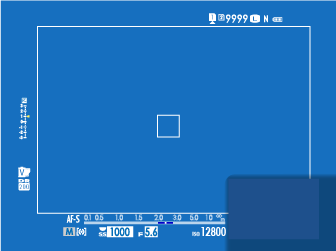 |
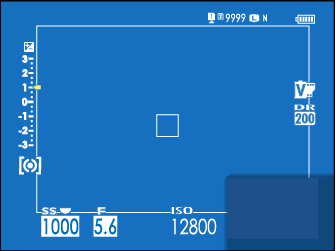 |
| OFF | ON |
|---|
Some icons are not displayed when ON is selected for LARGE INDICATORS MODE(EVF/OVF) (aThe Optical Viewfinder).
If LARGE INDICATORS MODE is assigned to a function button, the button can be used to toggle LARGE INDICATORS MODE on (ON) and off (OFF) (aFUNCTION (Fn) SETTING, Assigning Roles to the Function Buttons).
LARGE INDICATORS MODE(LCD)
Select ON to display large indicators in the LCD monitor. The indicators displayed can be selected using DSCREEN SET-UP > LARGE INDICATORS DISP. SETTING.
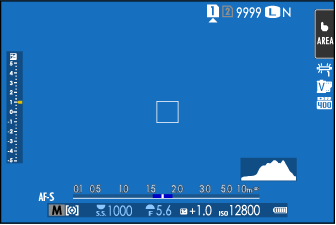 |
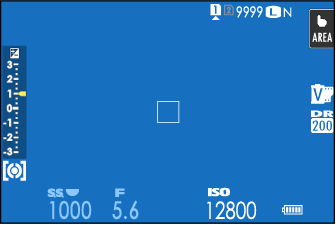 |
| OFF | ON |
|---|
Some icons are not displayed when ON is selected for LARGE INDICATORS MODE(LCD) (aThe LCD Monitor).
If LARGE INDICATORS MODE is assigned to a function button, the button can be used to toggle LARGE INDICATORS MODE on (ON) and off (OFF) (aFUNCTION (Fn) SETTING, Assigning Roles to the Function Buttons).
LARGE INDICATORS DISP. SETTING
Choose the indicators displayed when ON is selected for DSCREEN SET-UP > LARGE INDICATORS MODE(EVF/OVF) or LARGE INDICATORS MODE(LCD).
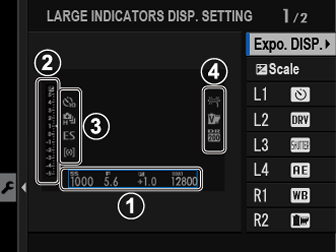
| Option | Description |
|---|---|
|
AExpo. DISP. |
Choose the items listed at the bottom of the display. Selected items are indicated by check marks (R); to deselect, highlight the check marks and press MENU/OK. |
|
BdScale |
Select ON to display the exposure indicator. |
|
CL1, L2, L3, L4 |
Choose up to four large icons for display on the left side of the screen. |
|
DR1, R2, R3, R4 |
Choose up to four large icons for display on the right side of the screen. |
INFORMATION CONTRAST ADJ.
Adjust display contrast.
| Option | Description |
|---|---|
| HIGH CONTRAST | High contrast. |
| STANDARD | Normal contrast. |
| LOW CONTRAST | Low contrast. |
| DARK AMBIENT LIGHTING | Contrast adjusted for dim ambient lighting. |
LOCATION INFO
Select ON to display location info downloaded from a smartphone.
| Options | |
|---|---|
| ON | OFF |
SUB MONITOR
Adjust display settings for the sub monitor. Separate displays are available for still photography and movie recording. Choose from the following:
| Option | Description |
|---|---|
| CLASSIC | Display the settings chosen for film simulation, white balance, and ISO sensitivity. |
| STANDARD | Display camera settings. You can choose the settings displayed. |
Choosing the Items Displayed in STANDARD Mode
Follow the steps below to choose the indicators shown in the STANDARD display.
-
Select D SCREEN SET-UP > SUB MONITOR in the setup menu.
-
Highlight STANDARD and press MENU/OK.
-
Highlight STILL MODE or MOVIE MODE and press MENU/OK.
-
Highlight the indicator you wish to change and press MENU/OK.
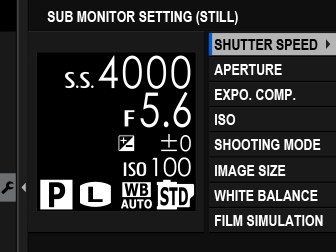
-
Highlight the indicator you wish to display and press MENU/OK.
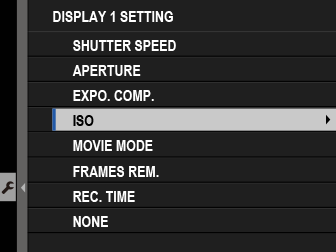
Choose from:
- SHUTTER SPEED
- APERTURE
- EXPO. COMP.
- ISO
- MOVIE MODE
- FRAMES REM.
- REC. TIME
- SHOOTING MODE
- PHOTOMETRY
- DRIVE MODE
- FOCUS MODE
- WHITE BALANCE
- IMAGE SIZE
- IMAGE QUALITY
- BATTERY LEVEL
- CARD SLOT OPTIONS
- SHUTTER TYPE
- FILM SIMULATION
- DYNAMIC RANGE
- NONE
-
Repeat Steps 4 and 5 to change additional indicators.

 .
.

