The Setup Menus (BUTTON/DIAL SETTING)
Access options for camera controls.
To access control options, press MENU/OK, select the D (SET UP) tab, and choose BUTTON/DIAL SETTING.
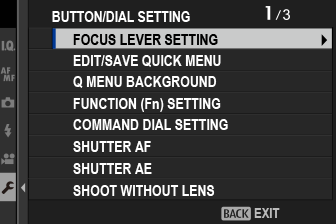
FOCUS LEVER SETTING
Choose the functions performed by the focus stick (focus lever).
| Option | Description |
|---|---|
| LOCK (OFF) | The focus stick cannot be used during shooting. |
| PUSH n TO UNLOCK | Press the stick to view the focus-point display and tilt the stick to select a focus point. |
| ON | Tilt the stick to view the focus-point display and select a focus point. |
EDIT/SAVE QUICK MENU
Choose the items displayed in the quick menu.
-
Select DBUTTON/DIAL SETTING > EDIT/SAVE QUICK MENU in the D (SET UP) tab.
-
Choose the number of items displayed in the quick menu.
Quick menu save/edit options will be displayed.
-
Highlight any of the following options and press MENU/OK
The following can be assigned to the quick menu.
- IMAGE SIZE
- IMAGE QUALITY
- FILM SIMULATION
- GRAIN EFFECT
- COLOR CHROME EFFECT
- COLOR CHROME FX BLUE
- DYNAMIC RANGE
- D RANGE PRIORITY
- WHITE BALANCE
- HIGHLIGHT TONE
- SHADOW TONE
- COLOR
- SHARPNESS
- CLARITY
- NOISE REDUCTION
- SELECT CUSTOM SETTING
- AF MODE (MOVIE AF MODE)
- AF-C CUSTOM SETTINGS
- FACE/EYE DETECTION SETTING
- MF ASSIST
- TOUCH SCREEN MODE
- SELF-TIMER
- PHOTOMETRY
- SHUTTER TYPE
- FLICKER REDUCTION
- FLASH FUNCTION SETTING
- FLASH COMPENSATION
- MOVIE MODE
- FULL HD HIGH SPEED REC
- INTERNAL/EXTERNAL MIC LEVEL ADJUSTMENT
- EVF/LCD BRIGHTNESS
- EVF/LCD COLOR
- NONE
Select NONE to assign no option to the selected position.
When SELECT CUSTOM SETTING is selected, current settings are shown in the quick menu by the label BASE.
-
Highlight the desired option and press MENU/OK.
The selected option will be assigned to the quick menu.
The quick menu can also be accessed in shooting mode by holding the Q button.
Q MENU BACKGROUND
Choose TRANSPARENT for a transparent background.
| Options | |
|---|---|
| TRANSPARENT | BLACK |
FUNCTION (Fn) SETTING
Choose the roles played by the function buttons.
-
Select DBUTTON/DIAL SETTING > FUNCTION (Fn) SETTING in the D (SET UP) tab.
-
Highlight the desired control and press MENU/OK.
-
Highlight any of the following options and press MENU/OK to assign it to the selected control.
AE LOCK ONLY, AF LOCK ONLY, AE/AF LOCK, AF-ON, and AWB LOCK ONLY cannot be assigned to the touch function buttons (T-Fn1 through T-Fn4).
Function button assignment options can also be accessed by holding the DISP/BACK button.
Roles That Can Be Assigned to the Function Buttons
Choose from:
- IMAGE SIZE
- IMAGE QUALITY
- RAW
- FILM SIMULATION
- GRAIN EFFECT
- COLOR CHROME EFFECT
- COLOR CHROME FX BLUE
- DYNAMIC RANGE
- D RANGE PRIORITY
- WHITE BALANCE
- CLARITY
- SELECT CUSTOM SETTING
- FOCUS AREA
- FOCUS CHECK
- AF MODE
- AF-C CUSTOM SETTINGS
- FACE SELECT o
- FACE DETECTION ON/OFF *
- AF RANGE LIMITER
- SPORTS FINDER MODE
- PRE-SHOT sN
- SELF-TIMER
- AE BKT SETTING
- FOCUS BKT SETTING
- PHOTOMETRY
- SHUTTER TYPE
- FLICKER REDUCTION
- ISO AUTO SETTING
- BRIGHT FRAME BRIGHTNESS
- IS MODE
- WIRELESS COMMUNICATION
- FLASH FUNCTION SETTING
- TTL-LOCK
- MODELING FLASH
- FULL HD HIGH SPEED REC
- ZEBRA SETTING
- INTERNAL/EXTERNAL MIC LEVEL ADJUSTMENT
- MOVIE SILENT CONTROL
- EYE SENSOR SETTING
- PREVIEW DEPTH OF FIELD
- PREVIEW EXP./WB IN MANUAL MODE
- NATURAL LIVE VIEW
- HISTOGRAM
- ELECTRONIC LEVEL
- LARGE INDICATORS MODE
- FRONT COMMAND DIAL SWITCH
- AE LOCK ONLY
- AF LOCK ONLY
- AE/AF LOCK
- AF-ON
- AWB LOCK ONLY
- LOCK SETTING
- PERFORMANCE
- AUTO IMAGE TRANSFER ORDER
- SELECT PAIRING DESTINATION
- Bluetooth ON/OFF
- QUICK MENU
- PLAYBACK
- NONE (control disabled)
* Selection via the function buttons is not available when the OVF is displayed.
AF‑ON
If AF‑ON is selected, you can press the control instead of keeping the shutter button pressed halfway.
MODELING FLASH
If MODELING FLASH is selected when a compatible shoe-mounted flash unit is attached, you can press the control to test-fire the flash and check for shadows and the like (modeling flash).
TTL-LOCK
If TTL-LOCK is selected, you can press the control to lock flash output according to the option selected for FFLASH SETTING > TTL-LOCK MODE (aTTL-LOCK MODE).
n FACE SELECT o
n FACE SELECT o can be enabled or disabled by pressing the button to which n FACE SELECT o is assigned.
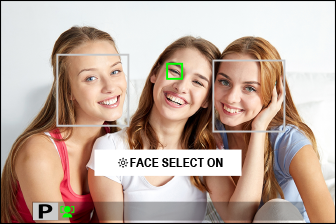
Enabling n FACE SELECT o allows the focus stick (focus lever) to be used to select the face that will be used for focus. To switch from face-detection to manual focus-area selection (aFocus-Point Selection), press the center of the focus stick (focus lever). Press again to re-enable face detection.
COMMAND DIAL SETTING
Choose the roles played by the command dials.
| Option | Description |
|---|---|
| FRONT COMMAND DIAL 1 | Assign shutter speed (S.S. (PROGRAM SHIFT)) or aperture (APERTURE) 1 to FRONT COMMAND DIAL 1. |
| FRONT COMMAND DIAL 2 | Assign shutter speed (S.S. (PROGRAM SHIFT)), aperture (APERTURE) 1, exposure compensation (EXP. COMPENSATION) 2, sensitivity (ISO) 3, or no role (NONE) to FRONT COMMAND DIAL 2 or FRONT COMMAND DIAL 3. |
| FRONT COMMAND DIAL 3 | |
| REAR COMMAND DIAL | Assign shutter speed (S.S. (PROGRAM SHIFT)), aperture (APERTURE) 1, exposure compensation (EXP. COMPENSATION) 2, sensitivity (ISO) 3, or no role (NONE) to the rear command dial. |
1 Aperture set to A (auto) and lens equipped with aperture ring or COMMAND selected for D BUTTON/DIAL SETTING > APERTURE RING SETTING (A).
2 Exposure compensation dial rotated to C.
3 C selected for sensitivity.
You can also press the Fn2 button to cycle through settings in the order FRONT COMMAND DIAL 1, FRONT COMMAND DIAL 2, and FRONT COMMAND DIAL 3.
The Fn2 button can be assigned other roles using DBUTTON/DIAL SETTING > FUNCTION (Fn) SETTING. FRONT COMMAND DIAL SWITCH can also be assigned to other function buttons (aAssigning Roles to the Function Buttons).
SHUTTER AF
Choose whether the camera focuses when the shutter button is pressed halfway.
| Option | Description |
|---|---|
| AF-S |
|
| AF-C |
|
SHUTTER AE
If ON is selected, exposure will lock while the shutter button is pressed halfway.
| Option | Description |
|---|---|
| AF-S/MF |
|
| AF-C |
|
Select OFF to allow the camera to adjust exposure before each shot taken in burst mode.
SHOOT WITHOUT LENS
Choose ON to enable the shutter release when no lens is attached.
| Options | |
|---|---|
| ON | OFF |
SHOOT WITHOUT CARD
Choose whether the shutter can be released without a memory card inserted in the camera.
| Option | Description |
|---|---|
| ON | When no memory card is inserted, the shutter can be released to test camera function and the shooting and setup menus can be displayed. |
| OFF | The shutter is disabled if no memory card is inserted, preventing accidental loss of pictures taken without a memory card. |
FOCUS RING
Choose the direction in which the focus ring is rotated to increase the focus distance.
| Options | |
|---|---|
| XCW (clockwise) | YCCW (counterclockwise) |
FOCUS RING OPERATION
Choose how the camera adjusts focus in response to the movement of the focus ring.
| Option | Description |
|---|---|
| NONLINEAR | Focus is adjusted at the same rate as the ring is rotated. |
| LINEAR | Focus is adjusted linearly according to the amount the ring is rotated, but the focusing speed is unaffected by the speed the ring is rotated. |
AE/AF-LOCK MODE
This option determines the behavior of the button to which exposure and/or focus lock is assigned.
| Option | Description |
|---|---|
| AE&AF ON WHEN PRESSING | Exposure and/or focus will lock while the button is pressed. |
| AE&AF ON/OFF SWITCH | Exposure and/or focus will lock when the button is pressed and remain locked until it is pressed again. |
AWB-LOCK MODE
Choose the behavior of function buttons assigned auto white balance (AWB) lock. Auto white balance lock is used to lock white balance at the value metered by the camera when AUTO is selected for white balance.
| Option | Description |
|---|---|
| AWB ON WHEN PRESSING | Auto white balance locks while the button is pressed. |
| AWB ON/OFF SWITCH | Press the button once to lock auto white balance and again to end the lock. |
APERTURE RING SETTING (A)
Choose whether the front command dial can be used to adjust aperture when aperture is set to A (auto).
| Options | Description |
|---|---|
| AUTO | The camera adjusts aperture automatically. |
| COMMAND | Aperture can be adjusted using the front command dial. |
APERTURE SETTING
Choose the method used to adjust aperture when using lenses with no aperture rings.
| Option | Description |
|---|---|
| AUTO+oMANUAL | Rotate the front command dial to choose the aperture. Rotate past minimum aperture to choose A (auto). |
| AUTO | Aperture is selected automatically; camera functions in exposure mode P (program AE) or S (shutter-priority AE). |
| MANUAL | Rotate the front command dial to choose the aperture; camera functions in exposure mode A (aperture-priority AE) or M (manual). |
aFn1 BUTTON SETTING
Choose the role performed by the Fn1 button during playback.
| Option | Description |
|---|---|
| aSMARTPHONE TRANSFER ORDER | Pressing the button marks the current picture for transfer. If the camera is not currently paired with a smartphone, Bluetooth/SMARTPHONE SETTING options will be displayed (aBluetooth/SMARTPHONE SETTING). |
| dSELECT & SMARTPHONE TRANSFER ORDER | Pressing the button displays a dialog where pictures can be selected for upload to a smartphone with which the camera is paired (aIMAGE TRANSFER ORDER). If the camera is not currently paired with a smartphone, Bluetooth/SMARTPHONE SETTING options will be displayed instead (aBluetooth/SMARTPHONE SETTING). |
| rWIRELESS COMMUNICATION | The button can be used for wireless connections. |
TOUCH SCREEN SETTING
Enable or disable touch-screen controls.
| Option | Description |
|---|---|
| x TOUCH SCREEN SETTING |
|
| x DOUBLE TAP SETTING |
|
| c TOUCH FUNCTION | Enable or disable touch function gestures. |
| a TOUCH SCREEN SETTING |
|
LOCK
Lock selected controls to prevent unintended operation.
| Option | Description |
|---|---|
| LOCK SETTING |
Choose from the following:
|
| FUNCTION SELECTION | Choose the controls locked when SELECTED FUNCTION is chosen for LOCK SETTING. |
The controls selected using SELECTED FUNCTION can be locked at any time during shooting by pressing and holding MENU/OK. To unlock the controls, press and hold the button again.

 .
.

