The Setup Menus ([USER SETTING])
Adjust basic camera settings.
To access basic camera settings, press [MENU/OK], select the D([SET UP]) tab, and choose [USER SETTING].
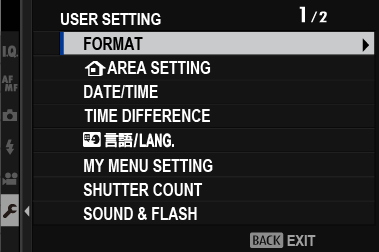
- [FORMAT]
- b[AREA SETTING]
- [DATE/TIME]
- [TIME DIFFERENCE]
- Qa
- [MY MENU SETTING]
- [SHUTTER COUNT]
- [SOUND&FLASH]
- [RESET]
- [REGULATORY]
[FORMAT]
To format a memory card:
-
Select D[USER SETTING] > [FORMAT] in the D([SET UP]) tab.
-
Highlight the slot containing the card you wish to format and press [MENU/OK].
-
A confirmation dialog will be displayed. To format the memory card, highlight [OK] and press [MENU/OK].
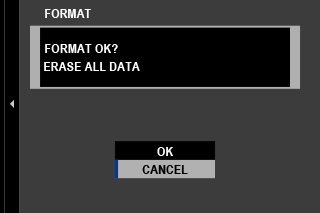
To exit without formatting the memory card, select [CANCEL] or press [DISP/BACK].
All data—including protected pictures—will be deleted from the memory card. Be sure important files have been copied to a computer or other storage device.
Do not open the battery-chamber cover during formatting.
The format menu can also be displayed by pressing the center of the rear command dial while pressing and holding the [DRIVE/DELETE] button.
b[AREA SETTING]
Adjust settings for your current time zone.
[AREA SETTING]
Choose your time zone from a map.
[DAYLIGHT SAVINGS]
Turn daylight saving time on or off.
| Option | Description |
|---|---|
| [ON] | Daylight saving time on. |
| [OFF] | Daylight saving time off. |
[DATE/TIME]
To set the camera clock:
-
Select D[USER SETTING] > [DATE/TIME] in the D([SET UP]) tab.
-
Press the focus stick (focus lever) left or right to highlight the year, month, day, hour, or minute and press up or down to change. To change the order in which the year, month, and day are displayed, highlight the date format and press the focus stick up or down.
-
Press [MENU/OK] to set the clock.
[TIME DIFFERENCE]
Switch the camera clock instantly from your home time zone to the local time at your destination when traveling. To specify the difference between your local and home time zone:
Use b[AREA SETTING] to choose your home time zone before selecting a local time zone using g[LOCAL].
-
Highlight g[LOCAL] and press [MENU/OK].
-
Use the focus stick (focus lever) to choose the local time zone. Press [MENU/OK] when settings are complete.
Select [ON] to enable daylight saving time.
To set the camera clock to local time, highlight g[LOCAL] and press [MENU/OK]. To set the clock to the time in your home time zone, select h[HOME].
| Options | |
|---|---|
| g[LOCAL] | h[HOME] |
If g[LOCAL] is selected, g will be displayed in yellow for about three seconds when the camera is turned on.
Qa
Choose a language.
[MY MENU SETTING]
Edit the items listed in the E([MY MENU]) tab, a personalized custom menu of frequently-used options.
-
Highlight D[USER SETTING] > [MY MENU SETTING] in the D([SET UP]) tab and press [MENU/OK].
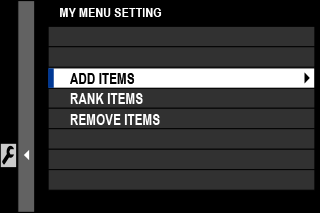
To reorder items, select [RANK ITEMS]. To delete items, select [REMOVE ITEMS].
-
Press the focus stick (focus lever) up or down to highlight [ADD ITEMS] and press [MENU/OK]. Options that can be added to “my menu” are highlighted in blue.
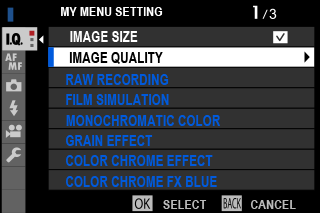
Items currently in “my menu” are indicated by check marks.
-
Choose a position for the item and press [MENU/OK]. The item will be added to “my menu”.
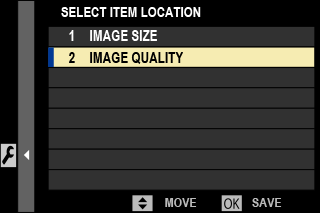
-
Press [MENU/OK] to return to the edit display.
-
Repeat Steps 3 and 4 until all the desired items have been added.
“My menu” can contain up to 16 items.
[SHUTTER COUNT]
View the approximate number of times the shutter has been released.
Other actions may also increment the counter, for example turning the camera off, changing the viewfinder display selection, or choosing playback mode.
[SOUND&FLASH]
Select [OFF] to disable the speaker, flash, illuminator, and self-timer lamp in situations in which camera sounds and lights may be unwelcome.
| Options | |
|---|---|
| [ON] | [OFF] |
[RESET]
Reset shooting or setup menu options to default values.
-
Highlight the desired option and press [MENU/OK].
Option Description [SHOOTING MENU RESET] Reset all shooting menu settings other than custom white balance and custom settings banks created using [EDIT/SAVE CUSTOM SETTING] to default values. [SET-UP RESET] Reset all setup menu settings other than [DATE/TIME], b[AREA SETTING], [TIME DIFFERENCE], and [COPYRIGHT INFO] to default values. [INITIALIZE] Reset all settings other than custom white balance to default values. -
A confirmation dialog will be displayed; highlight [OK] and press [MENU/OK].
[REGULATORY]
To view electronic copies of the product model number, [CMIIT ID], and other certificates, select D[USER SETTING] > [REGULATORY] in the setup menu.

 .
.

