The Setup Menus ([SAVE DATA SETTING])
Make changes to file management settings.
To access file management settings, press [MENU/OK], select the D([SET UP]) tab, and choose [SAVE DATA SET-UP].
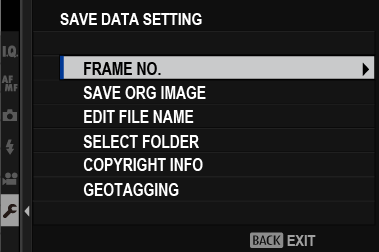
[FRAME NO.]
New pictures are stored in image files named using a four-digit file number assigned by adding one to the last file number used. The file number is displayed during playback as shown. [FRAME NO.] controls whether file numbering is reset to 0001 when a new memory card is inserted or the current memory card is formatted.
Frame number
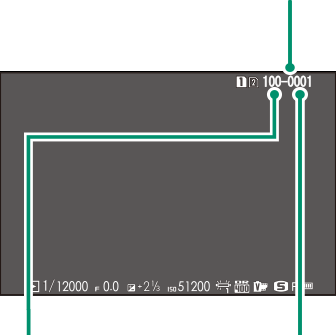
| Directory number | File number |
| Option | Description |
|---|---|
| [CONTINUOUS] | Numbering continues from the last file number used or the first available file number, whichever is higher. Choose this option to reduce the number of pictures with duplicate file names. |
| [RENEW] | Numbering is reset to 0001 after formatting or when a new memory card is inserted. |
If the frame number reaches 999-9999, the shutter release will be disabled. Format the memory card after transferring to a computer any pictures you wish to keep.
Selecting D[USER SETTING] > [RESET] sets [FRAME NO.] to [CONTINUOUS] but does not reset the file number.
Frame numbers for pictures taken with other cameras may differ.
[SAVE ORG IMAGE]
Choose [ON] to save unprocessed copies of pictures taken using [RED EYE REMOVAL].
| Options | |
|---|---|
| [ON] | [OFF] |
[EDIT FILE NAME]
Change the file name prefix. sRGB images use a four-letter prefix (default “DSCF”), Adobe RGB images a three-letter prefix (“DSF”) preceded by an underscore.
| [Option] | [Default prefix] | [Sample file name] |
|---|---|---|
| [sRGB] | DSCF | ABCD0001 |
| [Adobe RGB] | _DSF | _ABC0001 |
[SELECT FOLDER]
Create folders and choose the folder used to store subsequent pictures.
| Option | Description |
|---|---|
| [SELECT FOLDER] | To choose the folder in which subsequent pictures will be stored, press the focus stick (focus lever) up or down to highlight an existing folder and press [MENU/OK]. |
| [CREATE FOLDER] | Enter a five-character folder name to create a new folder in which to store subsequent pictures. The new folder will be created with the next picture you take and subsequent pictures will be stored in that folder. |
[COPYRIGHT INFO]
Copyright information, in the form of Exif tags, can be added to new images as they are taken. Changes to copyright information are reflected only in images taken after the changes are made.
| Option | Description |
|---|---|
| [DISP COPYRIGHT INFO] | View the current copyright information. |
| [ENTER AUTHOR’S INFO] | Enter the creator’s name. |
| [ENTER COPYRIGHT INFO] | Enter the name of the copyright holder. |
| [DELETE COPYRIGHT INFO] | Delete the current copyright information. This change applies only to images taken after this option is selected; copyright information recorded with existing images is not affected. |
[GEOTAGGING]
If [ON] is selected, location data downloaded from a smartphone will be embedded in pictures as they are taken.
| Options | |
|---|---|
| [ON] | [OFF] |

 .
.

