Viewing Pictures
Read this section for information on playback zoom and multi-frame playback.
Use the rear command dial to go from full-frame playback to playback zoom or multi-frame playback.
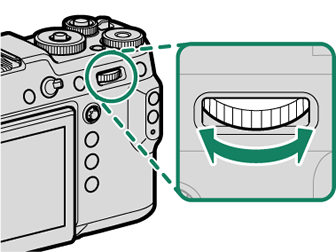
Full-frame playback

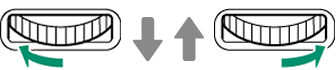
Nine-frame view

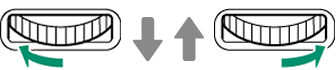
Hundred- frame view

Full-frame playback

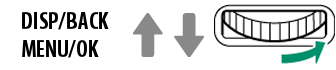
Medium zoom

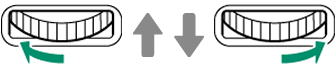
Maximum zoom

Playback Zoom
Rotate the rear command dial right to zoom in on the current picture, left to zoom out. To exit zoom, press [DISP]/[BACK], [MENU]/[OK], or the center of the rear command dial.
The maximum zoom ratio varies with the option selected for H[IMAGE QUALITY SETTING] > [IMAGE SIZE].
Playback zoom is not available with cropped or resized copies saved at a size of a.
Scroll
When the picture is zoomed in, the focus stick (focus lever) can be used to view areas of the image not currently visible in the display.

Navigation window
Multi-Frame Playback
To change the number of images displayed, rotate the rear command dial left when a picture is displayed full frame.
Use the focus stick (focus lever) to highlight images and press [MENU]/[OK] to view the highlighted image full frame. In the nine- and hundred-frame displays, press the selector up or down to view more pictures.

 .
.

