Camera Displays
This section lists the indicators that may be displayed during shooting.
For illustrative purposes, displays are shown with all indicators lit.
- The Electronic Viewfinder
- The LCD Monitor
- Display Rotation
- Choosing a Display Mode
- Adjusting Display Brightness
- Focusing the Viewfinder
- The [DISP]/[BACK] Button
- The Dual Display
- Customizing the Standard Display
The Electronic Viewfinder
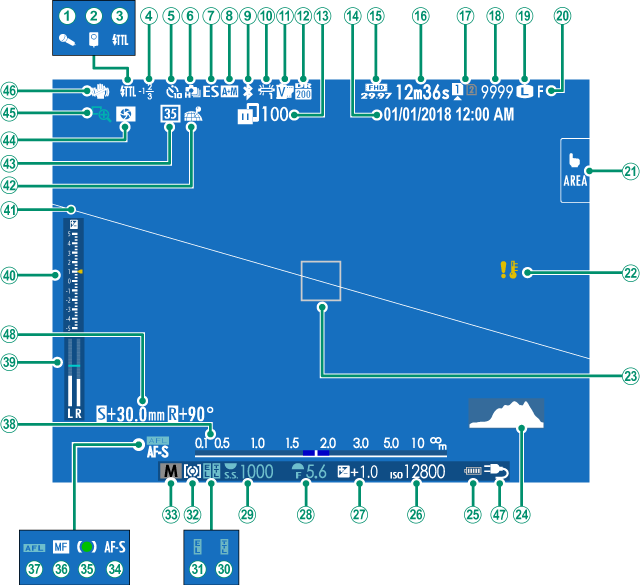
AMicrophone
BRemote release
CFlash (TTL) mode
DFlash compensation
ESelf-timer indicator
FContinuous mode
GShutter type
HAF+MF indicator 2
IBluetooth ON/OFF
JWhite balance
KFilm simulation
LDynamic range
MImage transfer status
NDate and time
OMovie mode 3
PTime remaining 3
QCard slot options
RNumber of available frames 1
SImage size
TImage quality
UTouch screen mode
VTemperature warning
WFocus frame
XHistogram
YBattery level
ZSensitivity
aExposure compensation
bAperture
cShutter speed
dTTL lock
eAE lock
fMetering
gShooting mode
hFocus mode 2
iFocus indicator 2
jManual focus indicator 2
kAF lock
lDistance indicator 2
mRecording level 2, 3
nExposure indicator
oVirtual horizon
pLocation data download status
q35mm format mode
rDepth-of-field preview
sFocus check
tIS mode 2
uExternal power source in use 4
vShift amount/rotate amount
1 Shows “9999” if there is space for over 9999 frames.
2 Not displayed when [ON] is selected for D[SCREEN SET-UP] > [LARGE INDICATORS MODE(EVF)].
3 Displayed during movie recording only.
4 The camera now displays an external power supply icon when drawing power from an optional AC-15V AC power adapter.
When a color temperature is selected for white balance (J), the chosen value now appears in the display (aColor Temperature).
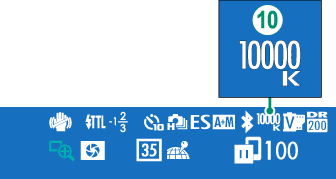
The LCD Monitor
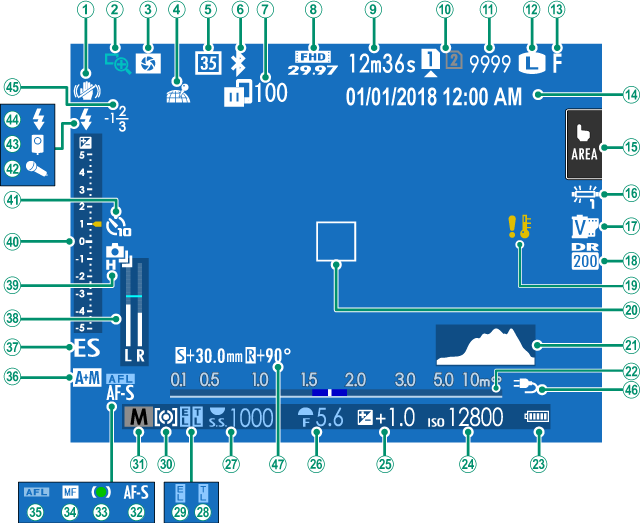
AIS mode 2
BFocus check
CDepth-of-field preview
DLocation data download status
E35mm format mode
FBluetooth ON/OFF
GImage transfer status
HMovie mode 3
ITime remaining 3
JCard slot options
KNumber of available frames 1
LImage size
MImage quality
NDate and time
OTouch screen mode 4
PWhite balance
QFilm simulation
RDynamic range
STemperature warning
TFocus frame
UHistogram
VDistance indicator 2
WBattery level
XSensitivity
YExposure compensation
ZAperture
aShutter speed
bTTL lock
cAE lock
dMetering
eShooting mode
fFocus mode 2
gFocus indicator 2
hManual focus indicator 2
iAF lock
jAF+MF indicator 2
kShutter type
lRecording level 2, 3
mContinuous mode
nExposure indicator
oSelf-timer indicator
pMicrophone
qRemote release
rFlash (TTL) mode
sFlash compensation
tExternal power source in use 5
uShift amount/rotate amount
1 Shows “9999” if there is space for over 9999 frames.
2 Not displayed when [ON] is selected for D[SCREEN SET-UP] > [LARGE INDICATORS MODE(LCD)].
3 Displayed during movie recording only.
4 Camera functions can also be accessed via touch controls.
5 The camera now displays an external power supply icon when drawing power from an optional AC-15V AC power adapter.
When a color temperature is selected for white balance (P), the chosen value now appears in the display (aColor Temperature).
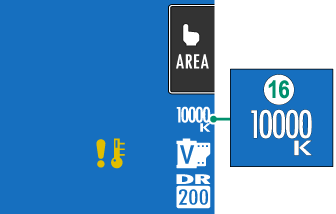
Display Rotation
When [ON] is selected for D[SCREEN SET-UP] > [AUTOROTATE DISPLAYS], the indicators in the viewfinder and LCD monitor automatically rotate to match camera orientation.
Choosing a Display Mode
Press the [VIEW MODE] button to cycle through the following display modes.
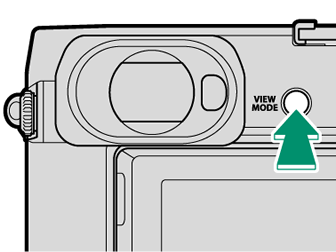
| Option | Description |
|---|---|
| EEYE SENSOR | Putting your eye to the viewfinder turns the viewfinder on and the LCD monitor off; taking your eye away turns the viewfinder off and LCD monitor on. |
| EVF ONLY | Viewfinder on, LCD monitor off. |
| LCD ONLY | LCD monitor on, viewfinder off. |
| EVF ONLY+E | Putting your eye to the viewfinder turns the viewfinder on; taking it away turns the viewfinder off. The LCD monitor remains off. |
| EEYE SENSOR + LCD IMAGE DISP. |
Putting your eye to the viewfinder during shooting turns the viewfinder on, but the LCD monitor is used for the display of images once you remove your eye from the viewfinder after shooting. |
The Eye Sensor
The eye sensor may respond to objects other than your eye or to light shining directly on the sensor.
The eye sensor is disabled while the LCD monitor is tilted.
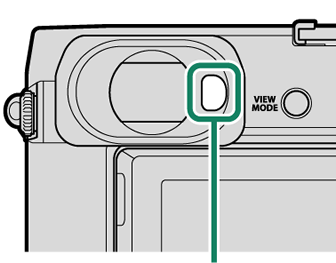
Eye sensor
Adjusting Display Brightness
The brightness and hue of the viewfinder and LCD monitor can be adjusted using the items in the D[SCREEN SET-UP] menu. Choose [EVF BRIGHTNESS] or [EVF COLOR] to adjust viewfinder brightness or hue, [LCD BRIGHTNESS] or [LCD COLOR] to do the same for the LCD monitor.
Focusing the Viewfinder
If the indicators displayed in the viewfinder are blurred, put your eye to the viewfinder and rotate the diopter adjustment control until the display is in sharp focus.
To focus the viewfinder:
ALift the diopter adjustment control.
BRotate the control to adjust viewfinder focus.
CReturn the control to its original position and lock it in place.
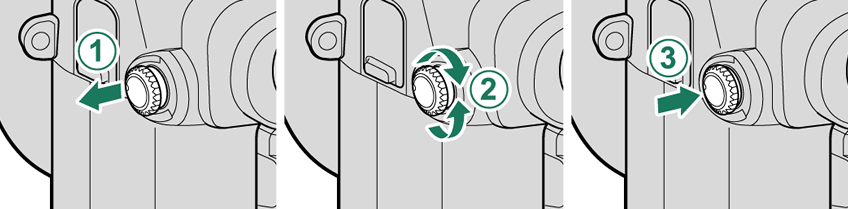
Lift the control before use. Failure to observe this precaution could cause product malfunction.
The [DISP]/[BACK] Button
The [DISP]/[BACK] button controls the display of indicators in the viewfinder and LCD monitor.
Indicators for the EVF and LCD must be selected separately. To choose the EVF display, place your eye to the viewfinder while using the [DISP]/[BACK] button.
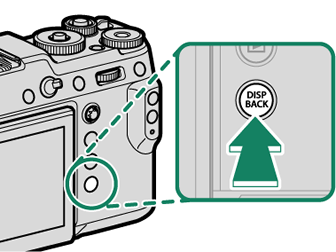
Viewfinder
| Full screen | Full screen (no indicators) |
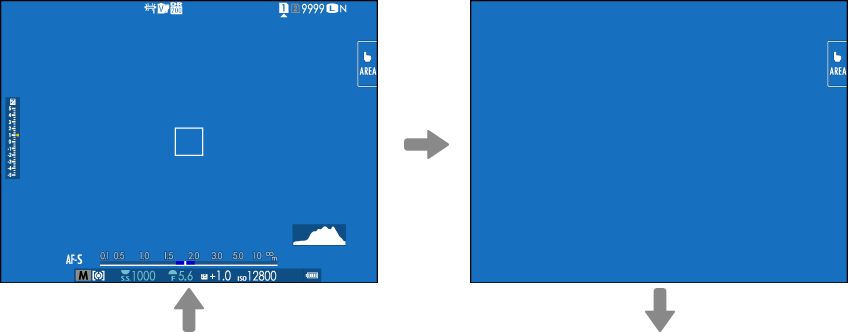
| Dual display (manual focus mode only) | Standard indicators |
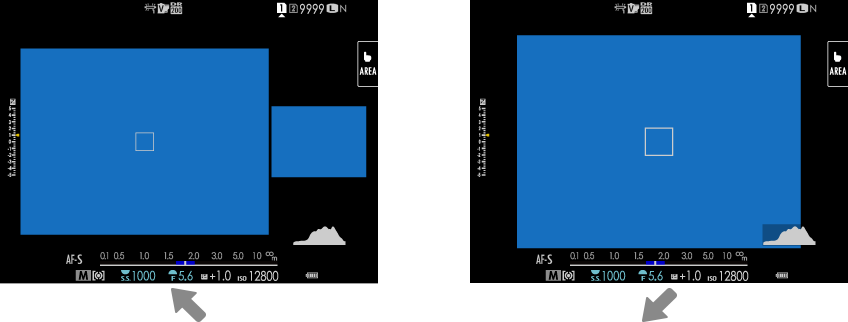
Standard (no indicators)
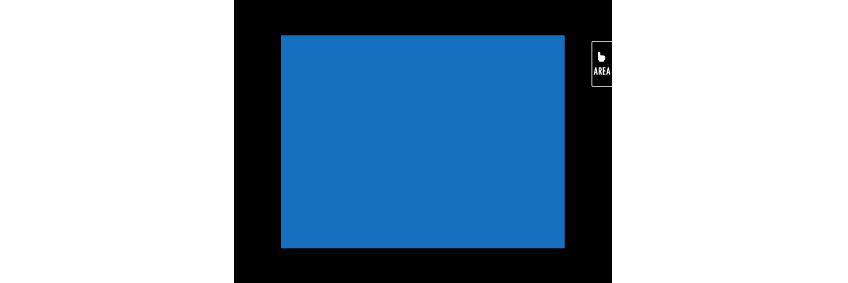
LCD Monitor
| Standard indicators | No indicators |
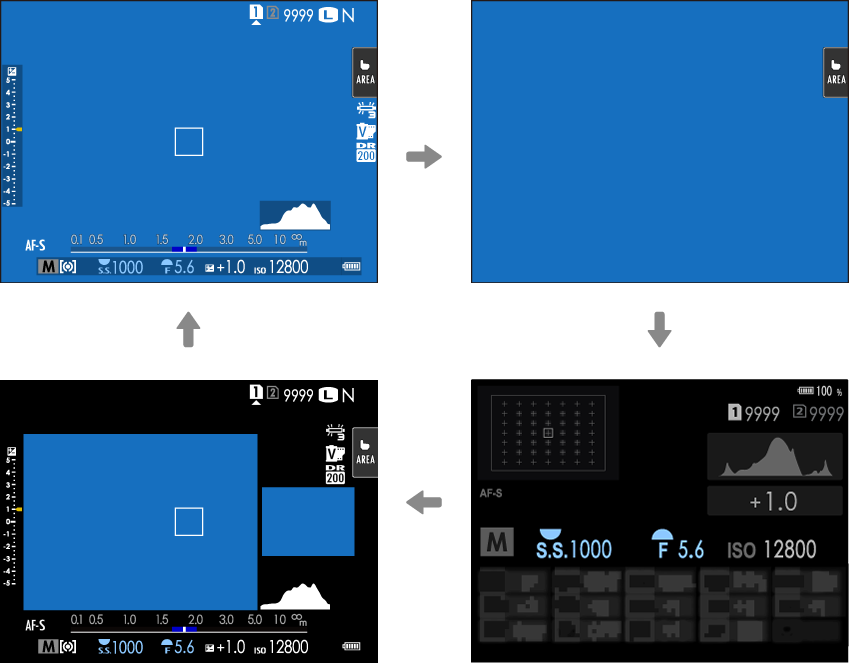
| Dual display (manual focus mode only) | Info display |
The Dual Display
The dual display consists of a large full-frame window and a smaller close-up of the focus area.
Customizing the Standard Display
To choose the items shown in the standard indicator display:
-
Display standard indicators.
Use the [DISP]/[BACK] button to display standard indicators.
-
Select [DISP. CUSTOM SETTING].
Select D[SCREEN SET-UP] > [DISP. CUSTOM SETTING] in the setup menu.
-
Choose items.
Highlight items and press [MENU]/[OK] to select or deselect.
- [FRAMING GUIDELINE]
- [ELECTRONIC LEVEL]
- [FOCUS FRAME]
- [AF DISTANCE INDICATOR]
- [MF DISTANCE INDICATOR]
- [HISTOGRAM]
- [LIVE VIEW HIGHLIGHT ALERT]
- [SHOOTING MODE]
- [APERTURE/S-SPEED/ISO]
- [INFORMATION BACKGROUND]
- [Expo. Comp. (Digit)]
- [Expo. Comp. (Scale)]
- [FOCUS MODE]
- [PHOTOMETRY]
- [SHUTTER TYPE]
- [FLASH]
- [CONTINUOUS MODE]
- [DUAL IS MODE]
- [TOUCH SCREEN MODE]
- [WHITE BALANCE]
- [FILM SIMULATION]
- [DYNAMIC RANGE]
- [SHIFT AMOUNT OF T/S LENS]
- [ROTATE AMOUNT OF T/S LENS]
- [FRAMES REMAINING]
- [IMAGE SIZE/QUALITY]
- [MOVIE MODE & REC. TIME]
- [35mm FORMAT MODE]
- [IMAGE TRANSFER ORDER]
- [MIC LEVEL]
- [BATTERY LEVEL]
- [FRAMING OUTLINE]
-
Save changes.
Press [DISP]/[BACK] to save changes.
-
Exit the menus.
Press [DISP]/[BACK] as needed to exit the menus and return to the shooting display.
Virtual Horizon
Selecting [ELECTRONIC LEVEL] displays a virtual horizon. The camera is level when the two lines overlap. Note that the virtual horizon may not be displayed if the camera lens is pointed up or down. For a 3D display (shown), press the function button to which [ELECTRONIC LEVEL] is assigned (a[FUNCTION (Fn) SETTING], Assigning Roles to the Function Buttons).
Roll
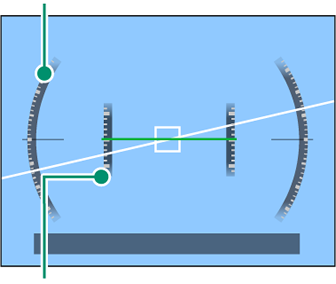
Pitch
Framing Outline
Enable [FRAMING OUTLINE] to make the borders of the frame easier to see against dark backgrounds.
Histograms
Histograms show the distribution of tones in the image. Brightness is shown by the horizontal axis, the number of pixels by the vertical axis.
|
Number of pixels
|
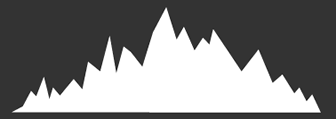 |
|
Shadows |
Pixel brightness |  Highlights Highlights |
Optimal exposure: Pixels are distributed in an even curve throughout the tone range.
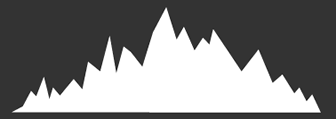
Overexposed: Pixels are clustered on the right side of the graph.
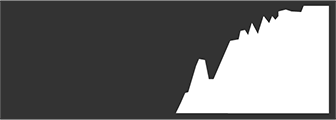
Underexposed: Pixels are clustered on the left side of the graph.
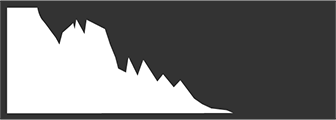
To view separate RGB histograms and a display showing areas of the frame that will be overexposed at current settings superimposed on the view through the lens, press the function button to which [HISTOGRAM] is assigned (a[FUNCTION (Fn) SETTING], Assigning Roles to the Function Buttons).
AOverexposed areas blink
BRGB histograms
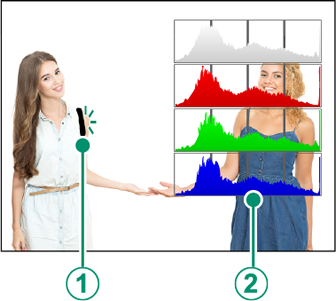

 .
.



