DThe Setup Menus ([SCREEN SETTING])
Make changes to display settings.
To access display settings, press [MENU]/[OK], select the D ([SET UP]) tab, and choose [SCREEN SET-UP].
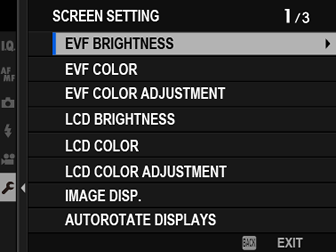
[EVF BRIGHTNESS]
Adjust the brightness of the display in the electronic viewfinder.
| Option | Description |
|---|---|
| [AUTO] | Automatic brightness adjustment. |
| [MANUAL] | Adjust brightness manually; choose from options between +5 and −7. |
[EVF COLOR]
Adjust the hue of the display in the electronic viewfinder.
| Options | ||||||||||
|---|---|---|---|---|---|---|---|---|---|---|
| [+5] | [+4] | [+3] | [+2] | [+1] | [0] | [-1] | [-2] | [-3] | [-4] | [-5] |
[EVF COLOR ADJUSTMENT]
Adjust the color of the display in the electronic viewfinder.
-
Adjust colors using the focus stick (focus lever).
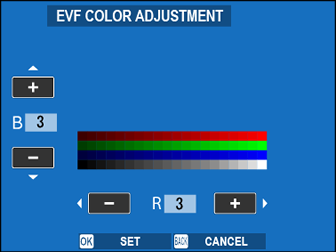
-
Press [MENU]/[OK].
[LCD BRIGHTNESS]
Adjust monitor brightness.
| Options | ||||||||||
|---|---|---|---|---|---|---|---|---|---|---|
| [+5] | [+4] | [+3] | [+2] | [+1] | [0] | [-1] | [-2] | [-3] | [-4] | [-5] |
[LCD COLOR]
Adjust monitor hue.
| Options | ||||||||||
|---|---|---|---|---|---|---|---|---|---|---|
| [+5] | [+4] | [+3] | [+2] | [+1] | [0] | [-1] | [-2] | [-3] | [-4] | [-5] |
[LCD COLOR ADJUSTMENT]
Adjust the color of the display in the LCD monitor.
-
Adjust colors using the focus stick (focus lever).
-
Press [MENU]/[OK].
[IMAGE DISP.]
Choose how long images are displayed after shooting.
| Option | Description |
|---|---|
| [CONTINUOUS] | Pictures are displayed until the [MENU]/[OK] button is pressed or the shutter button is pressed halfway. To zoom in on the active focus point, press the center of the rear command dial; press again to cancel zoom. |
| [1.5 SEC] | Pictures are displayed for the selected time or until the shutter button is pressed halfway. |
| [0.5 SEC] | |
| [OFF] | Pictures are not displayed after shooting. |
Colors may differ slightly from those in the final image.
“noise” mottling may be visible at high sensitivities.
[AUTOROTATE DISPLAYS]
Choose whether the indicators in the viewfinder and LCD monitor rotate to match camera orientation.
| Options | |
|---|---|
| [ON] | [OFF] |
[PREVIEW EXP./WB IN MANUAL MODE]
Choose whether to enable exposure and/or white balance preview in manual exposure mode.
| Option | Description |
|---|---|
| [PREVIEW EXP./WB] | Enable exposure and white balance preview. |
| [PREVIEW WB] | Preview white balance only. Choose this option in situations in which exposure and white balance are likely to change during shooting, as may be the case when you use a flash with an incandescent monitoring lamp. |
| [OFF] | Disable exposure and white balance preview. Choose this option when using a flash or on other occasions on which exposure may change when the picture is taken. |
[NATURAL LIVE VIEW]
Choose whether the effects of film simulation, white balance, and other settings are visible in the monitor.
| Option | Description |
|---|---|
| [ON] | The effects of camera settings are not visible in the monitor, but shadows in low-contrast, back-lit scenes and other hard-to-see subjects more visible. Colors and tone will differ from those in the final picture. The display will however be adjusted to show the effects of monochrome and sepia settings. |
| [OFF] | The effects of film simulation, white balance, and other settings can be previewed in the monitor. |
[FRAMING GUIDELINE]
Choose a framing grid for shooting mode.
| Option | |||
|---|---|---|---|
| F[GRID 9] | G[GRID 24] | H[HD FRAMING] | |
| Display | |||
| For “rule of thirds” composition. | A six-by-four grid. | Frame HD pictures in the crop shown by the lines at the top and bottom of the display. | |
Framing guides are not shown at default settings but can be displayed using D[SCREEN SET-UP] > [DISP. CUSTOM SETTING] (a[DISP. CUSTOM SETTING]).
HD framing can be customized using FUJIFILM Tether Shooting Plug-in PRO or Hyper-Utility Software HS-V5.
[AUTOROTATE PB]
Choose [ON] to automatically rotate “tall” (portrait-orientation) pictures during playback.
| Options | |
|---|---|
| [ON] | [OFF] |
[FOCUS SCALE UNITS]
Choose the units used for the focus distance indicator.
| Options | |
|---|---|
| [METERS] | [FEET] |
[DISP. CUSTOM SETTING]
Choose the items shown in the standard indicator display.
-
In shooting mode, use the [DISP]/[BACK] button to display standard indicators.
-
Press [MENU]/[OK] and select D[SCREEN SET-UP] > [DISP. CUSTOM SETTING] in the D ([SET UP]) tab.
-
Highlight items and press [MENU]/[OK] to select or deselect.
Item Default [FRAMING GUIDELINE] R [ELECTRONIC LEVEL] R [FOCUS FRAME] R [AF DISTANCE INDICATOR] R [MF DISTANCE INDICATOR] R [HISTOGRAM] R [LIVE VIEW HIGHLIGHT ALERT] R [SHOOTING MODE] R [APERTURE/S-SPEED/ISO] R [INFORMATION BACKGROUND] R [Expo. Comp. (Digit)] R [Expo. Comp. (Scale)] R [FOCUS MODE] R [PHOTOMETRY] R [SHUTTER TYPE] R [FLASH] R [CONTINUOUS MODE] R [DUAL IS MODE] R [TOUCH SCREEN MODE] R [WHITE BALANCE] R [FILM SIMULATION] R [DYNAMIC RANGE] R [SHIFT AMOUNT OF T/S LENS] R [ROTATE AMOUNT OF T/S LENS] R [FRAMES REMAINING] R [IMAGE SIZE/QUALITY] R [MOVIE MODE & REC. TIME] R [35mm FORMAT MODE] R [IMAGE TRANSFER ORDER] R [MIC LEVEL] R [BATTERY LEVEL] R [FRAMING OUTLINE] R -
Press [DISP]/[BACK] to save changes.
-
Press [DISP]/[BACK] as needed to exit the menus and return to the shooting display.
[LARGE INDICATORS MODE(EVF)]
Select [ON] to display large indicators in the electronic viewfinder. The indicators displayed can be selected using D[SCREEN SETTING] > [LARGE INDICATORS DISP. SETTING].
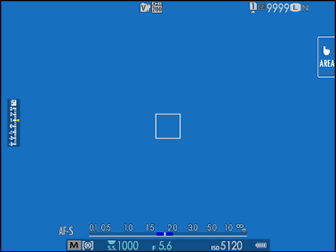 |
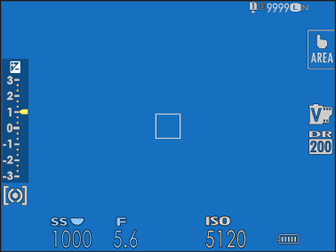 |
| [OFF] | [ON] |
|---|
Some icons are not displayed when [ON] is selected for [LARGE INDICATORS MODE(EVF)] (aThe Electronic Viewfinder).
If [LARGE INDICATORS MODE] is assigned to a function button, the button can be used to toggle [LARGE INDICATORS MODE] on ([ON]) and off ([OFF]) (a[FUNCTION (Fn) SETTING], Assigning Roles to the Function Buttons).
[LARGE INDICATORS MODE(LCD)]
Select [ON] to display large indicators in the LCD monitor. The indicators displayed can be selected using D[SCREEN SETTING] > [LARGE INDICATORS DISP. SETTING].
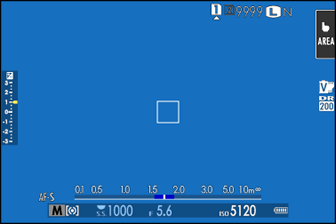 |
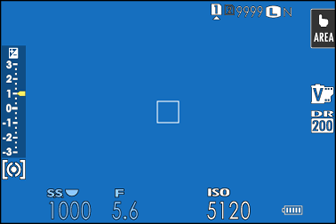 |
| [OFF] | [ON] |
|---|
Some icons are not displayed when [ON] is selected for [LARGE INDICATORS MODE(LCD)] (aThe LCD Monitor).
If [LARGE INDICATORS MODE] is assigned to a function button, the button can be used to toggle [LARGE INDICATORS MODE] on ([ON]) and off ([OFF]) (a[FUNCTION (Fn) SETTING], Assigning Roles to the Function Buttons).
[LARGE INDICATORS DISP. SETTING]
Choose the indicators displayed when [ON] is selected for D[SCREEN SETTING] > [LARGE INDICATORS MODE(EVF)] or [LARGE INDICATORS MODE(LCD)].
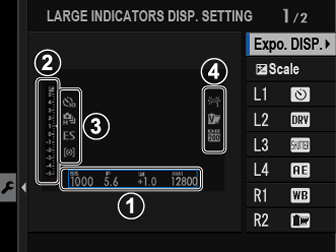
| Option | Description |
|---|---|
|
A[Expo. DISP.] |
Choose the items listed at the bottom of the display. Selected items are indicated by check marks (R); to deselect, highlight the check marks and press [MENU/OK]. |
|
Bd[Scale] |
Select [ON] to display the exposure indicator. |
|
C[L1], [L2], [L3], [L4] |
Choose up to four large icons for display on the left side of the screen. |
|
D[R1], [R2], [R3], [R4] |
Choose up to four large icons for display on the right side of the screen. |
[LOCATION INFO]
Select [ON] to display location info downloaded from a smartphone.
| Options | |
|---|---|
| [ON] | [OFF] |

 .
.

