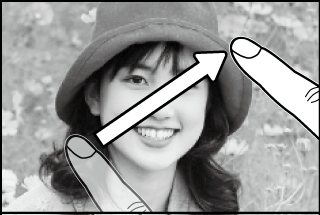To view pictures full frame, press  .
.
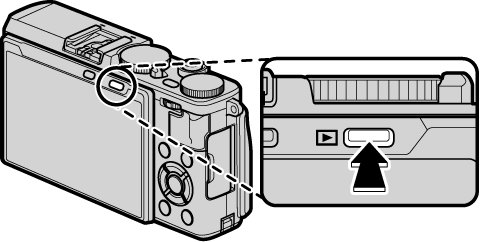

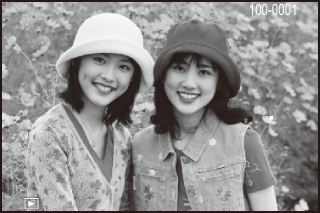
Additional pictures can be viewed by pressing the selector left or right or rotating the control ring. Press the selector or rotate the ring right to view pictures in the order recorded, left to view pictures in reverse order. Keep the selector pressed to scroll rapidly to the desired frame.
Pictures taken using other cameras are marked with a  (“gift image”) icon to warn that they may not display correctly and that playback zoom may not be available.
(“gift image”) icon to warn that they may not display correctly and that playback zoom may not be available.
Favorites: Rating Picture
To rate the current picture, press DISP/BACK and press the selector up and down to select from zero to five stars.
The photo information display changes each time the selector is pressed up.
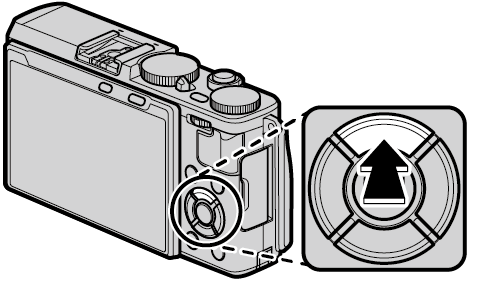
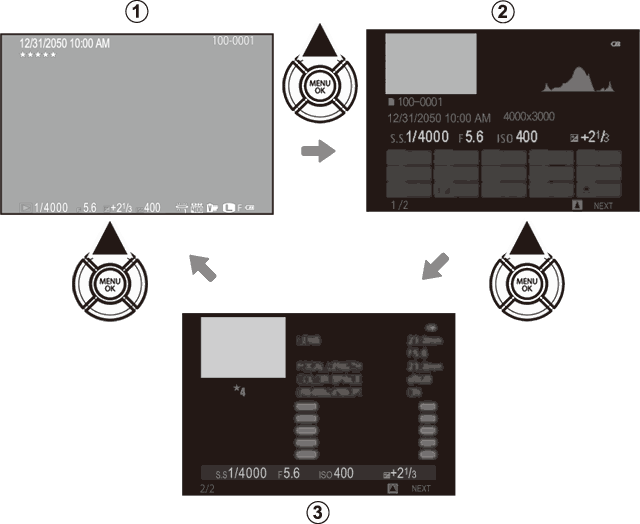
 Basic data
Basic data
 Info display 1
Info display 1
 Info display 2
Info display 2
Rotate the front command dial to view other images.
Press the center of the command control to zoom in on the focus point. Press again to return to full-frame playback.
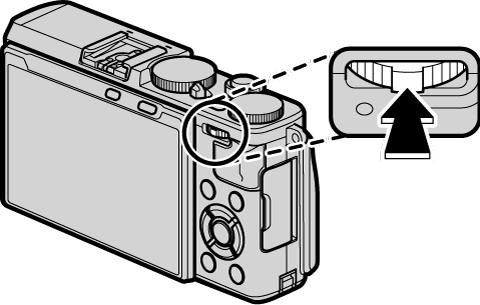


Press the command control right to zoom in on the current picture, left to zoom out (to view multiple images, press the control left when the picture is displayed full frame). To view other pictures at the current zoom ratio, rotate the control ring. Press DISP/BACK or MENU/OK to exit zoom.
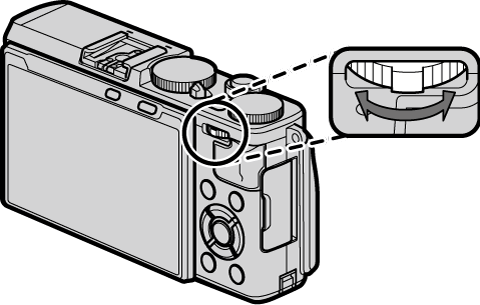
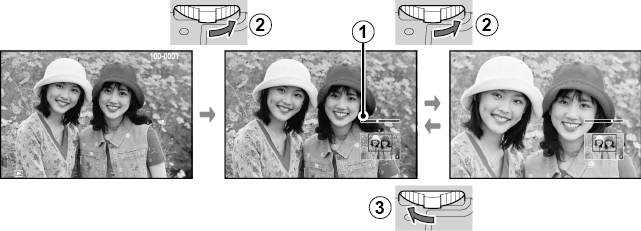
 Zoom indicator
Zoom indicator
 Rotate right
Rotate right
 Rotate left
Rotate left
The maximum zoom ratio varies with image size. Playback zoom is not available with cropped or resized copies saved at a size of  .
.
The Navigation Window
When the picture is zoomed in, the selector can be used to view areas of the image not currently visible in the display.

Navigation window shows portion of image currently displayed.
To change the number of images displayed, press the command control left when a picture is displayed full frame.
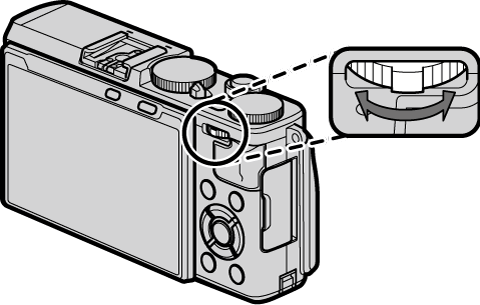
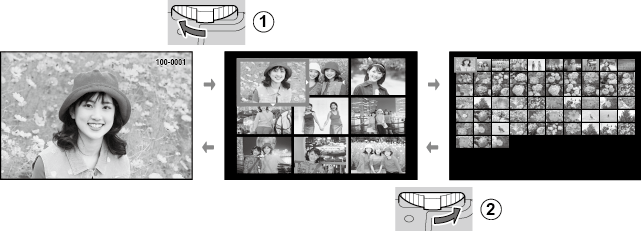
 Press left to view more images.
Press left to view more images.
 Press right to view fewer images.
Press right to view fewer images.
Use the selector to highlight images and press MENU/OK to view the highlighted image full frame (to zoom in on the selected image, press the command control right when the picture is displayed full frame). In the nine- and hundred-frame displays, press the selector up or down to view more pictures.
When ON is selected for  TOUCH SCREEN SETTING in the setup menu, touch controls can be used for the following playback operations:
TOUCH SCREEN SETTING in the setup menu, touch controls can be used for the following playback operations:
Swipe a finger across the display to view other images.
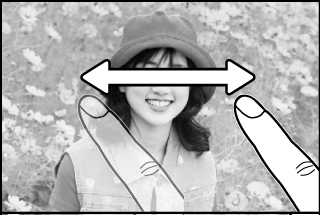
Place two fingers on the display and spread them apart to zoom in.
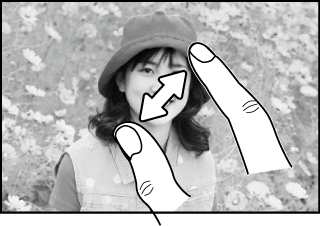
Place two fingers on the display and slide them together to zoom out.
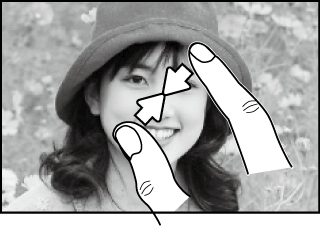
Pictures can be zoom out until the entire image is visible but no further.
Tap the display twice to zoom in on the selected area.
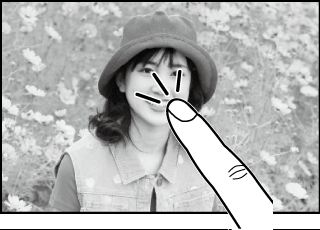
View other areas of the image during playback zoom.