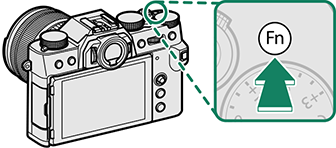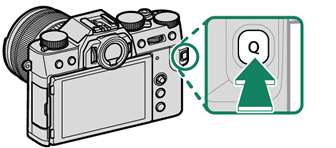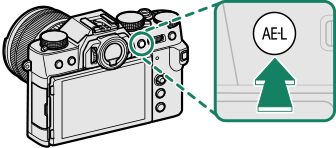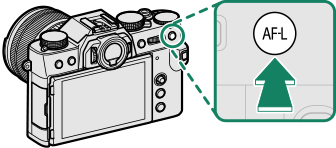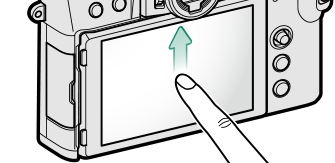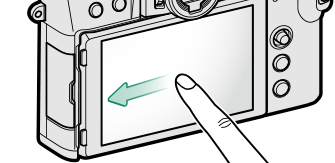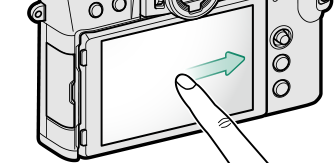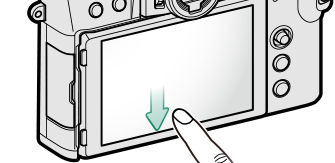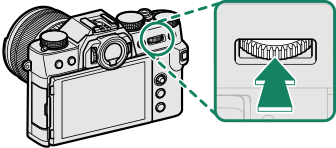The Fn (Function) Buttons
Assign a role to the function buttons for quick access to the selected feature.
The functions assigned to T-Fn1 through T-Fn4 can be accessed by flicking the monitor.
Touch-function gestures are disabled by default. To enable touch-function gestures, select ON for D BUTTON/DIAL SETTING > TOUCH SCREEN SETTING > c TOUCH FUNCTION.
The default assignments are:
| Fn1 button | ||
|---|---|---|
|
| Q button | ||
|---|---|---|
|
| AE-L button | ||
|---|---|---|
|
| AF-L button | ||
|---|---|---|
|
| T-Fn1 (flick up) | ||
|---|---|---|
|
| T-Fn2 (flick left) | ||
|---|---|---|
|
| T-Fn3 (flick right) | ||
|---|---|---|
|
| T-Fn4 (flick down) | ||
|---|---|---|
|
| Center of rear command dial | ||
|---|---|---|
|
Assigning Roles to the Function Buttons
To assign roles to the buttons:
-
Press and hold the DISP/BACK button until a control selection menu is displayed.
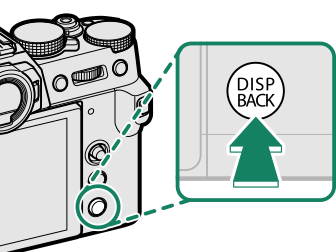
-
Highlight a control and press MENU/OK.
-
Highlight the desired role and press MENU/OK to assign it to the selected control. Choose from:
IMAGE SIZE
IMAGE QUALITY
RAW
FILM SIMULATION
GRAIN EFFECT
COLOR CHROME EFFECT
DYNAMIC RANGE
D RANGE PRIORITY
WHITE BALANCE
SELECT CUSTOM SETTING
FOCUS AREA
FOCUS CHECK
AF MODE
AF-C CUSTOM SETTINGS
n FACE SELECT op
FACE DETECTION ON/OFF
DRIVE SETTING
SPORTS FINDER MODE
PRE-SHOTsJ
SELF-TIMER
PHOTOMETRY
SHUTTER TYPE
FLICKER REDUCTION
ISO
IS MODE
WIRELESS COMMUNICATION
FLASH FUNCTION SETTING
TTL-LOCK
MODELING FLASH
FULL HD HIGH SPEED REC
ZEBRA SETTING
INTERNAL/EXTERNAL MIC LEVEL ADJUSTMENT
MOVIE SILENT CONTROL
PREVIEW DEPTH OF FIELD
PREVIEW EXP./WB IN MANUAL MODE
NATURAL LIVE VIEW
HISTOGRAM
ELECTRONIC LEVEL
LARGE INDICATORS MODE
AE LOCK ONLY
AF LOCK ONLY
AE/AF LOCK
AF-ON
AWB LOCK ONLY
APERTURE SETTING
PERFORMANCE
AUTO IMAGE TRANSFER ORDER
SELECT PAIRING DESTINATION
Bluetooth ON/OFF
PLAYBACK
QUICK MENU
NONE (control disabled)
AE LOCK ONLY, AF LOCK ONLY, AE/AF LOCK, AF-ON, and AWB LOCK ONLY cannot be assigned to the touch function buttons (T-Fn1 through T-Fn4).
Button assignments can also be selected using DBUTTON/DIAL SETTING > FUNCTION (Fn) SETTING.
AF‑ON
If AF‑ON is selected, you can press the control instead of keeping the shutter button pressed halfway.
MODELING FLASH
If MODELING FLASH is selected when a compatible shoe-mounted flash unit is attached, you can press the control to test-fire the flash and check for shadows and the like (modeling flash).
TTL-LOCK
If TTL-LOCK is selected, you can press the control to lock flash output according to the option selected for FFLASH SETTING > TTL-LOCK MODE (aTTL-LOCK MODE).
n FACE SELECT op
n FACE SELECT op can be enabled or disabled by pressing the button to which n FACE SELECT op is assigned. Enabling n FACE SELECT op allows the focus stick (focus lever) or (during viewfinder photography) touch controls (aEVF) to be used to select the face that will be used for focus.
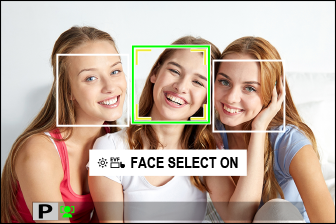
The following features can be accessed using the focus stick or during viewfinder photography when n FACE SELECT op is enabled:
- The face used to set focus can be selected using the focus stick. Press the center of the stick to temporarily enable focus-area selection (aFocus-Point Selection).
- The touch screen (monitor) can be used to select the face used to set focus during viewfinder photography.
n FACE SELECT op is automatically enabled if ON is selected for FOCUS LEVER SETTING (aFOCUS LEVER SETTING) in S ADVANCED SR AUTO mode.

 .
.