DThe Setup Menus (USER SETTING)
Adjust basic camera settings.
To access basic camera settings, press MENU/OK, select the D (SET UP) tab, and choose USER SETTING.
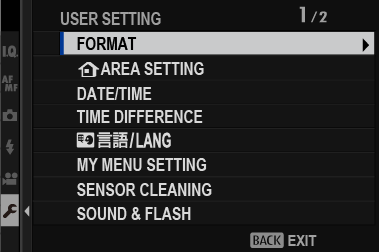
- FORMAT
- bAREA SETTING
- DATE/TIME
- TIME DIFFERENCE
- Qa
- MY MENU SETTING
- SENSOR CLEANING
- SOUND & FLASH
- RESET
FORMAT
To format a memory card:
-
Select DUSER SETTING > FORMAT in the D (SET UP) tab.
-
A confirmation dialog will be displayed. To format the memory card, highlight OK and press MENU/OK.
To exit without formatting the memory card, select CANCEL or press DISP/BACK.
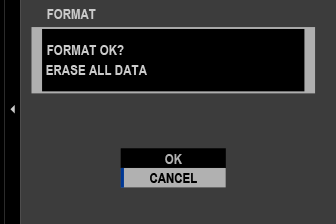
All data—including protected pictures—will be deleted from the memory card. Be sure important files have been copied to a computer or other storage device.
Do not open the battery-chamber cover during formatting.
The format menu can also be displayed by pressing the center of the rear command dial while pressing and holding the b button.
bAREA SETTING
Adjust settings for your current time zone.
AREA SETTING
Choose your time zone from a map.
DAYLIGHT SAVINGS
Turn daylight saving time on or off.
| Option | Description |
|---|---|
| ON | Daylight saving time on. |
| OFF | Daylight saving time off. |
DATE/TIME
To set the camera clock:
-
Select DUSER SETTING > DATE/TIME in the D (SET UP) tab.
-
Press the focus stick (focus lever) left or right to highlight the year, month, day, hour, or minute and press up or down to change. To change the order in which the year, month, and day are displayed, highlight the date format and press the focus stick up or down.
-
Press MENU/OK to set the clock.
TIME DIFFERENCE
Switch the camera clock instantly from your home time zone to the local time at your destination when traveling. To specify the difference between your local and home time zone:
Use bAREA SETTING to choose your home time zone before selecting a local time zone using gLOCAL.
-
Highlight gLOCAL and press MENU/OK.
-
Use the focus stick (focus lever) to choose the local time zone. Press MENU/OK when settings are complete.
Select ON to enable daylight saving time.
To set the camera clock to local time, highlight gLOCAL and press MENU/OK. To set the clock to the time in your home time zone, select hHOME.
| Options | |
|---|---|
| gLOCAL | hHOME |
If gLOCAL is selected, g will be displayed in yellow for about three seconds when the camera is turned on.
Qa
Choose a language.
MY MENU SETTING
Edit the items listed in the E (MY MENU) tab, a personalized custom menu of frequently-used options.
-
Highlight DUSER SETTING > MY MENU SETTING in the D (SET UP) tab and press MENU/OK.
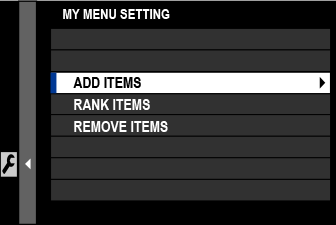
To reorder items, select RANK ITEMS. To delete items, select REMOVE ITEMS.
-
Press the focus stick (focus lever) up or down to highlight ADD ITEMS and press MENU/OK. Options that can be added to “my menu” are highlighted in blue.
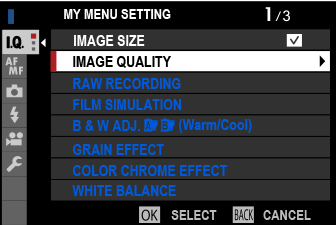
Items currently in “my menu” are indicated by check marks.
-
Choose a position for the item and press MENU/OK. The item will be added to “my menu”.
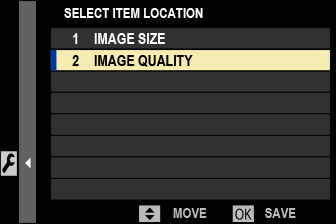
-
Press MENU/OK to return to the edit display.
-
Repeat Steps 3 and 4 until all the desired items have been added.
“My menu” can contain up to 16 items.
SENSOR CLEANING
Remove dust from the camera image sensor.
| Option | Description |
|---|---|
| OK | Clean the sensor immediately. |
| WHEN SWITCHED ON | Sensor cleaning will be performed when the camera is turned on. |
| WHEN SWITCHED OFF | Sensor cleaning will be performed when the camera turns off (sensor cleaning is not however performed if the camera turns off in playback mode). |
Dust that cannot be removed using sensor cleaning can be removed using a blower (aCleaning the Image Sensor).
SOUND & FLASH
Select OFF to disable the speaker, flash, illuminator, and self-timer lamp in situations in which camera sounds and lights may be unwelcome.
| Options | |
|---|---|
| ON | OFF |
RESET
Reset shooting or setup menu options to default values.
-
Highlight the desired option and press MENU/OK.
Option Description SHOOTING MENU RESET Reset all shooting menu settings other than custom white balance and custom settings banks created using EDIT/SAVE CUSTOM SETTING to default values. SET-UP RESET Reset all setup menu settings other than DATE/TIME, bAREA SETTING, TIME DIFFERENCE, and COPYRIGHT INFO to default values. INITIALIZE Reset all settings other than custom white balance to default values. -
A confirmation dialog will be displayed; highlight OK and press MENU/OK.

 .
.

