BThe Shooting Menus (MOVIE SETTING)
Adjust movie-recording options.
To display options for movie recording, press MENU/OK in the shooting display and select the B (MOVIE SETTING) tab.
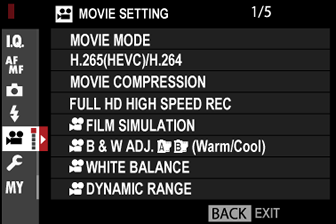
The options available vary with the shooting mode selected.
MOVIE MODE
Before shooting movies, choose the frame rate, bit rate, and frame size and aspect ratio.
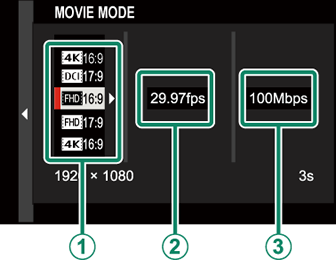
-
In the shooting menu, select BMOVIE SETTING, then highlight MOVIE MODE and press MENU/OK.
-
Press the selector up or down to highlight the desired frame size and aspect ratio (A) and press the selector right.
- Choose V16:9 or d17:9 for 4K movies with aspect ratios of 16 or 17 to 9.
- Choose W16:9 or W17:9 for Full HD movies with aspect ratios of 16 or 17 to 9.
-
Press the selector up or down to highlight a frame rate (B) and press the selector right.
Options 59.94P 50P 29.97P 25P 24P 23.98P -
Press the selector up or down to highlight a bit rate (C) and press MENU/OK.
Options 400Mbps 200Mbps 100Mbps 50Mbps
The choice of bit rates varies with the movie mode.
H.265(HEVC)/H.264
Choose a codec for movie recording.
| Option | Description |
|---|---|
| H.265(HEVC) | Use for higher quality footage with a high compression ratio. Movies can be viewed only on devices that support H.265 (HEVC). |
| H.264 | Movies filmed using this widely-supported codec can be viewed on a variety devices. |
MOVIE COMPRESSION
Choose type of compression used to record movies.
| Option | Description |
|---|---|
| ALL-Intra | Each frame is compressed separately. Files are larger, but the fact that the data for each frame are saved separately makes this a good choice for footage that will be further processed. When V is selected for frame size, frame rates of 59.94P and 50P automatically switch to 29.97P and 25P, respectively. |
| Long GOP | Balances good image quality with high compression. Files are smaller, making this a good choice for longer movies. |
FULL HD HIGH SPEED REC
Record high-frame-rate Full HD movies. High-frame-rate movies can be played back in slow motion, giving you time to view fast-moving subjects or details too fleeting for the naked eye.
| Option | Description |
|---|---|
| 2xa59.94P F120P |
Record Full HD footage at frame rates of 120 or 100 fps. The movies play back at 1/2, 1/4, or 1/5 speed. Maximum recording length is 6 minutes. The footage recorded to the memory card is compressed with the goal of keeping the amount of data recorded to 200 Mb per second. |
| 2xa50P F100P |
|
| 4xa29.97P F120P |
|
| 4xa25P F100P |
|
| 5xa24P F120P |
|
| 5xa23.98P F120P |
|
| OFF | High-speed recording off. |
High-speed movies are recorded with no sound.
FFILM SIMULATION
Choose a film simulation effect for movie recording.
| Option | Description |
|---|---|
| c PROVIA/ STANDARD |
See “FILM SIMULATION”. |
| dVelvia/VIVID | |
| eASTIA/ SOFT |
|
| iCLASSIC CHROME | |
| gPRO Neg. Hi | |
| hPRO Neg. Std | |
| XETERNA/CINEMA | |
| aACROS | |
| bMONOCHROME | |
| fSEPIA |
FB & W ADJ.ab (Warm/Cool)
Add a reddish or bluish tinge (warm or cool color cast) to monochrome pictures taken with the aACROS or bMONOCHROME film simulation.
| Option | Description |
|---|---|
| +9 — +1 | Higher positive values equate to a redder color cast. |
| 0 | Normal monochrome (grayscale). |
| -1 — -9 | Lower negative values equate to a bluer color cast. |
FWHITE BALANCE
Adjust white balance for movie recording.
| Option | Description |
|---|---|
| AUTO | See “WHITE BALANCE”. |
| k/l/m | |
| k | |
| i | |
| j | |
| k | |
| l | |
| m | |
| n | |
| g |
FDYNAMIC RANGE
Choose a dynamic range for movie recording.
| Option | Description |
|---|---|
| V100% | See “DYNAMIC RANGE”. |
| W200% | |
| X400% |
Auto dynamic range adjustment (AUTO) is not supported.
W200% is available at sensitivities of from ISO 320 to ISO 12800, X400% at sensitivities of from ISO 640 to 12800.
The BMOVIE SETTING > FDYNAMIC RANGE option is available when OFF is selected for BMOVIE SETTING > F-Log RECORDING.
FHIGHLIGHT TONE
Choose how the camera records highlights when shooting movies.
| Options | ||||||
|---|---|---|---|---|---|---|
| +4 | +3 | +2 | +1 | 0 | -1 | -2 |
FSHADOW TONE
Choose how the camera records shadows when shooting movies.
| Options | ||||||
|---|---|---|---|---|---|---|
| +4 | +3 | +2 | +1 | 0 | -1 | -2 |
FCOLOR
Adjust color density for movie recording.
| Options | ||||||||
|---|---|---|---|---|---|---|---|---|
| +4 | +3 | +2 | +1 | 0 | -1 | -2 | -3 | -4 |
FSHARPNESS
Sharpen or soften outlines in movies.
| Options | ||||||||
|---|---|---|---|---|---|---|---|---|
| +4 | +3 | +2 | +1 | 0 | -1 | -2 | -3 | -4 |
FNOISE REDUCTION
Reduce noise in movies shot at high sensitivities.
| Options | ||||||||
|---|---|---|---|---|---|---|---|---|
| +4 | +3 | +2 | +1 | 0 | -1 | -2 | -3 | -4 |
VINTERFRAME NR
Select ON to enable interframe noise reduction.
| Options | |
|---|---|
| ON | OFF |
OFF is selected automatically at frames size other than V or when a frame size of V is combined with a frame rate of 59.94P or 50P.
“Ghosting” may occur with moving subjects or if the camera is moved during shooting.
F-Log/HLG RECORDING
Choose the destination for F‐Log and HLG (Hybrid Log-Gamma) movies shot while the camera is connected to an HDMI device.
| Option | Description |
|---|---|
| bP YP | The footage is processed using film simulation and both saved to the memory card and output to the HDMI device. |
| bF-Log YF-Log | The footage is recorded to the memory card and output to the HDMI device in F-Log format. |
| bP YF-Log | The footage is output to the HDMI device in F-Log format but saved to the memory card with film simulation applied. |
| bF-Log YP | The footage is recorded to the memory card in F-Log format but output to the HDMI device with film simulation applied. |
| bHLG YHLG | The footage is recorded to the memory card and output to the HDMI device in HLG format. |
F-Log offers a gentle gamma curve with a wide gamut suitable for further processing post-production. Sensitivity is restricted to values between ISO 640 and ISO 12800.
The HLG (Hybrid Log-Gamma) ecording format conforms to the international ITU-R BT2100 standard. When viewed on HLG-compatible displays, high-quality HLG footage faithfully captures high-contrast scenes and vivid colors. Sensitivity is restricted to values between ISO 1000 and ISO 12800. HLG recording is available when H.265 (HEVC) is selected for BMOVIE SETTING > H.265(HEVC)/H.264 in the shooting menu.
Film simulation (P) footage is recorded using the option selected for BMOVIE SETTING > FFILM SIMULATION in the shooting menu.
Footage shot with bP YF-Log or bF-Log YP cannot be recorded to the memory card and output to the HDMI at different frame sizes (4K, Full HD). In addition, the following BMOVIE SETTING options are unavailable:
- MOVIE MODE frame rate options of 59.94P and 50P
- FULL HD HIGH SPEED REC
- VINTERFRAME NR
- HDMI OUTPUT INFO DISPLAY
FPERIPHERAL LIGHT CORRECTION
Select ON to enable peripheral illumination correction during movie recording.
If ON is selected when a lens that does not transmit data to the camera is attached using a FUJIFILM M MOUNT ADAPTER (available separately), peripheral illumination will be adjusted according to the option selected for ASHOOTING SETTING > MOUNT ADAPTER SETTING > PERIPHERAL ILLUMINATION CORRECTION in the shooting menu (aPeripheral Illumination Correction).
Select OFF if you notice banding in movies recorded using this option.
FFOCUS AREA
Choose the focus area for movies shot using autofocus. You can also choose the focus area (and consequently also the focus zoom position) for movies shot using manual focus.
MOVIE AF MODE
Choose how the camera selects the focus point for movie recording.
| Option | Description |
|---|---|
| MULTI | Automatic focus-point selection. |
| AREA | The camera focuses on the subject in the selected focus area. |
FAF-C CUSTOM SETTING
Select focus-tracking options when recording movies in focus mode C.
TRACKING SENSITIVITY
Choose how long the camera waits to switch focus when an object enters the focus area behind or in front of the current subject. See “TRACKING SENSITIVITY”.
| Options | ||||
|---|---|---|---|---|
| 0 | 1 | 2 | 3 | 4 |
AF SPEED
Adjust the autofocus response speed.
| Options | ||||||||||
|---|---|---|---|---|---|---|---|---|---|---|
| -5 | -4 | -3 | -2 | -1 | 0 | +1 | +2 | +3 | +4 | +5 |
FFACE/EYE DETECTION SETTING
Enable or disable Intelligent Face Detection when recording movies. See “FACE/EYE DETECTION SETTING”.
| Option | Description |
|---|---|
| FACE ON/EYE OFF | Intelligent Face Detection only. |
| FACE ON/EYE AUTO | The camera automatically chooses which eye to focus on when a face is detected. |
| FACE ON/RIGHT EYE PRIORITY | The camera focuses on the right eye of subjects detected using Intelligent Face Detection. |
| FACE ON/LEFT EYE PRIORITY | The camera focuses on the left eye of subjects detected using Intelligent Face Detection. |
| FACE OFF/EYE OFF | Intelligent Face Detection and eye priority off. |
When Intelligent Face Detection is enabled, the camera will focus using continuous AF even when single AF (S) is chosen with the focus selector. Intelligent Face Detection is not available in manual focus mode.
FMF ASSIST
Choose how focus is displayed in manual focus mode.
| Option | Description |
|---|---|
| STANDARD | Focus is displayed normally (focus peaking is not available). |
| FOCUS PEAK HIGHLIGHT | The camera heightens high-contrast outlines. Choose a color and peaking level. |
FFOCUS CHECK
If ON is selected, the display will automatically zoom in on the selected focus area when the focus ring is rotated in manual focus mode.
| Options | |
|---|---|
| ON | OFF |
4K MOVIE OUTPUT
Choose the destination for 4K movies shot while the camera is connected to an HDMI recorder or other device that supports 4K.
| Option | Description |
|---|---|
| b4K Y4K | 4K movies are recorded to the camera memory card and output to the HDMI device in 4K. |
| b4K YFHD | 4K movies are recorded to a camera memory card in 4K and output to the HDMI device in Full HD. |
| bFHD Y4K | 4K movies are output to the HDMI device in 4K and recorded to the camera memory card in Full HD. |
| b― Y4K | 4K movies are output to the HDMI device in 4K. The camera does not record 4K movies to a memory card. |
This option is only available when V16:9 or V17:9 is selected for BMOVIE SETTING > MOVIE MODE in the shooting menu.
FULL HD MOVIE OUTPUT
Choose the destination for Full HD movies shot while the camera is connected to an HDMI device.
| Option | Description |
|---|---|
| bFHD YFHD | Full HD movies are output to the HDMI device and recorded to the camera memory card. |
| b― YFHD | Full HD movies are not recorded to the camera memory card but are output to the HDMI device. |
This option is only available when W16:9 or W17:9 is selected for BMOVIE SETTING > MOVIE MODE in the shooting menu.
Movies are recorded to the memory card in 4:2:0 10-bit format.
When OFF is selected for HDMI OUTPUT INFO DISPLAY, movies will be output to the HDMI device in 4:2:2 10-bit format.
HDMI OUTPUT INFO DISPLAY
If ON is selected, HDMI devices to which the camera is connected will mirror the information in the camera display.
| Options | |
|---|---|
| ON | OFF |
4K HDMI STANDBY QUALITY
Choose whether output to connected HDMI devices switches from 4K to Full HD during standby.
| Option | Description |
|---|---|
| V | Output to HDMI devices continues at 4K during standby. |
| W | Output to HDMI devices switches to Full HD during standby, reducing the drain on the battery. |
HDMI REC CONTROL
Choose whether the camera sends movie start and stop signals to the HDMI device when the shutter button is pressed to start and stop movie recording.
| Options | |
|---|---|
| ON | OFF |
ZEBRA SETTING
Highlights that may be overexposed are shown by zebra stripes in the movie mode display.
| Option | Description |
|---|---|
| ZEBRA RIGHT |  Right-slanting stripes. Right-slanting stripes. |
| ZEBRA LEFT |  Left-slanting stripes. Left-slanting stripes. |
| OFF | Stripes off. |
ZEBRA LEVEL
Choose the brightness threshold for the zebra stripe display.
| Options | ||||||||||
|---|---|---|---|---|---|---|---|---|---|---|
| 100 | 95 | 90 | 85 | 80 | 75 | 70 | 65 | 60 | 55 | 50 |
AUDIO SETTING
Adjust audio-related settings for movie recording.
INTERNAL MIC LEVEL ADJUSTMENT
Adjust the recording level for the built-in microphone.
| Option | Description |
|---|---|
| AUTO | The camera adjusts the recording level automatically. |
| MANUAL | Adjust the recording level manually. Press the selector right to choose from 25 recording levels. |
| OFF | Turn the built-in microphone off. |
EXTERNAL MIC LEVEL ADJUSTMENT
Adjust the recording level for external microphones.
| Option | Description |
|---|---|
| AUTO | The camera adjusts the recording level automatically. |
| MANUAL | Adjust the recording level manually. Press the selector right to choose from 25 recording levels. |
| OFF | Disable recording using external microphones. |
MIC LEVEL LIMITER
Reduces distortion caused by input that exceeds the limits of the microphone’s audio circuits.
| Options | |
|---|---|
| ON | OFF |
WIND FILTER
Choose whether to enable wind noise reduction during movie recording.
| Options | |
|---|---|
| ON | OFF |
LOW CUT FILTER
Choose whether to enable the low-cut filter, reducing low-frequency noise during movie recording.
| Options | |
|---|---|
| ON | OFF |
HEADPHONES VOLUME
Adjust the headphone volume.
| Option | Description |
|---|---|
| 10—1 | Choose a volume of from 1 to 10. |
| 0 | Mute output to the headphones. |
TIME CODE SETTING
Adjust time code (hour, minute, second, and frame number) display settings for movie recording.
TIME CODE DISPLAY
Select ON to display time codes during movie recording and playback.
| Options | |
|---|---|
| ON | OFF |
START TIME SETTING
Choose the time code starting time.
| Option | Description |
|---|---|
| MANUAL INPUT | Highlight this option and press the selector right to choose a start time manually. |
| CURRENT TIME | Set the start time to the current time. |
| RESET | Set the start time to 00:00:00. |
COUNT UP SETTING
Choose whether time is clocked continuously or only during movie recording.
| Option | Description |
|---|---|
| REC RUN | Time is clocked only during movie recording. |
| FREE RUN | Time is clocked continuously. |
DROP FRAME
At frame rates of 59.94P, and 29.97P, a discrepancy will gradually develop between the time code (measured in seconds) and the actual recording time (measured in fractions of a second). Choose whether the camera drops frames as necessary to match the recording time to the time code.
| Option | Description |
|---|---|
| ON | The camera drops frames as necessary to maintain a strict match between the time code and the actual recording time. |
| OFF | Frames are not dropped. |
The time code display varies with the option selected.
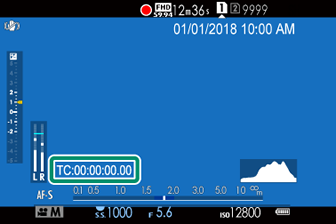
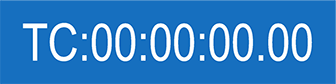
ON
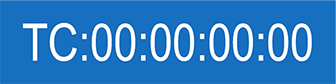
OFF
Selecting a frame rate of 23.98P disables frame drop.
HDMI TIME CODE OUTPUT
Choose whether time codes are output to HDMI devices.
| Options | |
|---|---|
| ON | OFF |
TALLY LIGHT
Choose the lamp (indicator or AF-assist) that lights during movie recording and whether the lamp blinks or remains steady.
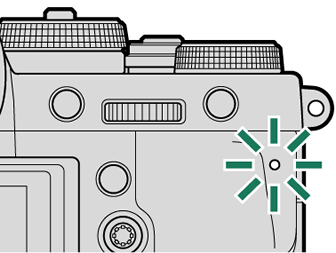
Indicator lamp
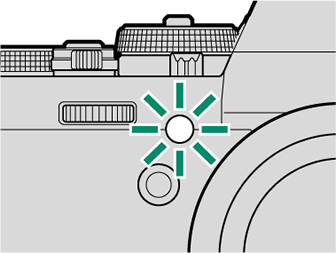
AF-assist illuminator
| Option | Description |
|---|---|
| FRONT OFF REARz |
The indicator lamp lights during movie recording. |
| FRONT OFF REARy |
The indicator lamp blinks during movie recording. |
| FRONTz REARz |
The indicator and AF-assist lamps light during movie recording. |
| FRONTz REAR OFF |
The AF-assist lamp lights during movie recording. |
| FRONTy REARy |
The indicator and AF-assist lamps blink during movie recording. |
| FRONTy REAR OFF |
The AF-assist lamp blinks during movie recording. |
| FRONT OFF REAR OFF |
The indicator and AF-assist lamps remain off during movie recording. |
MOVIE SILENT CONTROL
Select ON to disable camera dials and adjust movie settings using touch-screen controls, preventing the sounds made by camera controls being recorded with the movie (aMuting Movie Controls).
| Options | |
|---|---|
| ON | OFF |

 .
.

