Touch Screen Mode
The LCD monitor also functions as a touch screen.
Shooting Touch Controls
To enable touch controls, select ON for DBUTTON/DIAL SETTING > TOUCH SCREEN SETTING > TOUCH SCREEN ON/OFF.

EVF
The LCD monitor can be used to select the focus area while pictures are being framed in the electronic viewfinder (EVF). Use DBUTTON/DIAL SETTING > TOUCH SCREEN SETTING >EVF TOUCH SCREEN AREA SETTINGS to choose the area of the monitor employed for touch controls.
LCD Monitor
Touch controls can be used for such operations as choosing the focus area and taking photographs. The operation performed can be selected by tapping the touch screen mode indicator in the display to cycle through the following options.
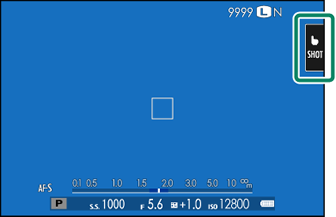
| Mode | Description | |
|---|---|---|
 |
TOUCH SHOOTING |
Tap your subject in the display to focus and release the shutter. In burst mode, pictures will be taken while you keep your finger on the display. |
 |
AF |
In focus mode S (AF-S), the camera focuses when you tap your subject in the display. Focus locks at the current distance until you tap the AF OFF icon. In focus mode C (AF-C), the camera initiates focus when you tap your subject display. The camera will continue to adjust focus for changes in the distance to the subject until you tap the AF OFF icon. In manual focus mode (MF), you can tap the display to focus on the selected subject using autofocus. |
 |
AREA |
Tap to select a point for focus or zoom. The focus frame will move to the selected point. |
 |
OFF |
Touch focus and shooting disabled. |
Different touch controls are used during focus zoom (aTouch Controls for Focus Zoom).
To disable touch controls and hide the touch screen mode indicator, select OFF for DBUTTON/DIAL SETTING > TOUCH SCREEN SETTING > TOUCH SCREEN ON/OFF.
Touch control settings can be adjusted using GAF/MF SETTING > TOUCH SCREEN MODE. For information on the touch controls available during movie recording, see "Movie Recording (TOUCH SCREEN MODE)".
Muting Movie Controls
Movie settings can be adjusted using touch-screen controls, preventing the sounds made by camera controls being recorded with the movie. When ON is selected for BMOVIE SETTING > MOVIE SILENT CONTROL in the shooting menu, a FSET icon will be displayed in the LCD monitor; tap the icon to access the following controls:
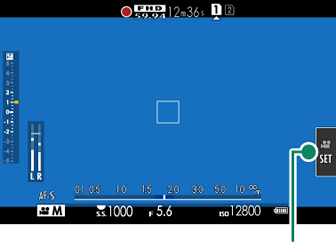
FSET icon
- SHUTTER SPEED *
- APERTURE *
- EXPOSURE COMPENSATION
- ISO
- INTERNAL MIC LEVEL ADJUSTMENT/
EXTERNAL MIC LEVEL ADJUSTMENT
- WIND FILTER
- HEADPHONES VOLUME
- FFILM SIMULATION
- FWHITE BALANCE
* Selecting ON for BMOVIE SETTING > MOVIE SILENT CONTROL disables dial controls.
Touch Function
Functions can be assigned to the following flick gestures in much the same way as function buttons (aThe Fn (Function) Buttons).
- Flick up: T-Fn1
- Flick left: T-Fn2
- Flick right: T-Fn3
- Flick down: T-Fn4
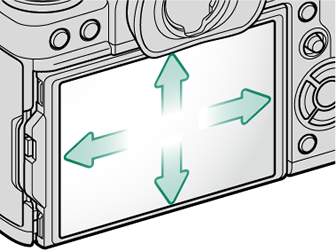
In some cases, touch-function flick gestures display a menu; tap to select the desired option.
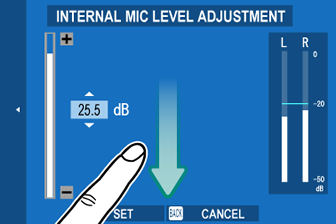
Touch Zoom
If the lens supports touch zoom, you can zoom in and out by touching the display. Tap the touch zoom button in the display to enable touch zoom.
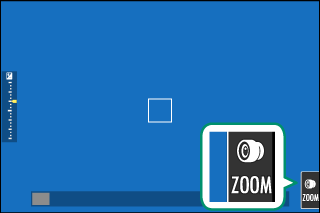
Touch zoom is controlled using the buttons in the display.

| Button | Description | |
|---|---|---|
 |
Touch zoom | Enable touch zoom. |
 |
Zoom in | Zoom in or out. Touch and hold to zoom in or out at a constant speed. |
 |
Zoom out | |
 |
Rocker switch | Swipe to choose a zoom position. Touch and hold to zoom in or out at a speed corresponding where you put your finger. |
 |
Disable | Disable touch zoom. |
Playback Touch Controls
When ON is selected for DBUTTON/DIAL SETTING > TOUCH SCREEN SETTING > TOUCH SCREEN ON/OFF, touch controls can be used for the following playback operations:
Swipe: Swipe a finger across the display to view other images.
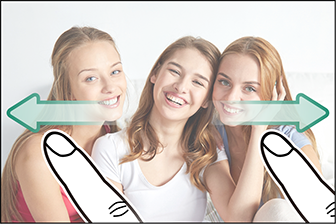
Pinch-out: Place two fingers on the display and spread them apart to zoom in.
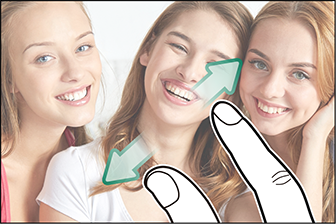
Pinch-in: Place two fingers on the display and slide them together to zoom out.
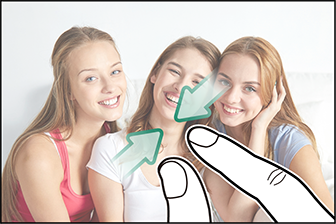
Pictures can be zoomed out until the entire image is visible but no further.
Double-tap: Tap the display twice to zoom in on the focus point.

Drag: View other areas of the image during playback zoom.
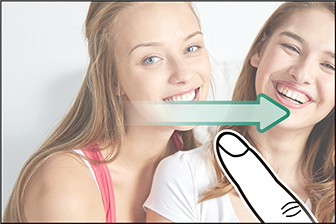

 .
.

