The Q (Quick Menu) Button
Press Q for quick access to selected options.
The Quick Menu Display
At default settings, the quick menu contains the following items:
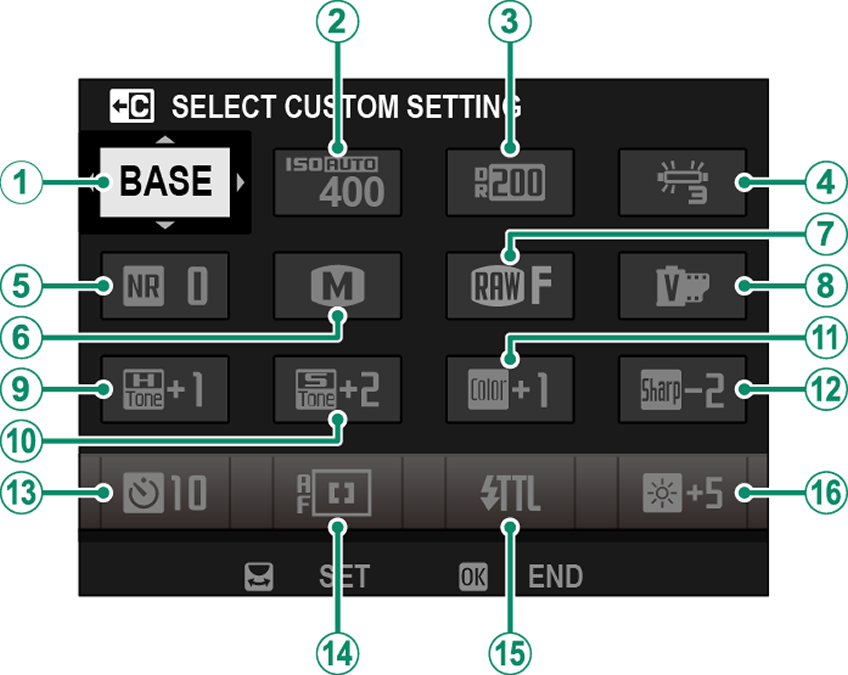
ASELECT CUSTOM SETTING
BISO
CDYNAMIC RANGE
DWHITE BALANCE
ENOISE REDUCTION
FIMAGE SIZE
GIMAGE QUALITY
HFILM SIMULATION
IHIGHLIGHT TONE
JSHADOW TONE
KCOLOR
LSHARPNESS
MSELF-TIMER
NAF MODE
OFLASH FUNCTION SETTING
PEVF/LCD BRIGHTNESS
The quick menu shows the options currently selected for items B–P, which can be changed as described on “Editing the Quick Menu”.
SELECT CUSTOM SETTING
The HIMAGE QUALITY SETTING > SELECT CUSTOM SETTING item (item A) shows the current custom settings bank:
- q: No custom settings bank selected.
- t–u: Select a bank to view the settings saved using the HIMAGE QUALITY SETTING > EDIT/SAVE CUSTOM SETTING option.
- r–s: The current custom settings bank.
Viewing and Changing Settings
-
Press Q to display the quick menu during shooting.
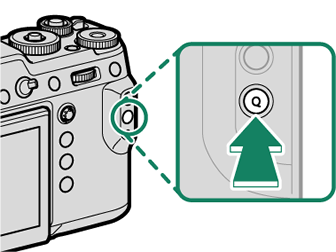
-
Use the focus stick (focus lever) to highlight items and rotate the rear command dial to change.
Changes are not saved to the current settings bank.
Settings that differ from those in the current settings bank (t–u) are shown in red.
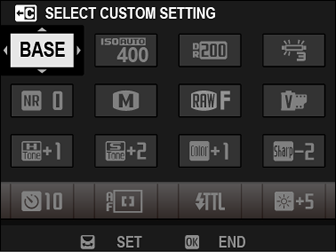
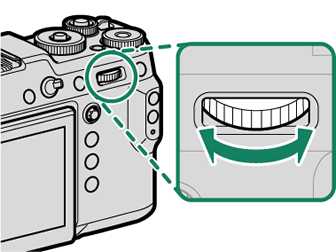
-
Press Q to exit when settings are complete.
The quick menu can also be edited using touch controls.
Editing the Quick Menu
To choose the items displayed in the quick menu:
-
Press and hold the Q button during shooting.
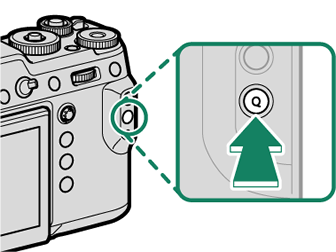
-
The current quick menu will be displayed; use the focus stick (focus lever) to highlight the item you wish to change and press MENU/OK.
-
Highlight any of the following options and press MENU/OK to assign it to the selected position.
IMAGE SIZE
IMAGE QUALITY
FILM SIMULATION *
GRAIN EFFECT *
COLOR CHROME EFFECT *
SMOOTH SKIN EFFECT *
DYNAMIC RANGE *
WHITE BALANCE *
HIGHLIGHT TONE *
SHADOW TONE *
COLOR *
SHARPNESS *
NOISE REDUCTION *
SELECT CUSTOM SETTING *
AF MODE
FACE/EYE DETECTION SETTING
MF ASSIST
TOUCH SCREEN MODE
SELF-TIMER
PHOTOMETRY
SHUTTER TYPE
FLICKER REDUCTION
ISO *
FLASH FUNCTION SETTING
FLASH COMPENSATION
MOVIE MODE
MIC LEVEL ADJUSTMENT
EVF/LCD BRIGHTNESS
EVF/LCD COLOR
NONE
* Stored in custom settings bank.
Select NONE to assign no option to the selected position.
When SELECT CUSTOM SETTING is selected, current settings are shown in the quick menu by the label BASE.
The quick menu can also be edited using DBUTTON/DIAL SETTING > EDIT/SAVE QUICK MENU.

 .
.

