EMY MENU
Access a personalized menu of frequently-used options.
To display “my menu”, press MENU/OK in the shooting display and select the E (MY MENU) tab.
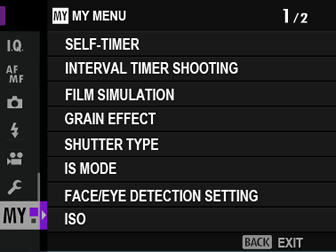
The E tab is only available if options have been assigned to MY MENU.
MY MENU SETTING
To choose the items listed in the E (MY MENU) tab:
-
Highlight DUSER SETTING > MY MENU SETTING in the D (SET UP) tab and press MENU/OK.
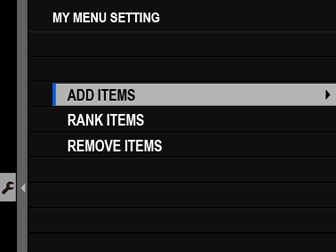
To reorder items, select RANK ITEMS. To delete items, select REMOVE ITEMS.
-
Press the focus stick (focus lever) up or down to highlight ADD ITEMS and press MENU/OK. Options that can be added to “my menu” are highlighted in blue.

Items currently in “my menu” are indicated by check marks.
-
Choose a position for the item and press MENU/OK. The item will be added to “my menu”.

-
Press MENU/OK to return to the edit display.
-
Repeat Steps 3 and 4 until all the desired items have been added.
“My menu” can contain up to 16 items.

 .
.

