Parts of the Camera
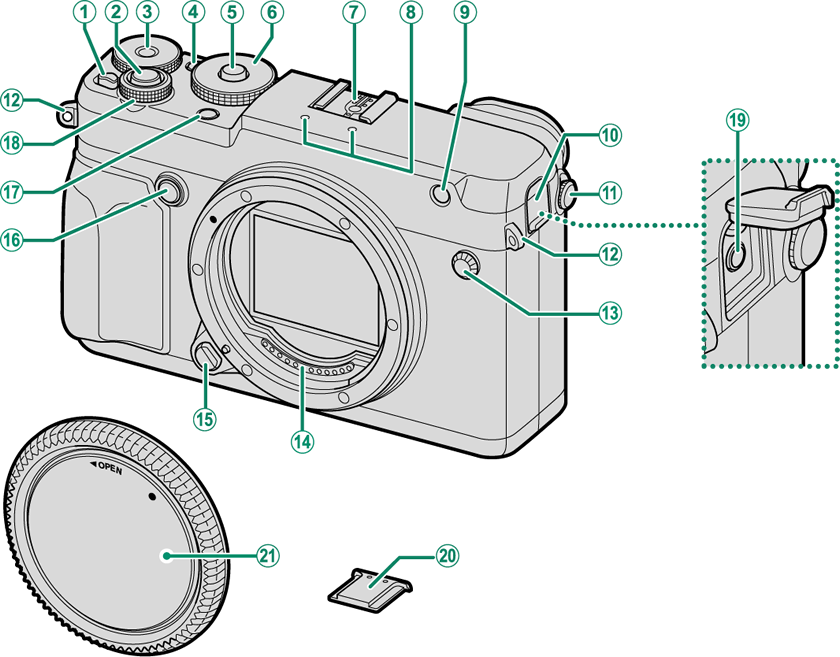
AON/OFF switch
BShutter button
CExposure compensation dial
DFn1 button
EDial lock release
FShutter speed dial
GHot shoe
HMicrophone
IAF-assist illuminator
Self-timer lamp
JRemote release connector cover
KDiopter adjustment control
LStrap eyelet
MSync terminal
NLens signal contacts
OLens release button
PFn2 button
QDrive button
RFront command dial
SMicrophone/remote release connector (Φ2.5 mm)
THot shoe cover
UBody cap
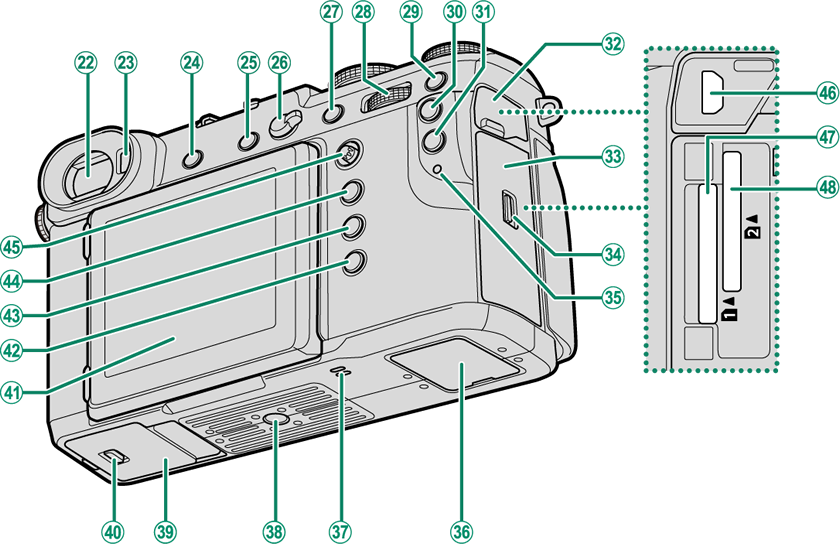
VElectronic viewfinder (EVF)
WEye sensor
XVIEW MODE button
Yb (delete) button
ZFocus mode selector
aFn3 button
bRear command dial
cFn4 button
dFn5 button
eQ (quick menu) button
fHDMI connector cover
gMemory card slot cover
hMemory card slot cover latch
iIndicator lamp
jConnector cover
kSpeaker
lTripod mount
mBattery-chamber cover
nBattery-chamber cover latch
oLCD monitor
Touch screen
pDISP (display)/BACK button
qa (playback) button
rMENU/OK button
sFocus stick (focus lever)
tHDMI Micro connector (Type D)
uMemory card slot 1
vMemory card slot 2

wBattery chamber
xBattery latch
yUSB connector (Type-C)
z15 V DC-IN connector
The Cable Protector
AThe cable protector prevents accidental disconnection of the USB cable or AC adapter. Attach the protector as shown and tighten the lock screw.

BConnect the cable and pass it through the protector as shown.

- The Serial Number Plate
- The Focus Stick (Focus Lever)
- The Shutter Speed Dial
- The Drive Button
- The Exposure Compensation Dial
- The Command Dials
- The Indicator Lamp
- The LCD Monitor
The Serial Number Plate
Do not remove the serial number plate, which provides the FCC ID, KC mark, serial number, and other important information.
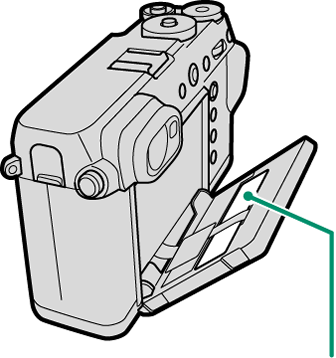
| Serial number plate |
The Focus Stick (Focus Lever)
Tilt or press the focus stick to select the focus area. The focus stick can also be used to navigate the menus.
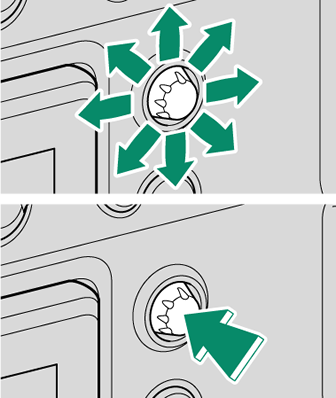
The Shutter Speed Dial
Press the dial lock release to release the dial before rotating it to the desired setting. Press the release again to lock the dial in place.
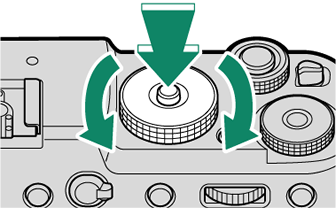
The Drive Button
Pressing the drive button displays the following drive mode options.
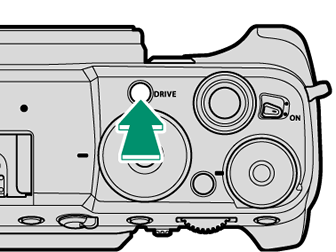
| Mode | |
|---|---|
| B | STILL IMAGE (single frame) (aTaking Photographs (Mode P)) |
| I | CONTINUOUS (burst mode) (aContinuous Shooting (Burst Mode)) |
| O | AE BKT (exposure bracketing) (aAE BKT) |
| W | ISO BKT (sensitivity bracketing) (aISO BKT) |
| X | FILM SIMULATION BKT (film simulation bracketing) (aFILM SIMULATION BKT) |
| V | WHITE BALANCE BKT (white balance bracketing) (aWHITE BALANCE BKT) |
| Y | DYNAMIC RANGE BKT (dynamic range bracketing) (aDYNAMIC RANGE BKT) |
| Z | FOCUS BKT (focus bracketing) (aFOCUS BKT) |
| j | MULTIPLE EXPOSURE (aMultiple Exposures) |
| F | MOVIE (aRecording Movies) |
The Exposure Compensation Dial
Rotate the dial to choose an exposure compensation amount.

The Command Dials
Rotate or press the command dials to:

|
Rotate |
Select menu tabs or page through menus Adjust aperture *1、2 Adjust exposure compensation *4 Adjust sensitivity *1 View other pictures during playback |
|---|

|
Rotate |
Highlight menu items Choose the desired combination of shutter speed and aperture (program shift) Choose a shutter speed *1 Adjust settings in the quick menu Choose the size of the focus frame Zoom in or out in full frame playback Zoom in or out in multi-frame playback |
|---|---|
|
Press |
Zoom in on the active focus point *3 Press and hold to choose the manual focus mode focus display *3 Zoom in on the active focus point during playback |
*1 Can be changed using DBUTTON/DIAL SETTING > COMMAND DIAL SETTING.
*2 If the lens is equipped with an aperture ring with a “C” position, the camera command dials can be used to adjust aperture when the aperture ring is rotated to C.
*3 Available only if FOCUS CHECK is assigned to a function button.
*4 Exposure compensation dial rotated to C.
The Indicator Lamp
Camera status is shown by the indicator lamp.
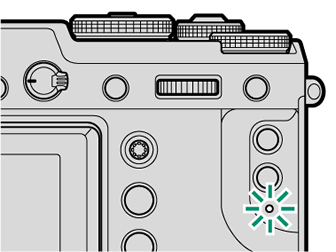
| Indicator lamp | Camera status |
|---|---|
| Glows green | Focus locked. |
| Blinks green | Focus or slow shutter speed warning. Pictures can be taken. |
| Blinks green and orange | Camera on: Recording pictures. Additional pictures can be taken. Camera off: Uploading pictures to a smartphone or tablet. * |
| Glows orange | Recording pictures. No additional pictures can be taken at this time. |
| Blinks orange | Flash charging; flash will not fire when picture is taken. |
| Blinks red | Lens or memory error. |
* Displayed only if pictures are selected for upload.
Warnings may also appear in the display.
The indicator lamp remains off while your eye is to the viewfinder.
The LCD Monitor
The LCD monitor can be tilted for easier viewing, but be careful not to touch the wires or trap fingers or other objects behind the monitor. Touching the wires could cause camera malfunction.
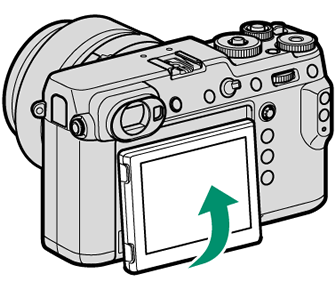
The LCD monitor also functions as a touch screen that can be used for:

 .
.




