[BUTTON/DIAL SETTING]
Access options for camera controls.
To access control options, press [MENU/OK], select the D ([SET UP]) tab, and choose [BUTTON/DIAL SETTING].
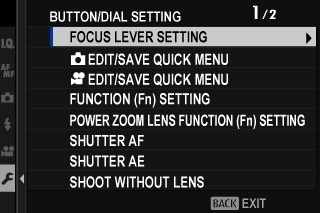
[FOCUS LEVER SETTING]
Choose the functions performed by pressing the center of the focus stick (focus lever) or by pressing the stick up, down, left, or right.
[PUSH]
| Option | Description |
|---|---|
| [OFF] | Pressing the center of the stick has no effect. |
| [EDIT FOCUS AREA] | Press the center of the stick to view a focus-area display where you can choose the focus area. If [FACE DETECTION ON] is selected for [FACE/EYE DETECTION SETTING], Intelligent Face Detection will be temporarily disabled. |
| [ZOOM] | Press the center of the stick to zoom in on the active focus area (aChecking Focus). If [FACE DETECTION ON] is selected for [FACE/EYE DETECTION SETTING], Intelligent Face Detection will be temporarily disabled. |
[TILT]o
| Option | Description |
|---|---|
| [OFF] | Pressing the stick up, down, left, or right has no effect. |
| [DIRECT AF POINT SELECTION] | Choose the focus area without leaving the shooting display. |
| [EDIT FOCUS AREA] | Press the stick up, down, left, or right to view a focus-area display and choose the focus area. |
| [DIRECT AF POINT SELECTION/FACE SELECT] | Choose the focus area without leaving the shooting display. If [FACE DETECTION ON] is selected for [FACE/EYE DETECTION SETTING], you can also choose the face used for focus. |
x[EDIT/SAVE QUICK MENU]
Choose the items displayed in the quick menu during still photography (aEditing the Quick Menu).
F[EDIT/SAVE QUICK MENU]
Choose the items displayed in the quick menu when filming movies (aEditing the Quick Menu).
[FUNCTION (Fn) SETTING]
Choose the roles played by the function buttons (aFunction Controls ).
[POWER ZOOM LENS FUNCTION (Fn) SETTING]
Choose the roles played by the function buttons available on some power zoom lenses (aLens Function Buttons).
[SHUTTER AF]
Choose whether the camera focuses when the shutter button is pressed halfway.
[AF-S]
| Option | Description |
|---|---|
| [ON] | Focus locks when the shutter button is pressed halfway. |
| [OFF] | No focus operation is performed when the shutter button is pressed halfway. |
[AF-C]
| Option | Description |
|---|---|
| [ON] | The camera focuses while the shutter button is pressed halfway. |
| [OFF] | No focus operation is performed when the shutter button is pressed halfway. |
[SHUTTER AE]
If [ON] is selected, exposure will lock while the shutter button is pressed halfway.
Select [OFF] to allow the camera to adjust exposure before each shot taken in burst mode.
[SHOOT WITHOUT LENS]
Choose [ON] to enable the shutter release when no lens is attached.
| Options | |
|---|---|
| [ON] | [OFF] |
[SHOOT WITHOUT CARD]
Choose whether the shutter can be released without a memory card inserted in the camera.
| Option | Description |
|---|---|
| [ON] | When no memory card is inserted, the shutter can be released to test camera function and the shooting and setup menus can be displayed. |
| [OFF] | The shutter is disabled if no memory card is inserted, preventing accidental loss of pictures taken without a memory card. |
[LENS ZOOM/FOCUS SETTING]
Adjust settings for compatible lenses with focus rings or power zoom.
[FOCUS RING ROTATE]
Choose the direction in which the focus ring is rotated to increase the focus distance.
| Options | |
|---|---|
| X[CW] (clockwise) | Y[CCW] (counterclockwise) |
[FOCUS RING OPERATION]
Choose how the camera adjusts focus in response to the movement of the focus ring.
| Option | Description |
|---|---|
| [NONLINEAR] | Focus is adjusted at the same rate as the ring is rotated. |
| [LINEAR] | Focus is adjusted linearly according to the amount the ring is rotated, but the focusing speed is unaffected by the speed the ring is rotated. |
F[CONSTANT SPEED FOCUS (Fn)]
Choose the rate at which the focus distance changes when adjusted using function buttons during manual focus with compatible power zoom lenses. The higher the number, the higher the rate.
| Options | |||||||
|---|---|---|---|---|---|---|---|
| [1(SLOW)] | [2] | [3] | [4] | [5] | [6] | [7] | [8(FAST)] |
[CONSTANT SPEED ZOOM (Fn)]
Choose the rate at which compatible power zoom lenses can be zoomed in or out using function buttons. The higher the number, the higher the rate.
| Options | |||||||
|---|---|---|---|---|---|---|---|
| [1(SLOW)] | [2] | [3] | [4] | [5] | [6] | [7] | [8(FAST)] |
[CONSTANT SPEED ZOOM/FOCUS (Fn) OPERATION]
Choose whether the function buttons on compatible power zoom lenses need only be pressed once to start and stop power focus or power zoom.
| Option | Description |
|---|---|
| [START/STOP SWITCH] | The operation starts when the button is pressed and stops when it is pressed a second time. |
| [ACTIVE WHILE PRESSING] | The operation continues while the button is pressed and stops when the button is released. |
[ZOOM RING ROTATE]
Choose whether to reverse the rotation of the zoom ring on compatible power zoom lenses.
| Options | |
|---|---|
| X[CW] (clockwise) | Y[CCW] (counterclockwise) |
[ZOOM/FOCUS CONTROL RING]
Choose role played by the zoom/focus control ring on compatible power zoom lenses.
| Options | |
|---|---|
| [ZOOM] | [FOCUS] |
[AE/AF-LOCK MODE]
This option determines the behavior of the button to which exposure and/or focus lock is assigned.
| Option | Description |
|---|---|
| [AE&AF ON WHEN PRESSING] | Exposure and/or focus will lock while the button is pressed. |
| [AE&AF ON/OFF SWITCH] | Exposure and/or focus will lock when the button is pressed and remain locked until it is pressed again. |
[AWB-LOCK MODE]
Choose the behavior of function buttons assigned auto white balance (AWB) lock. Auto white balance lock is used to lock white balance at the value metered by the camera when [AUTO] is selected for white balance.
| Option | Description |
|---|---|
| [AWB ON WHEN PRESSING] | Auto white balance locks while the button is pressed. |
| [AWB ON/OFF SWITCH] | Press the button once to lock auto white balance and again to end the lock. |
a[ISO BUTTON SETTING]
Choose the role performed by the [ISO] button during playback.
| Option | Description |
|---|---|
| a[SMARTPHONE TRANSFER ORDER] | Pressing the button marks the current picture for transfer. If the camera is not currently paired with a smartphone, [Bluetooth/SMARTPHONE SETTING] options will be displayed (a[Bluetooth/SMARTPHONE SETTING]). |
| d[SELECT & SMARTPHONE TRANSFER ORDER] | Pressing the button displays a dialog where pictures can be selected for upload to a smartphone with which the camera is paired (a[IMAGE TRANSFER ORDER]). If the camera is not currently paired with a smartphone, [Bluetooth/SMARTPHONE SETTING] options will be displayed instead (a[Bluetooth/SMARTPHONE SETTING]). |
| r[WIRELESS COMMUNICATION] | The button can be used for wireless connections. |
[TOUCH SCREEN SETTING]
Enable or disable touch-screen controls.
x[TOUCH SCREEN SETTING]
| Option | Description |
|---|---|
| [ON] | The LCD monitor functions as a touch screen during shooting. |
| [OFF] | Touch controls disabled. |
x[DOUBLE TAP SETTING]
| Option | Description |
|---|---|
| [ON] | Tap the LCD monitor twice to zoom in on your subject during shooting. |
| [OFF] | Touch zoom disabled. |
c[TOUCH FUNCTION]
| Option | Description |
|---|---|
| [ON] | Enable touch-function gestures. |
| [OFF] | Disable touch-function gestures. |
[TOUCH ZOOM]
| Option | Description |
|---|---|
| [ON] | If the lens supports touch zoom, you can zoom in and out by touching the LCD monitor (aTouch Zoom). |
| [OFF] | Touch zoom disabled. |
a[TOUCH SCREEN SETTING]
| Option | Description |
|---|---|
| [ON] | The LCD monitor functions as a touch screen during playback. |
| [OFF] | Touch controls disabled. |
[EVF TOUCH SCREEN AREA SETTINGS]
Select the area of the LCD monitor used for touch controls while the viewfinder is active. The area used for touch controls can be selected from:
| Option | Description |
|---|---|
| 6 | All. |
| 0 | Right half. |
| 2 | Top right quarter. |
| 4 | Bottom right quarter. |
| 1 | Left half. |
| 3 | Top left quarter. |
| 5 | Bottom left quarter. |
| [OFF] | Touch controls disabled. |
[LOCK]
Lock selected controls to prevent unintended operation.
| Option | Description |
|---|---|
| [LOCK SETTING] |
Choose from the following:
|
| [FUNCTION SELECTION] | Choose the controls locked when [SELECTED FUNCTION] is chosen for [LOCK SETTING]. |
The controls selected using [SELECTED FUNCTION] can be locked at any time during shooting by pressing and holding [MENU/OK]. To unlock the controls, press and hold the button again.

 .
.

