Follow the steps below to upload multiple pictures to a smartphone or tablet device.


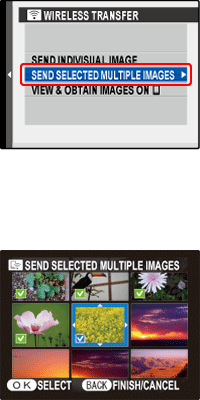
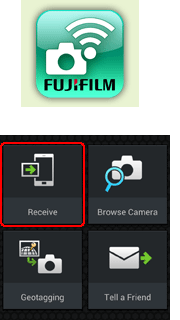
Place the camera and smartphone as close together as possible and operate both devices simultaneously.
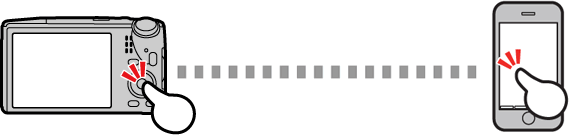
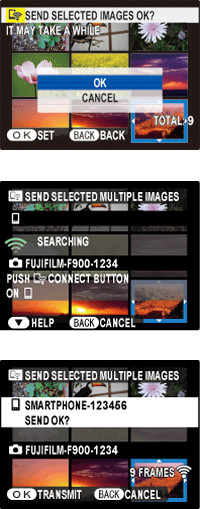 Highlight OK and press
Highlight OK and press 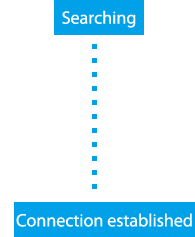
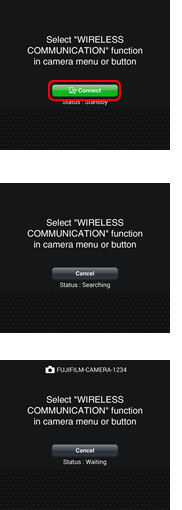 Tap
Tap 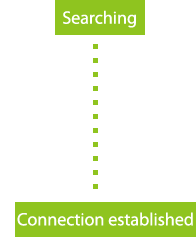
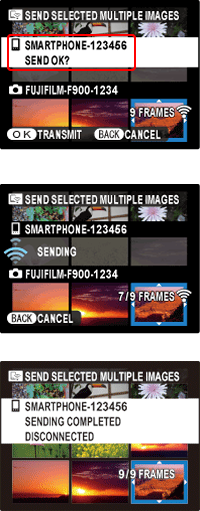 After checking the name of the device to which the camera is connected, press
After checking the name of the device to which the camera is connected, press ![]() If the correct device is not displayed, press
If the correct device is not displayed, press ![]() and try connecting again.
and try connecting again.
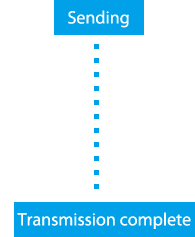
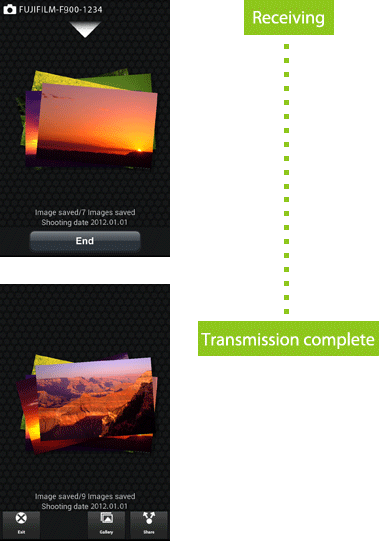
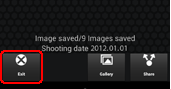 Tap Exit to close the FUJIFILM Camera Application app.
Tap Exit to close the FUJIFILM Camera Application app.
