Manual Focus
Adjust focus manually.
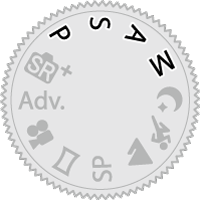
-
Select MANUAL FOCUS for GAF/MF SETTING > FOCUS MODE.
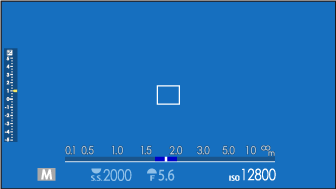
-
Focus manually using the lens focus ring. Rotate the ring left to reduce the focus distance, right to increase.
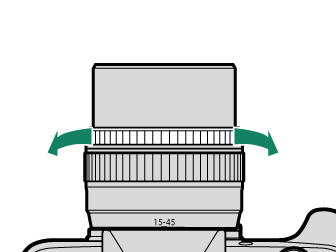
-
Take pictures.
Use DBUTTON/DIAL SETTING > FOCUS RING to reverse the direction of rotation of the focus ring.
Regardless of the option selected, manual focus will be used when the lens is in manual focus mode.
To display a j indicator in manual focus mode, select FOCUS MODE in the DSCREEN SET-UP > DISP. CUSTOM SETTING list and use the DISP/BACK button to display standard indicators.
Checking Focus
A variety of options are available for checking focus in manual focus mode.
The Manual Focus Indicator
The manual focus indicator indicates how closely the focus distance matches the distance to the subject in the focus brackets. The white line indicates the distance to the subject in the focus area (in meters or feet according to the option selected for DSCREEN SET-UP > FOCUS SCALE UNITS in the setup menu), the blue bar the depth of field, or in other words the distance in front of and behind the subject that appears to be in focus.
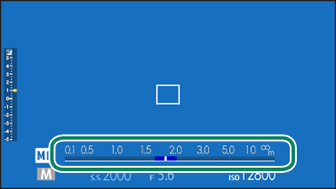
Focus distance
(white line)
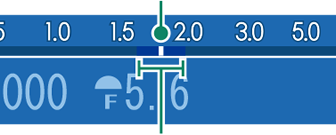
Depth of field
If both AF DISTANCE INDICATOR and MF DISTANCE INDICATOR are selected in the DSCREEN SET-UP > DISP. CUSTOM SETTING list, the manual focus indicator can also be viewed using the depth-of-field indicator in the standard display. Use the DISP/BACK button to display standard indicators.
Focus Zoom
If ON is selected for GAF/MF SETTING > FOCUS CHECK, the camera will automatically zoom in on the selected focus area when the focus ring is rotated (aFocus-Point Selection). Zoom can be adjusted by rotating the rear command dial. Press the center of the focus stick (focus lever) to exit zoom.
The focus stick can be used to choose the focus area while focus zoom is in effect.
Focus Peaking
Select FOCUS PEAK HIGHLIGHT for GAF/MF SETTING > MF ASSIST to highlight high-contrast outlines. When focusing, rotate the focus ring until the subject is highlighted.

 .
.

