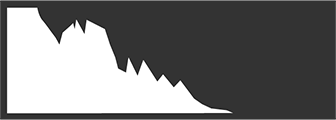This section lists the indicators that may be displayed during shooting.
For illustrative purposes, displays are shown with all indicators lit.
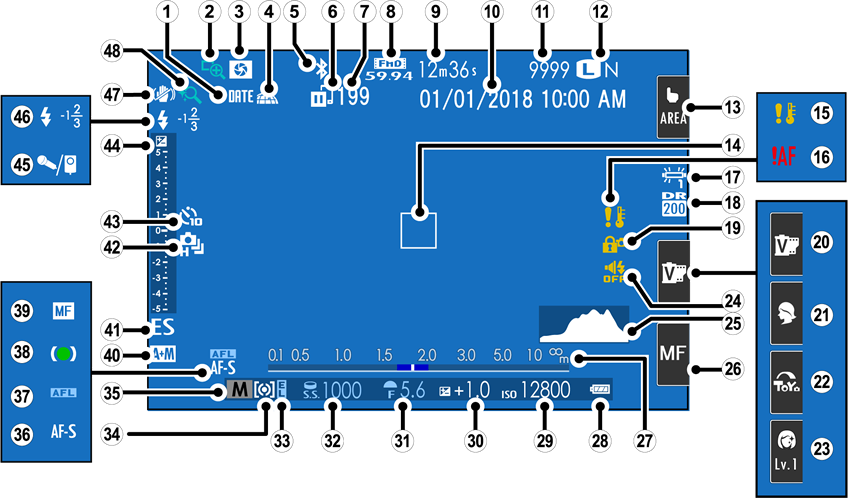
Icons that are displayed in both the electronic viewfinder (EVF) and LCD monitor have the same meaning in both displays.
Item M in the electronic viewfinder shows the current touch screen mode only. Other touch controls are not displayed.
Date stamp
Focus check
Depth-of-field preview
Location data download status
Bluetooth ON/OFF
Image transfer status
Number of frames selected for upload
Movie mode
Time remaining
Date and time
Number of available frames 1
Image quality and size
Touch screen mode 2
Focus frame
Temperature warning
Focus warning
White balance
Dynamic range
Control lock
Film simulation 2
Scene position 2
Advanced filter 2
Portrait enhancement level 2
Sound and flash indicator
Histogram
Focus mode 2
Distance indicator
Battery level
Sensitivity
Exposure compensation
Aperture
Shutter speed
AE lock
Metering
Shooting mode
Focus mode
AF lock
Focus indicator
Manual focus indicator
AF+MF indicator
Shutter type
Continuous mode
Self-timer indicator
Exposure indicator
Microphone/remote release
Flash mode
Flash compensation
IS mode
Touch zoom
1 Shows “9999” if there is space for over 9999 frames.
2 Camera functions can also be accessed via touch controls.
Control Lock
Pressing a locked control displays a X icon.
X
Press the VIEW MODE button to cycle through the following display modes.
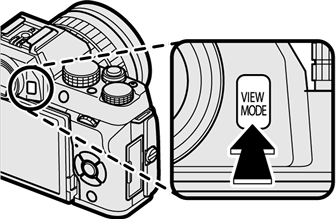
| Option | Description |
|---|---|
| E EYE SENSOR | Putting your eye to the viewfinder turns the viewfinder on and the LCD monitor off; taking your eye away turns the viewfinder off and LCD monitor on. |
| EVF ONLY | Viewfinder on, LCD monitor off. |
| LCD ONLY | LCD monitor on, viewfinder off. |
| EVF ONLY + E | Putting your eye to the viewfinder turns the viewfinder on; taking it away turns the viewfinder off. The LCD monitor remains off. |
| E EYE SENSOR + LCD IMAGE DISP. | Putting your eye to the viewfinder during shooting turns the viewfinder on, but the LCD monitor is used for the display of images once you remove your eye from the viewfinder after shooting. |
The Eye Sensor
The eye sensor may respond to objects other than your eye or to light shining directly on the sensor.
The eye sensor is disabled when the display in the monitor is reversed (a Mirror Display).

Eye sensor
The brightness and hue of the viewfinder and LCD monitor can be adjusted using the items in the ASCREEN SET-UP menu. Choose EVF BRIGHTNESS or EVF COLOR to adjust viewfinder brightness or hue, LCD BRIGHTNESS or LCD COLOR to do the same for the LCD monitor.
When ON is selected for ASCREEN SET-UP > EVF AUTOROTATE DISPLAYS, the indicators in the viewfinder automatically rotate to match camera orientation.
The display in the LCD monitor is unaffected.
Press DISP/BACK to cycle through display modes as follows.
Indicators for the EVF and LCD must be selected separately. To choose the EVF display, place your eye to the viewfinder while using the DISP/BACK button.
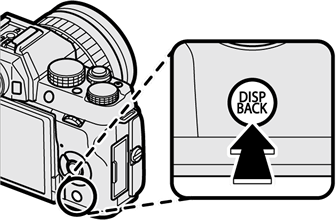
| Standard | Information off |
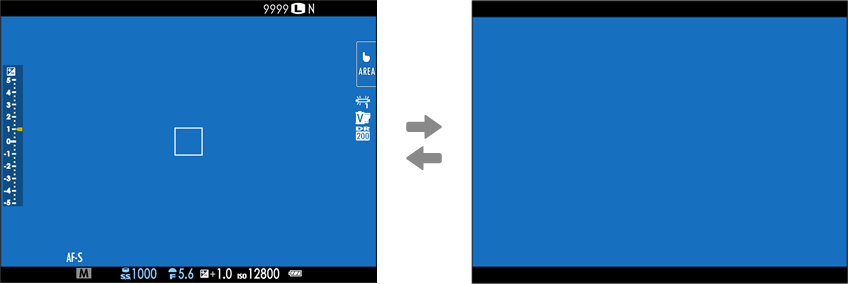
| Standard | Information off |
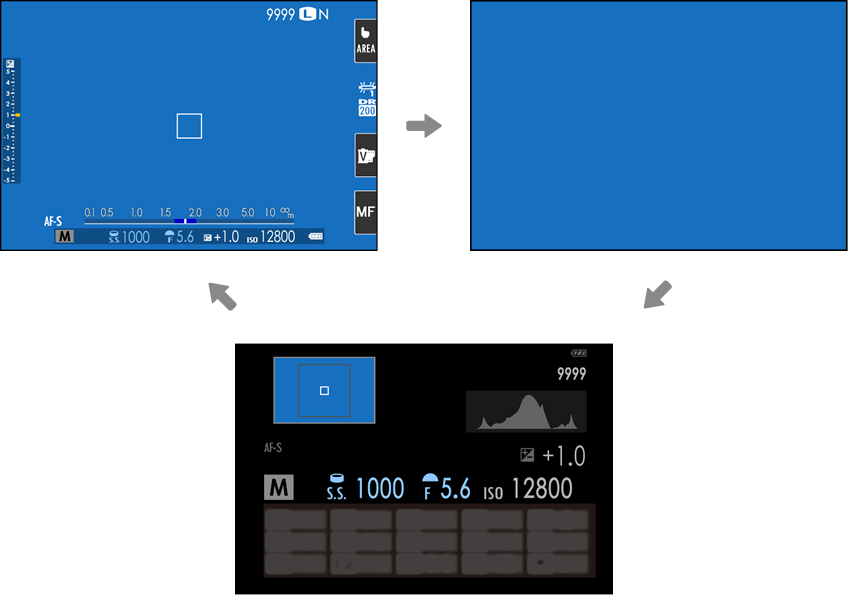
Info display
To choose the items shown in the standard display:
Display standard indicators.
Use the DISP/BACK button to display standard indicators.
Select DISP. CUSTOM SETTING.
Select ASCREEN SET-UP > DISP. CUSTOM SETTING in the setup menu.
Choose items.
Highlight items and press MENU/OK to select or deselect.
Save changes.
Press DISP/BACK to save changes.
Exit the menus.
Press DISP/BACK as needed to exit the menus and return to the shooting display.
Virtual Horizon
Selecting ELECTRONIC LEVEL displays a virtual horizon. The camera is level when the two lines overlap. Note that the virtual horizon may not be displayed if the camera lens is pointed up or down.
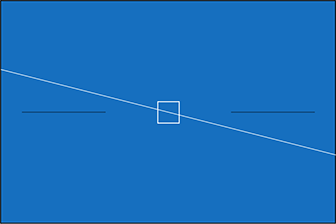
Histograms
Histograms show the distribution of tones in the image. Brightness is shown by the horizontal axis, the number of pixels by the vertical axis.
|
Number of pixels |
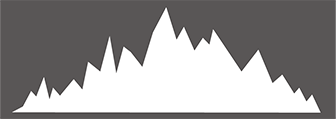 |
|
Shadows |
Pixel brightness |  Highlights Highlights |
Optimal exposure: Pixels are distributed in an even curve throughout the tone range.
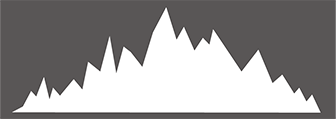
Overexposed: Pixels are clustered on the right side of the graph.
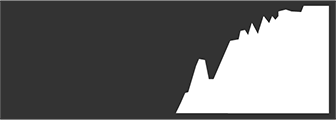
Underexposed: Pixels are clustered on the left side of the graph.