Adv. Advanced Filters
Take photos with filter effects.
-
Rotate the mode dial to Adv. (ADVANCED FILTER).
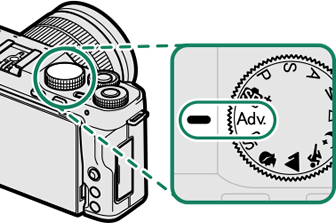
-
Press MENU/OK while the mode description is displayed.
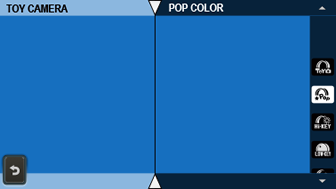
If the view through the lens is displayed in the LCD monitor, press MENU/OK and select ASHOOTING SETTING > ADVANCED FILTER in the shooting menu.
-
Highlight one of the following options and press MENU/OK.
Filter Description GTOY CAMERA Choose for a retro toy camera effect. IPOP COLOR Create high-contrast images with saturated colors. JHIGH-KEY Create bright, low-contrast images. ZLOW-KEY Create uniformly dark tones with few areas of emphasized highlights. EFISH-EYE Create a distorting effect of a fisheye lens. KDYNAMIC TONE Dynamic tone expression is used for a fantasy effect. iHDR ART Create artistic effect by emphasizing tone reproduction and dynamic range. HMINIATURE The tops and bottoms of pictures are blurred for a diorama effect. LCROSS SCREEN Create a star pattern where lines radiate out from bright objects. The effects of the cross screen filter can be viewed after shooting. nRICH & FINE Add a rich & fine effect recommend for tabletop photography. mMONOCHROME(NIR) Monochrome photography as taken by Near-infrared camera. uPARTIAL COLOR (RED) Areas of the image that are the selected color are recorded in that color. All other areas of the image are recorded in black-and-white. vPARTIAL COLOR (ORANGE) wPARTIAL COLOR (YELLOW) xPARTIAL COLOR (GREEN) yPARTIAL COLOR (BLUE) zPARTIAL COLOR (PURPLE) jFOG REMOVE Create clearer image by removing fog factor. XSOFT FOCUS Create a look that is evenly soft throughout the whole image. Depending on the subject and camera settings, images may in some cases be grainy or vary in brightness or hue.

 .
.

