DThe Setup Menus (SCREEN SETTING)
Make changes to display settings.
To access display settings, press MENU/OK, select the D (SET UP) tab, and choose SCREEN SET-UP.
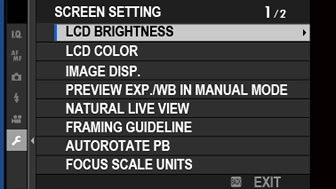
LCD BRIGHTNESS
Adjust monitor brightness.
| Options | ||||||||||
|---|---|---|---|---|---|---|---|---|---|---|
| −5 | −4 | −3 | −2 | −1 | 0 | +1 | +2 | +3 | +4 | +5 |
Holding the DISP/BACK button during shooting sets LCD BRIGHTNESS to +5 and displays LCD BRIGHTNESS options.
LCD COLOR
Adjust monitor hue.
| Options | ||||||||||
|---|---|---|---|---|---|---|---|---|---|---|
| −5 | −4 | −3 | −2 | −1 | 0 | +1 | +2 | +3 | +4 | +5 |
IMAGE DISP.
Choose how long images are displayed after shooting.
| Option | Description |
|---|---|
| CONTINUOUS | Pictures are displayed until the MENU/OK button is pressed or the shutter button is pressed halfway. To zoom in on the active focus point, press the center of the focus stick (focus lever); press again to cancel zoom. |
| 1.5 SEC | Pictures are displayed for the selected time or until the shutter button is pressed halfway. |
| 0.5 SEC | |
| OFF | Pictures are not displayed after shooting. |
Colors may differ slightly from those in the final image.
“Noise” mottling may be visible at high sensitivities.
PREVIEW EXP./WB IN MANUAL MODE
Choose whether to enable exposure and/or white balance preview in manual exposure mode.
| Option | Description |
|---|---|
| PREVIEW EXP./WB | Enable exposure and white balance preview. |
| PREVIEW WB | Preview white balance only. Choose this option in situations in which exposure and white balance are likely to change during shooting, as may be the case when you use a flash with an incandescent monitoring lamp. |
| OFF | Disable exposure and white balance preview. Choose this option when using a flash or on other occasions on which exposure may change when the picture is taken. |
NATURAL LIVE VIEW
Choose whether the effects of film simulation, white balance, and other settings are visible in the monitor.
| Option | Description |
|---|---|
| ON | The effects of camera settings are not visible in the monitor, but shadows in low-contrast, back-lit scenes and other hard-to-see subjects more visible. Colors and tone will differ from those in the final picture. The display will however be adjusted to show the effects of advanced filters and of monochrome and sepia settings. |
| OFF | The effects of film simulation, white balance, and other settings can be previewed in the monitor. |
FRAMING GUIDELINE
Choose a framing grid for shooting mode.
| Option | ||
|---|---|---|
| FGRID 9 | GGRID 24 | |
| Display | ||
| For “rule of thirds” composition. | A six-by-four grid. | |
Framing guides are not shown at default settings but can be displayed using DSCREEN SET-UP > DISP. CUSTOM SETTING (aDISP. CUSTOM SETTING).
AUTOROTATE PB
Choose ON to automatically rotate “tall” (portrait-orientation) pictures during playback.
| Options | |
|---|---|
| ON | OFF |
FOCUS SCALE UNITS
Choose the units used for the focus distance indicator.
| Options | |
|---|---|
| METERS | FEET |
DISP. CUSTOM SETTING
Choose the items shown in the standard indicator display.
-
In shooting mode, use the DISP/BACK button to display standard indicators.
-
Press MENU/OK and select DSCREEN SET-UP > DISP. CUSTOM SETTING in the D (SET UP) tab.
-
Highlight items and press MENU/OK to select or deselect.
Item Default FRAMING GUIDELINE R ELECTRONIC LEVEL R FOCUS FRAME R AF DISTANCE INDICATOR R MF DISTANCE INDICATOR R HISTOGRAM R SHOOTING MODE R APERTURE/S-SPEED/ISO R INFORMATION BACKGROUND R Expo. Comp. (Digit) R Expo. Comp. (Scale) R FOCUS MODE R PHOTOMETRY R SHUTTER TYPE R FLASH R CONTINUOUS MODE R DUAL IS MODE R WHITE BALANCE R FILM SIMULATION R DYNAMIC RANGE R FRAMES REMAINING R IMAGE SIZE/QUALITY R MOVIE MODE & REC. TIME R AUTO IMAGE TRANSFER R BATTERY LEVEL R -
Press DISP/BACK to save changes.
-
Press DISP/BACK as needed to exit the menus and return to the shooting display.

 .
.

